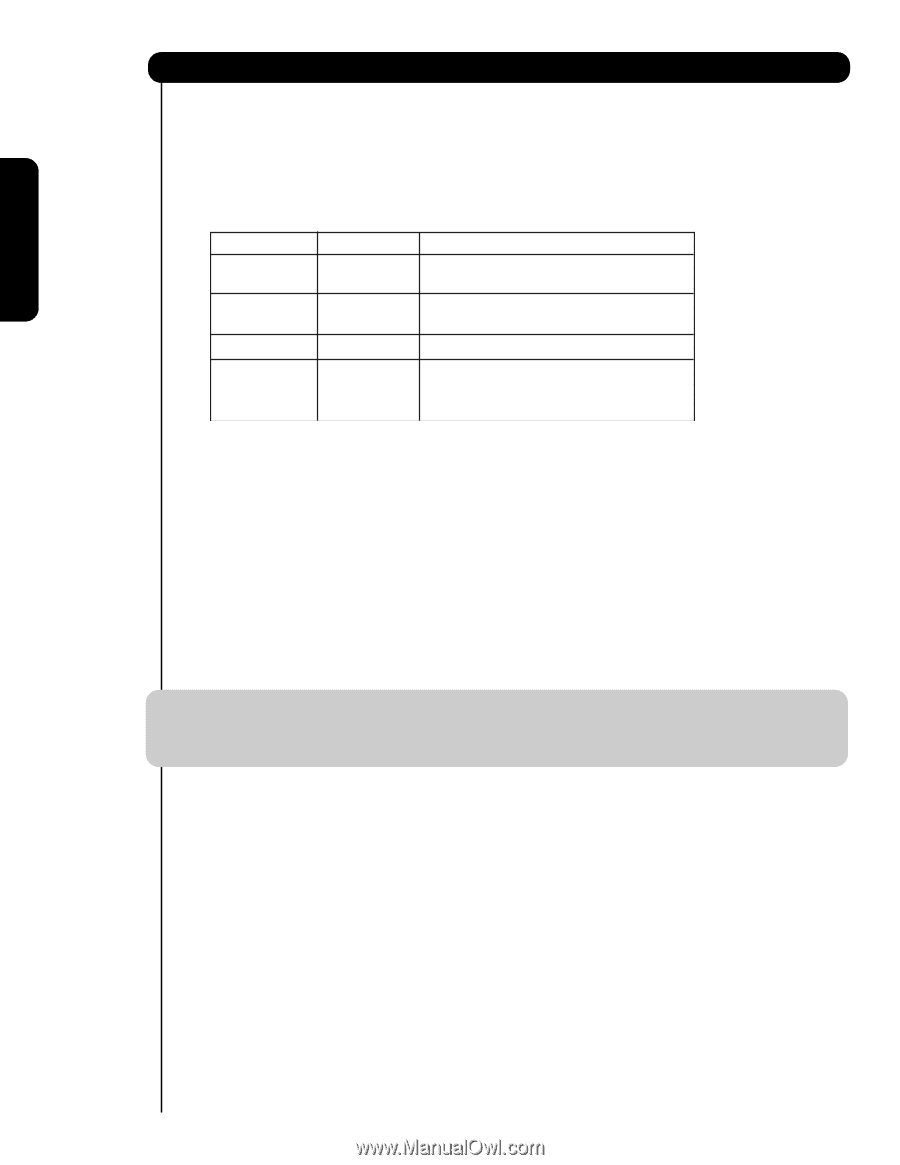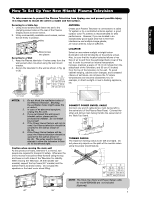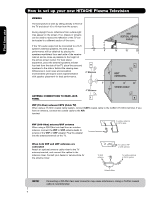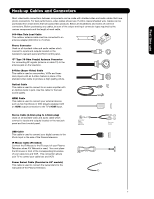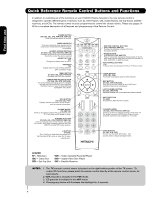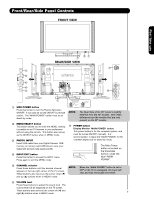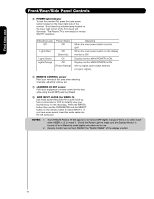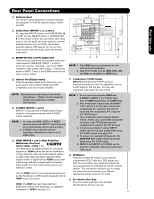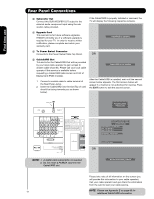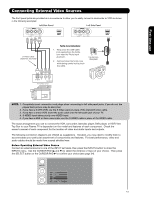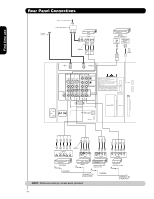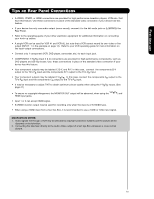Hitachi 55HDS52 Owners Guide - Page 10
Front/Rear/Side Panel Controls - remote control
 |
View all Hitachi 55HDS52 manuals
Add to My Manuals
Save this manual to your list of manuals |
Page 10 highlights
First time use Front/Rear/Side Panel Controls ቩ POWER light indicator To turn the monitor ON, press the main power switch located on the lower right side of the monitor. A red stand-by indicator lamp located on the lower right corner of the front bezel will illuminate. The Plasma TV is now ready for remote ON/OFF operation. Indicating Lamp Power Status Off Off Lights Red Lights Green Lights Orange Off (Stand-by) On Off (Power Saving) Operating When the main power switch is set to OFF. When the main power switch on the display monitor is ON. Display monitor MAIN POWER is ON. Display monitor MAIN POWER is ON with no signal input except antenna (no sync. signal). ቪ REMOTE CONTROL sensor Point your remote at this area when selecting channels, adjusting volume, etc. ቪ LEARNING AV NET sensor Point your equipment's remote control at this area while using the AV NET Learning Wizard. ቫ SIDE INPUT JACKS (for VIDEO: 5) Use these audio/video jacks for a quick hook-up from a camcorder or VCR to instantly view your favorite show or new recording. Press the INPUTS button then use the CURSOR PAD and the SELECT button on the remote control to select INPUT 5. If you have mono sound, insert the audio cable into the left audio jack. NOTES: 1. Your HITACHI Plasma TV will appear to be turned OFF (lights orange) if there is no video input when VIDEO: 1, 2, 3, 4 and 5. Check the Power Light to make sure the Display Monitor is turned off or in Stand-by mode (lights red) when not in use. 2. Remote Control can not turn ON/OFF the "MAIN POWER" of the display monitor. 10