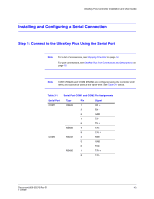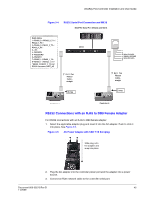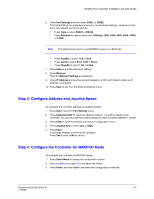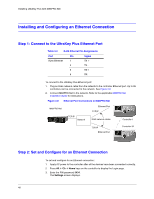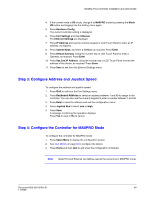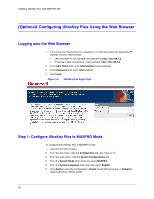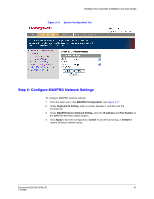Honeywell HJK7000 User Guide - Page 47
Step 3: Con Address and Joystick Speed, Step 4: Con the Controller for MAXPRO Mode
 |
View all Honeywell HJK7000 manuals
Add to My Manuals
Save this manual to your list of manuals |
Page 47 highlights
UltraKey Plus Controller Installation and User Guide 6. Press Port Settings and then either COM1 or COM2. The Serial Setting menu displays where you can see these settings - serial port mode, baud rate, databit, parity and stop bit. • Press Type to select RS422 or RS232. • Press Baudrate to select a baud rate: 1200 bps, 1800, 2400, 4800, 9600, 19200 or 57600. Note The default baud rate for most MAXPRO systems is 19200 bps. • Press DataBit to select 7 bit or 8 bit. • Press parity to select Even, Odd or None. • Press Stop Bit to select 1 bit or 2 bits. 7. Press Save to quit the serial port settings. 8. Press Ethernet. Then the Ethernet Settings are displayed. 9. Press IP Address and use the numeric keypad or LCD Touch Panel to enter an IP address, as required. 10. Press Save to exit from the Ethernet Settings menu. Step 3: Configure Address and Joystick Speed To configure the controller address and joystick speed: 1. Press Quit to exit from Port Settings menu. 2. Press Keyboard Addr to select an address between 1 and 99 to assign to the controller. You can also use the numeric keypad to enter a number between 1 and 99. 3. Press Enter to save the address and exit the configuration menu. 4. Press Joystick Res to select Low or High. 5. Press Save. A message displays confirming the operation. Press Yes to save or No to cancel. Step 4: Configure the Controller for MAXPRO Mode To configure the controller for MAXPRO mode: 1. Press Users Menu to display the configuration screen. 2. See User Menus on page 62 to configure the device. 3. Press Home, and then Quit to exit when the configuration is finished. Document 800-02573 Rev B 47 11/2009