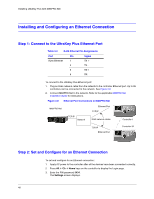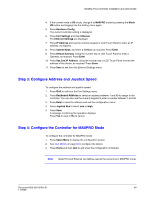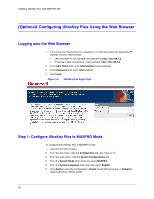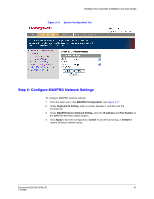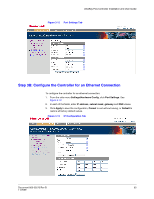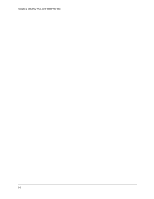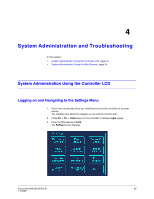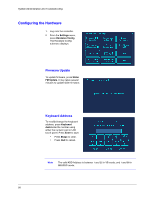Honeywell HJK7000 User Guide - Page 53
Step 3B: Con the Controller for an Ethernet Connection
 |
View all Honeywell HJK7000 manuals
Add to My Manuals
Save this manual to your list of manuals |
Page 53 highlights
UltraKey Plus Controller Installation and User Guide Figure 3-12 Port Settings Tab Step 3B: Configure the Controller for an Ethernet Connection To configure the controller for an ethernet connection: 1. From the side menu Settings:Hardware Config, click Port Settings. See Figure 3-13. 2. In each of the fields, enter IP address, subnet mask, gateway and DNS values. 3. Click Apply to save the configuration, Cancel to exit without saving, or Default to restore all factory default values. Figure 3-13 IP Configuration Tab Document 800-02573 Rev B 53 11/2009

UltraKey Plus Controller Installation and User Guide
Document 800-02573 Rev B
53
11/2009
Figure 3-12
Port Settings Tab
Step 3B: Configure the Controller for an Ethernet Connection
To configure the controller for an ethernet connection:
1.
From the side menu
Settings:Hardware Config
, click
Port Settings
. See
Figure 3-13
.
2.
In each of the fields, enter
IP address
,
subnet mask
,
gateway
and
DNS
values.
3.
Click
Apply
to save the configuration,
Cancel
to exit without saving, or
Default
to
restore all factory default values.
Figure 3-13
IP Configuration Tab