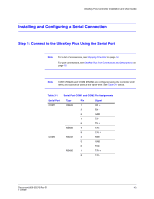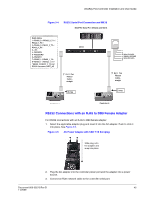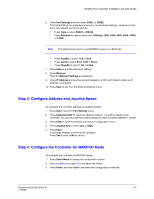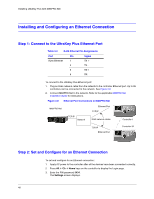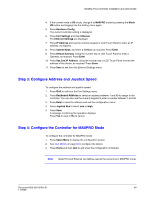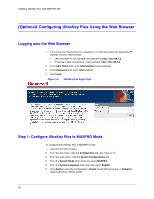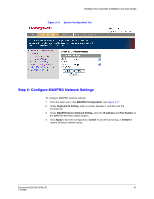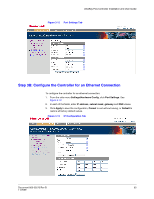Honeywell HJK7000 User Guide - Page 48
Installing and Configuring an Ethernet Connection, Step 1: Connect to the UltraKey Plus Ethernet Port, Step 2: Set and Con for an Ethernet Connection
 |
View all Honeywell HJK7000 manuals
Add to My Manuals
Save this manual to your list of manuals |
Page 48 highlights
Installing UltraKey Plus with MAXPRO-Net Installing and Configuring an Ethernet Connection Step 1: Connect to the UltraKey Plus Ethernet Port Table 3-2 RJ45 Ethernet Pin Assignments Port Pin RJ45 Ethernet 1 2 3 6 Signal TX + TX RX+ RX- To connect to the UltraKey Plus Ethernet port: 1. Plug an RJ45 network cable from the network to the controller Ethernet port. Up to 99 controllers can be connected to the network. See Figure 3-8. 2. Connect MAXPRO-Net to the network. Refer to the applicable MAXPRO-Net Installation Guide for instructions. Figure 3-8 Ethernet Port Connections to MAXPRO-Net MAXPRO-Net Ethernet Port TCP/IP TCP/IP Network RJ45 network cables Controller 1 TCP/IP Ethernet Port Controller 32 Step 2: Set and Configure for an Ethernet Connection To set and configure for an Ethernet connection: 1. Apply AC power to the controller after all the devices have been connected correctly. 2. Press Alt + Clr + Home keys on the controller to display the Login page. 3. Enter the PIN password 3434. The Settings screen displays. 48