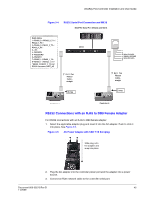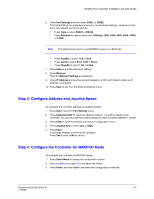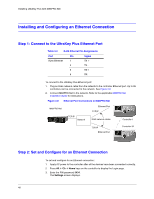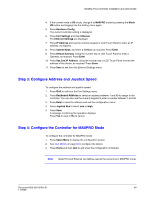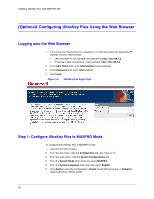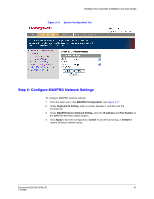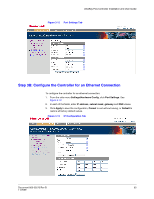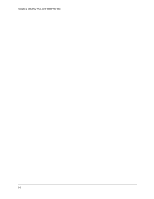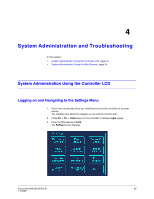Honeywell HJK7000 User Guide - Page 50
(Optional) Configuring UltraKey Plus Using the Web Browser, Logging onto the Web Browser
 |
View all Honeywell HJK7000 manuals
Add to My Manuals
Save this manual to your list of manuals |
Page 50 highlights
Installing UltraKey Plus with MAXPRO-Net (Optional) Configuring UltraKey Plus Using the Web Browser Logging onto the Web Browser 1. If you have not already done so, navigate to, or copy and paste, the applicable IP address into your web browser: • LAN connections: for example, the default IP is http://192.168.1.9. • Crossover cable connections - static address: http://192.168.1.9. 2. In the User Name field, enter Administrator (case sensitive). 3. In the Password field, enter 1234 (default). 4. Click Login. Figure 3-9 UltraKey Plus Login Page Step 1: Configure UltraKey Plus to MAXPRO Mode To configure the UltraKey Plus to MAXPRO mode: 1. Log onto the web browser. 2. From the top menu, click the Configuration tab. See Figure 3-10. 3. From the side menu, click the System Configurations tab. 4. From the System Mode drop down list, select MAXPRO. 5. From the System Language drop down list, select English. 6. Click Apply to save the configuration, Cancel to exit without saving, or Default to restore all factory default values. 50