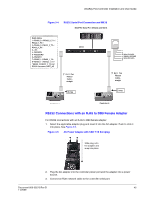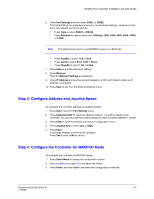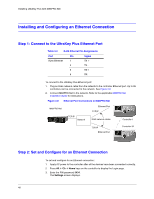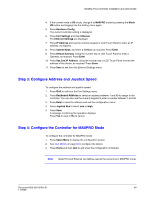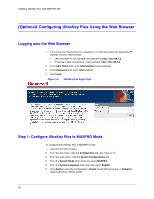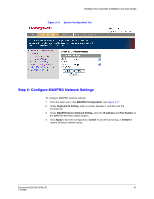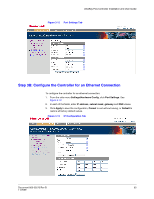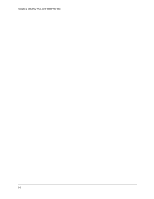Honeywell HJK7000 User Guide - Page 49
Keyboard Address, MAXPRO, Hardware Config, Port Settings, Ethernet, Setting, IP Address, Subnet Mask
 |
View all Honeywell HJK7000 manuals
Add to My Manuals
Save this manual to your list of manuals |
Page 49 highlights
UltraKey Plus Controller Installation and User Guide 4. If the current mode is VB mode, change it to MAXPRO mode by pressing the Mode VB button and logging into the Setting menu again. 5. Press Hardware Config. The current controller setting is displayed. 6. Press Port Settings and then Ethernet. The Ethernet Settings are displayed. 7. Press IP Address and use the numeric keypad or LCD Touch Panel to enter an IP address, as required. 8. Press Subnet Mask, and enter a NetMask as required. Press Enter. 9. Press Default Gateway. Using the number key or LCD Touch Panel to enter a Gateway, as required. Press Enter. 10. Press Sys.Cntl.IP Address, using the number key or LCD Touch Panel to enter the address of the device, as required. Press Enter. 11. Press Save to exit from the Ethernet Settings menu. Step 3: Configure Address and Joystick Speed To configure the address and joystick speed: 1. Press Quit to exit from the Port Settings menu. 2. Press Keyboard Address to select an address between 1 and 99 to assign to the controller. You can also use the numeric keypad to enter a number between 1 and 99. 3. Press Enter to save the address and exit the configuration menu. 4. Press Joystick Res to select Low or High. 5. Press Save. A message confirming the operation displays. Press Yes to save or No to cancel. Step 4: Configure the Controller for MAXPRO Mode To configure the controller for MAXPRO mode: 1. Press Users Menu to display the configuration screen. 2. See User Menus on page 62 to configure the device. 3. Press Home and then Quit to exit when the configuration is finished. Note Serial Port and Ethernet can not be used at the same time in MAXPRO mode. Document 800-02573 Rev B 49 11/2009