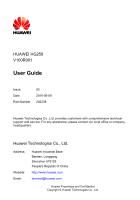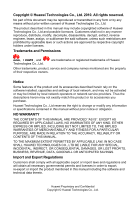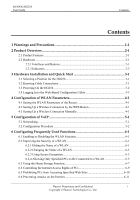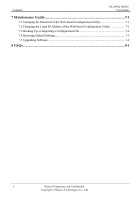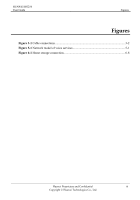Huawei HG256 User Manual
Huawei HG256 Manual
 |
View all Huawei HG256 manuals
Add to My Manuals
Save this manual to your list of manuals |
Huawei HG256 manual content summary:
- Huawei HG256 | User Manual - Page 1
HUAWEI HG256 Home Gateway User Guide HUAWEI TECHNOLOGIES CO., LTD. - Huawei HG256 | User Manual - Page 2
HUAWEI HG256 V100R001 User Guide Issue Date Part Number 03 2010-06-09 202238 Huawei Technologies Co., Ltd. provides customers with comprehensive technical support and service. For any assistance, please contact our local office or company headquarters. Huawei Technologies Co., Ltd. Address: - Huawei HG256 | User Manual - Page 3
local network operators or network service providers. Thus the descriptions herein may not exactly match the product or its accessories you purchase. Huawei Technologies Co., Ltd reserves the right to change or modify any information or specifications contained in this manual without prior notice or - Huawei HG256 | User Manual - Page 4
HUAWEI HG256 User Guide Contents Contents 1 Warnings and Precautions 1-1 2 Product Overview 2-1 2.1 Product Features...2-1 2.2 Hardware...2-1 2.2.1 Interfaces and Buttons 2-1 2.2.2 Indicators...2-2 3 Hardware Installation and Quick Start 3-1 3.1 Selecting a Position for the HG256 3-1 3.2 - Huawei HG256 | User Manual - Page 5
Contents HUAWEI HG256 User Guide 7 Maintenance Guide 7-1 7.1 Changing the Password of the Web-based Configuration Utility 7-1 7.2 Changing the Login IP Address of the Web-based Configuration Utility 7-1 7.3 Backing Up or Importing a Configuration File 7-2 7.4 Restoring Default Settings 7-3 - Huawei HG256 | User Manual - Page 6
HUAWEI HG256 User Guide Figures Figures Figure 3-1 Cable connections 3-2 Figure 5-1 Network model of voice services 5-1 Figure 6-1 Home storage connection 6-8 Huawei Proprietary and Confidential iii Copyright © Huawei Technologies Co., Ltd - Huawei HG256 | User Manual - Page 7
HUAWEI HG256 User Guide Tables Tables Table 2-1 Interfaces and buttons of the HG256 2-1 Table 2-2 Indicators of the HG256 2-2 Table 6-1 Rules for setting the password used for accessing a WLAN 6-4 Table 6-2 Protective effects of the preset protective levels of the firewall 6-12 Huawei - Huawei HG256 | User Manual - Page 8
HUAWEI HG256 User Guide 1 Warnings and Precautions 1 Warnings and Precautions To use the immediately, power it off, remove all the cables connected to it, and then contact an authorized service center. z During thunderstorms, power off the device, and then remove all the cables connected to it - Huawei HG256 | User Manual - Page 9
HUAWEI HG256 User Guide fires may occur. In addition, follow the instructions indicated in text or symbols. z Do not power adapter meets the specifications indicated on the device nameplate. z Ensure that the power for a long time, power it off, and then remove all the cables connected to it. z If - Huawei HG256 | User Manual - Page 10
HUAWEI HG256 User Guide 1 Warnings and Precautions z Do not trample, pull, or overbend any cable. Otherwise, the cable may get damaged, causing malfunction of the device. z Before cleaning the device, stop using it, power it off, and then remove all the cables connected to it. z Use a clean, soft, - Huawei HG256 | User Manual - Page 11
Features The HUAWEI HG256 home gateway (hereinafter referred to as the HG256) provides a user-friendly GUI, complemented by a fresh and unique appearance. On the network side, it provides a high-speed Gigabit Ethernet interface for wide area network (WAN) access. It supports the wireless local - Huawei HG256 | User Manual - Page 12
between the Internet and the WAN interface of the HG256, but no data is being transmitted on the WAN interface. A physical connection is set up, but the HG256 is not connected to the Internet. No network cable is connected to the WAN interface, or the HG256 is powered off. 2-2 Huawei Proprietary - Huawei HG256 | User Manual - Page 13
interface of the HG256 and an Ethernet device (such as a PC). The USB connection is successfully established and data is being transmitted. The USB connection is successfully established but no data is being transmitted. The HG256 is powered off or the USB connection is not yet established. Huawei - Huawei HG256 | User Manual - Page 14
HUAWEI HG256 User Guide 3 Hardware Installation and Quick Start 3 Hardware Installation and Quick Start 3.1 Selecting a Position for the HG256 Place the HG256 in a stable and well-ventilated place and do not expose it to direct sunlight, as described in chapter 1 "Warnings and Precaution." If you - Huawei HG256 | User Manual - Page 15
Cable connections HUAWEI HG256 User Guide 1 Network jack on the wall 2 Phone 4 Set-top box 5 Power adapter 3 PC 3.3 Powering On the HG256 To power on the HG256, finish the cable connections and press the ON/OFF button on the side panel of the HG256. After you power on the HG256, if the HG256 - Huawei HG256 | User Manual - Page 16
address bar of the Internet Explorer, enter http://192.168.1.1, and then press Enter. In the Login dialog box, enter the user account (admin by default) and the password (admin by default), and then click OK. ----End Huawei Proprietary and Confidential 3-3 Copyright © Huawei Technologies Co., Ltd - Huawei HG256 | User Manual - Page 17
HUAWEI HG256 User Guide 4 Configuration of WLAN Parameters 4 Configuration of WLAN Parameters 4.1 Setting the WLAN Parameters of the Router The HG256 provides the WLAN function on a LAN. If a wireless network adapter is installed on your PC, you can connect your PC to the HG256 in the wireless - Huawei HG256 | User Manual - Page 18
of WLAN Parameters HUAWEI HG256 User Guide Step 1 z Use the wireless configuration software provided by the operating system of your PC. If your PC runs on Windows XP, you can use the Wireless Zero Configuration that is provided by Windows XP to set up a wireless connection between your PC - Huawei HG256 | User Manual - Page 19
HUAWEI HG256 User Guide 5 Configuration of VoIP 5 Configuration of VoIP The HG256 supports voice services based on the Session Initiation services Proxy Server Registrar IP Server BRAS HG256 Telephone Computer Equipment Proxy Server Registrar Server BRAS Description A server that forwards - Huawei HG256 | User Manual - Page 20
5 Configuration of VoIP HUAWEI HG256 User Guide 5.2 Configuration Procedure You can use the default value for this parameter to use the VoIP service. In general, this parameter does not need to be configured. 5-2 Huawei Proprietary and Confidential Copyright © Huawei Technologies Co., Ltd - Huawei HG256 | User Manual - Page 21
HUAWEI HG256 User Guide 6 Configuring Frequently Used Functions 6 Configuring Frequently Used Functions 6.1 Enabling or Disabling the WLAN Function Function Overview The HG256 supports the data transmitted on the WLAN. To ensure the security of the data transmitted on the WLAN, the HG256 provides - Huawei HG256 | User Manual - Page 22
6 Configuring Frequently Used Functions HUAWEI HG256 User Guide When accessing a WLAN, the user of a wireless client needs to enter the correct name of the WLAN, that is, the service set identifier (SSID) of the WLAN. Generally, the wireless signals transmitted from a wireless router carries the - Huawei HG256 | User Manual - Page 23
HUAWEI HG256 User Guide 6 Configuring Frequently Used Functions password when connecting to the WLAN and data is being transmitted after secure encryption. Thus, only authorized persons can use the WLAN and the data transmitted on the WLAN is protected against unauthorized access. The HG256 supports - Huawei HG256 | User Manual - Page 24
6 Configuring Frequently Used Functions HUAWEI HG256 User Guide WLAN is ensured. In addition, if a wireless adapter does not support a certain security mode, it cannot be connected to the WLAN in this security mode. If you use the recommended security and encryption modes, this problem can be - Huawei HG256 | User Manual - Page 25
HUAWEI HG256 User Guide 6 Configuring Frequently Used Functions After the password used for accessing a WLAN is changed, you need to enter the new password when connecting a PC to the WLAN. 6.2.4 Allowing Only Specified PCs to Be Connected to a WLAN Function Overview After the SSID is hidden and - Huawei HG256 | User Manual - Page 26
6 Configuring Frequently Used Functions HUAWEI HG256 User Guide Step 2 Step 3 Step 4 Step 5 Step 6 Step 7 Step 8 Step 9 1. Choose Start > Run. 2. In Open, enter cmd. Then press Enter. 3. In the displayed command line window, enter - Huawei HG256 | User Manual - Page 27
HUAWEI HG256 User Guide 6 Configuring Frequently Used Functions 6.3 Using the Home Storage Function Function Overview The terminal supports the home storage function. Portable storage devices, such as USB flash drives and portable hard disks, can be connected to the USB port on the terminal. If - Huawei HG256 | User Manual - Page 28
6 Configuring Frequently Used Functions Figure 6-1 Home storage connection HUAWEI HG256 User Guide ----End Step 3 Accessing the Storage Device by the FTP Server. To access the portable storage device by the FTP server, do as follows. 1. Launch the Internet Explorer and enter FTP://192.168.1.1. - Huawei HG256 | User Manual - Page 29
HUAWEI HG256 User Guide 6 Configuring Frequently Used Functions 6.4 Controlling the Internet Access Rights of PCs Function Overview You can prohibit certain PCs from accessing the Internet or allow only certain PCs to access the Internet. In addition, you can set the period during which certain - Huawei HG256 | User Manual - Page 30
6 Configuring Frequently Used Functions HUAWEI HG256 User Guide Step 5 Select your time zone for Time zone Set Time control to Enable. Step 12 Set the following parameters based on rule 1. z Rule name: Internet access is prohibited before 19:00 in the evening z Source MAC address: 00:11:09:11:04:DD - Huawei HG256 | User Manual - Page 31
HUAWEI HG256 User Guide 6 Configuring Frequently Used Functions Through the Uniform Resource Locator (URL) filtering function of the HG256, the preceding functions can be implemented after you enter the addresses of the Web sites to be controlled. The URL filtering function can be implemented - Huawei HG256 | User Manual - Page 32
Functions HUAWEI HG256 User Guide Table 6-2 Protective effects of the preset protective levels of the firewall Operation Protective Effects Corresponding to the Preset Protective Levels of the Firewall Block-All High Medium Standard Low Disable The user of a √ PC on a LAN configures the HG256 - Huawei HG256 | User Manual - Page 33
HUAWEI HG256 User Guide 6 Configuring Frequently Used Functions Operation An Internet user runs the ping command to test the connectivity between the PC and your router. An Internet user performs other accessing operations on your router. Protective Effects Corresponding to the Preset Protective - Huawei HG256 | User Manual - Page 34
6 Configuring Frequently Used Functions HUAWEI HG256 User Guide You cannot modify a predefined firewall level. To define a firewall level, select Custom for Firewall level. Then set the level name and protective rules. 6-14 Huawei Proprietary and Confidential Copyright © Huawei Technologies Co - Huawei HG256 | User Manual - Page 35
HUAWEI HG256 User Guide 7 Maintenance Guide 7 Maintenance Guide 7.1 Changing the Password of the Web-based Configuration Utility Function Overview You can configure all the parameters of the HG256 through the Web-based configuration utility. To prevent unauthorized personnel from changing these - Huawei HG256 | User Manual - Page 36
Guide HUAWEI HG256 User Guide You can access the Web-based configuration utility by using the IP address 192.168.1.1. The IP address is used by the HG256 to communicate with your PC on the current network. You can also change the IP address according to actual requirements. If you change the IP - Huawei HG256 | User Manual - Page 37
For example, you have changed the login password of the Web-based configuration utility and you have forgotten the login password. You can press the RESET button to quickly restore the default settings of the HG256. When the HG256 is powered on, press and hold the RESET button for more than 3s, and - Huawei HG256 | User Manual - Page 38
7.5 Upgrading Software HUAWEI HG256 User Guide Function Overview By using the software upgrading function, you can upgrade the software of the HG256 to the latest version. During the upgrade, do not power off the HG256; otherwise, the HG256 may get damaged. Configuration Example To upgrade the - Huawei HG256 | User Manual - Page 39
HUAWEI HG256 User Guide 8 FAQs 8 FAQs Q 1: Can I use the HG256 as a DHCP server? Yes, you can. The HG256 incorporates the DHCP server software. Q 2: How can I quickly restore the default settings of the HG256? When the HG256 is powered on, press and hold the RESET button for more than 3s, and - Huawei HG256 | User Manual - Page 40
8 FAQs HUAWEI HG256 User Guide Step 3 Step 4 Step 5 Ensure that the security mode of the WLAN is set to WPA-PSK or WPA2-PSK and the SSID is set to SSID1. Note that the WPS function of the HG256 is forcibly disabled if the WEP encryption is used for accessing a WLAN. Check the positions of the - Huawei HG256 | User Manual - Page 41
HUAWEI HG256 User Guide 8 FAQs If the HG256 cannot access other Web sites, restore the default settings of the HG256. If the problem persists, contact your network service provider. ----End Q 7: What can I do if the HG256 cannot access the Internet through a wireless network adapter sometimes or - Huawei HG256 | User Manual - Page 42
HUAWEI TECHNOLOGIES CO., LTD. Huawei Industrial Base Bantian, Longgang Shenzhen 518129 People's Republic of China www.huaweidevice.com Part Number: 202238
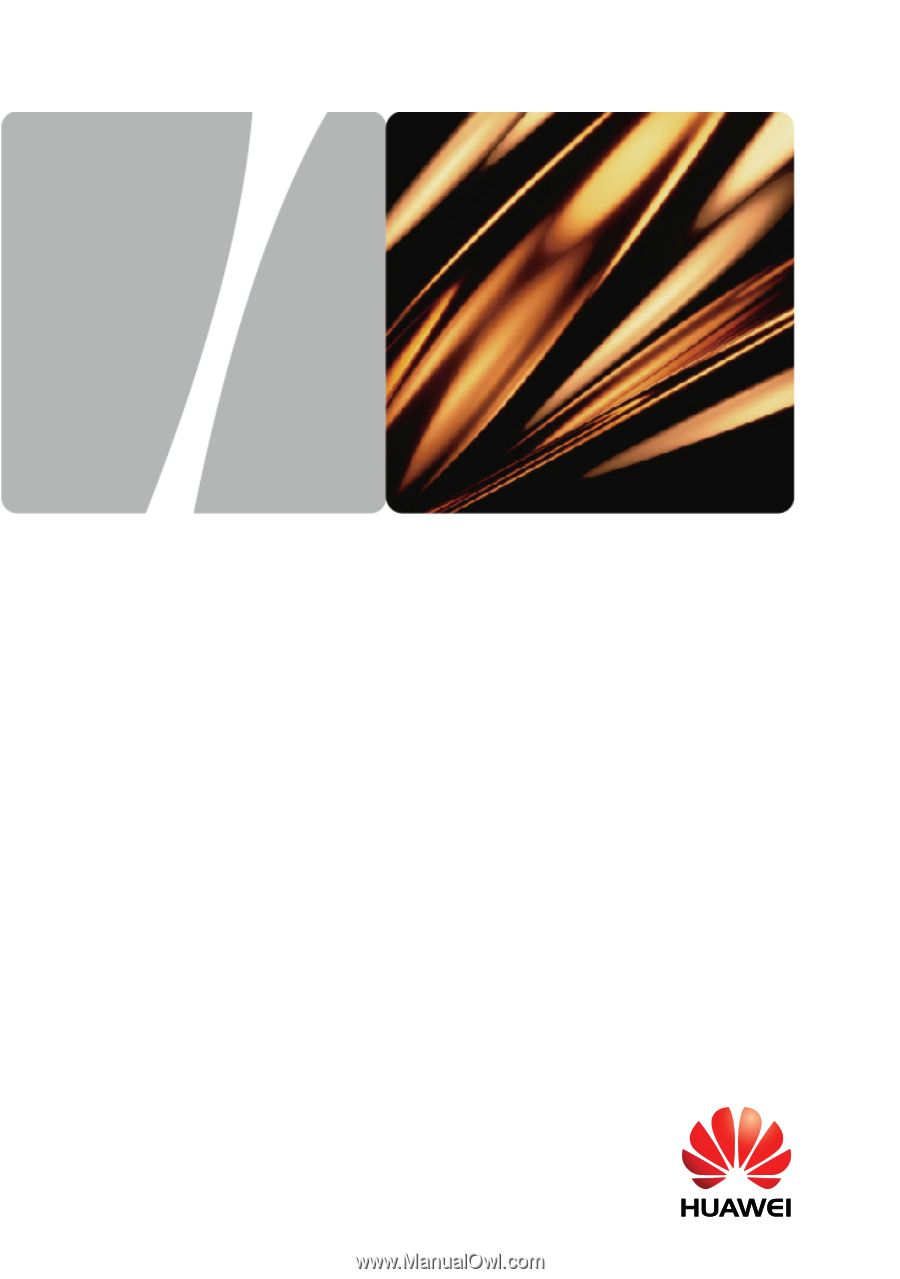
HUAWEI HG256 Home Gateway
User Guide
HUAWEI TECHNOLOGIES CO., LTD.