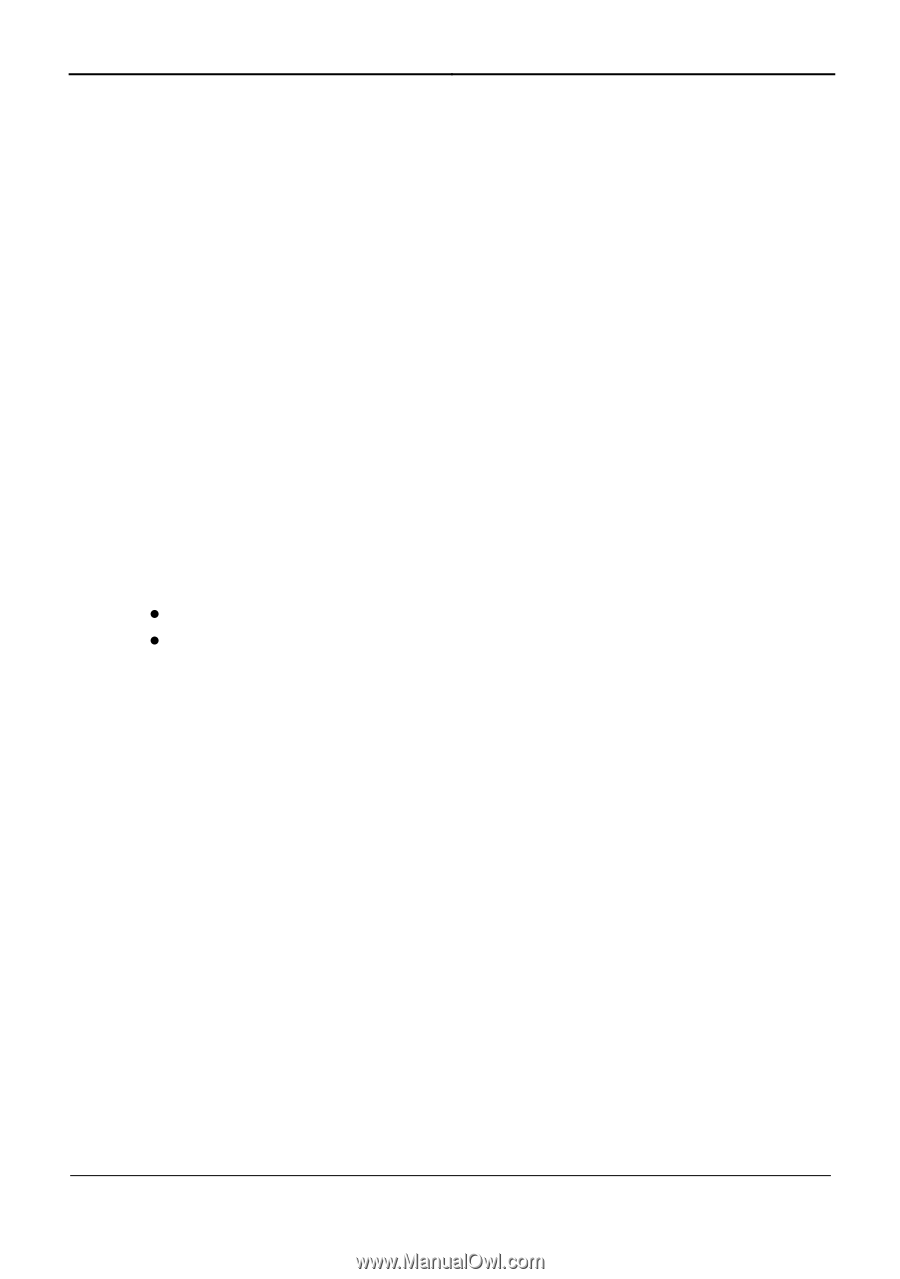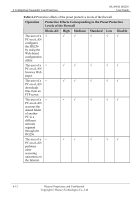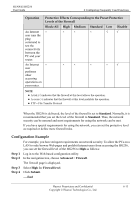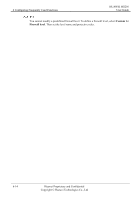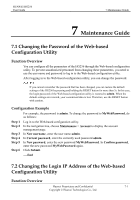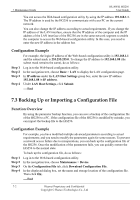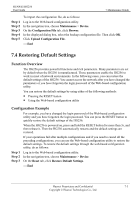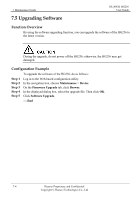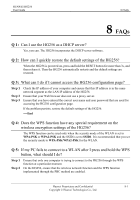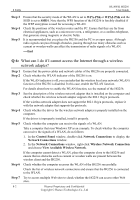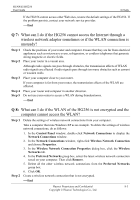Huawei HG256 User Manual - Page 37
Restoring Default Settings - hg256s reset
 |
View all Huawei HG256 manuals
Add to My Manuals
Save this manual to your list of manuals |
Page 37 highlights
HUAWEI HG256 User Guide 7 Maintenance Guide Step 1 Step 2 Step 3 Step 4 Step 5 To import the configuration file, do as follows: Log in to the Web-based configuration utility. In the navigation tree, choose Maintenance > Device. On the Configuration File tab, click Browse. In the displayed dialog box, select the backup configuration file. Then click OK. Click Upload Configuration File. ----End 7.4 Restoring Default Settings Function Overview The HG256 provides powerful functions and rich parameters. Many parameters are set by default when the HG256 is manufactured. Those parameters enable the HG256 to work in most of network environments. In the following cases, you can restore the default settings of the HG256: You cannot access the network after you have changed the parameters or you have forgotten the login password of the Web-based configuration utility. You can restore the default settings by using either of the following methods: z Pressing the RESET button z Using the Web-based configuration utility Configuration Example For example, you have changed the login password of the Web-based configuration utility and you have forgotten the login password. You can press the RESET button to quickly restore the default settings of the HG256. When the HG256 is powered on, press and hold the RESET button for more than 3s, and then release it. Then the HG256 automatically restarts and the default settings are restored. If your operations fail after multiple configurations and if you need to cancel all the preceding configurations, you can use the Web-based configuration utility to restore the default settings. To restore the default settings through the web-based configuration utility, do as follows: Step 1 Log in to the Web-based configuration utility. Step 2 In the navigation tree, choose Maintenance > Device. Step 3 On the Reset tab, click Restore Default Settings. ----End Huawei Proprietary and Confidential 7-3 Copyright © Huawei Technologies Co., Ltd