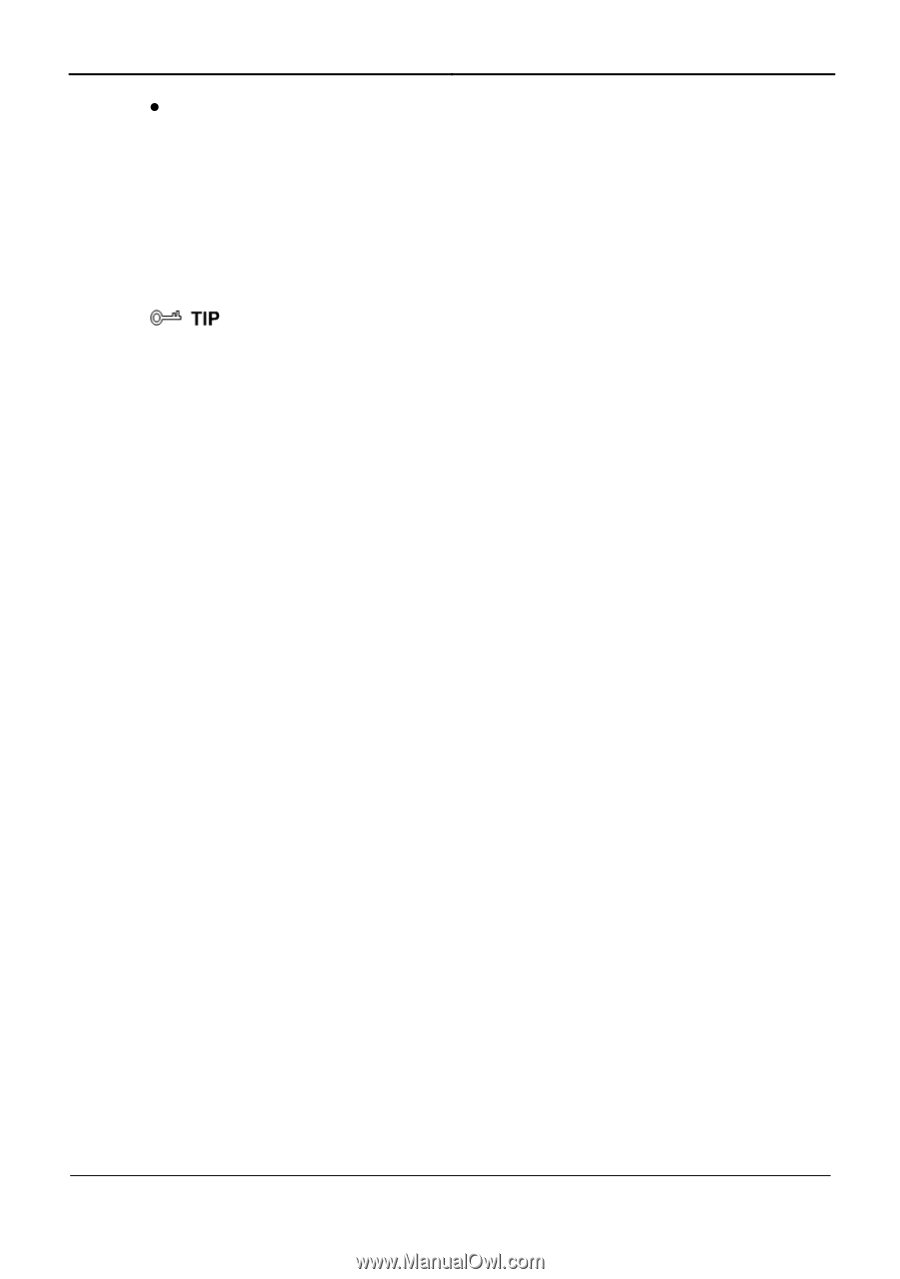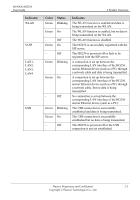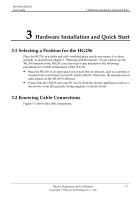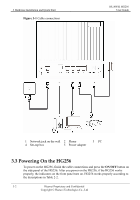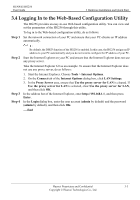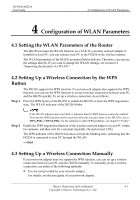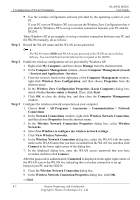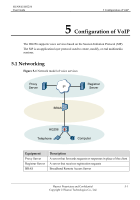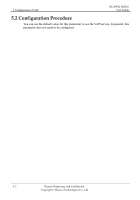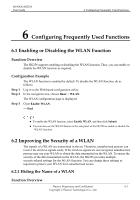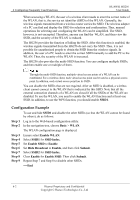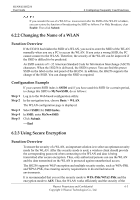Huawei HG256 User Manual - Page 18
Step 1, If your PC - user manual
 |
View all Huawei HG256 manuals
Add to My Manuals
Save this manual to your list of manuals |
Page 18 highlights
4 Configuration of WLAN Parameters HUAWEI HG256 User Guide Step 1 z Use the wireless configuration software provided by the operating system of your PC. If your PC runs on Windows XP, you can use the Wireless Zero Configuration that is provided by Windows XP to set up a wireless connection between your PC and the HG256. Takes Windows XP as an example, to set up a wireless connection between your PC and the HG256 manually, do as follows: Record the WLAN name and the WLAN access password. Step 2 Step 3 The WLAN name (SSID) and WLAN access password of the HG256 are preset before delivery. You can find them from the label on the rear panel of the HG256. Enable the wireless configuration service provided by Windows XP. 1. Right-click My Computer, and then choose Manage from the shortcut menu. 2. In the Computer Management window, choose Computer Management (Local) > Services and Applications >Services. 3. From the services listed in the right pane of the Computer Management window, right-click Wireless Zero Configuration, and then choose Properties from the shortcut menu. 4. In the Wireless Zero Configuration Properties (Local Computer) dialog box, check whether Service status is Started. If not, click Start. 5. Click OK to close the dialog box, and then close the Computer Management window. Configure the wireless network connection on your computer. 1. Choose Start > All Programs > Accessories > Communications > Network Connections. 2. In the Network Connections window, right-click Wireless Network Connection, and then choose Properties from the shortcut menu. 3. In the Wireless Network Connection Properties dialog box, select Wireless Networks. 4. Select Use Windows to configure my wireless network settings. 5. Click View Wireless Networks. 6. In the Wireless Network Connection dialog box, select the WLAN with the same name as the WLAN name that you have recorded from the WLAN list, and then click Connect in the lower right corner of the dialog box. 7. In the displayed dialog box, enter the WLAN access password that you have recorded, and then click Connect. After the password is authenticated, Connected is displayed in the upper right corner of the WLAN icon in the WLAN list, indicating that a wireless connection is set up between you PC and the HG256. 8. Close the Wireless Network Connection dialog box. 9. In the Wireless Network Connection Properties dialog box, click OK. ----End 4-2 Huawei Proprietary and Confidential Copyright © Huawei Technologies Co., Ltd