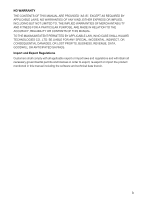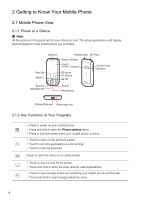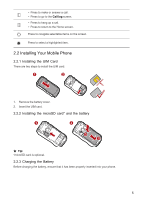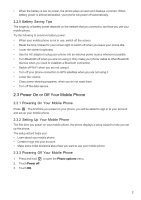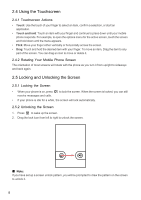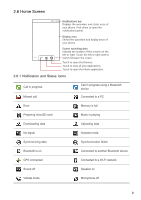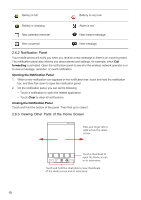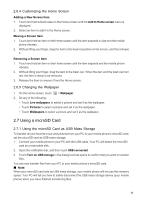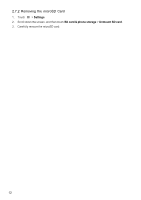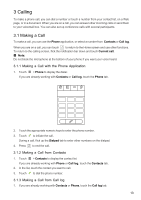Huawei IDEOS User Manual - Page 11
Using the Touchscreen, 5 Locking and Unlocking the Screen
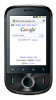 |
View all Huawei IDEOS manuals
Add to My Manuals
Save this manual to your list of manuals |
Page 11 highlights
2.4 Using the Touchscreen 2.4.1 Touchscreen Actions • Touch: Use the touch of your finger to select an item, confirm a selection, or start an application. • Touch and hold: Touch an item with your finger and continue to press down until your mobile phone responds. For example, to open the options menu for the active screen, touch the screen and hold down until the menu appears. • Flick: Move your finger either vertically or horizontally across the screen. • Drag: Touch and hold the desired item with your finger. To move an item, Drag the item to any part of the screen. You can drag an icon to move or delete it. 2.4.2 Rotating Your Mobile Phone Screen The orientation of most screens will rotate with the phone as you turn it from upright to sideways and back again. 2.5 Locking and Unlocking the Screen 2.5.1 Locking the Screen • When your phone is on, press receive messages and calls. to lock the screen. When the screen is locked, you can still • If your phone is idle for a while, the screen will lock automatically. 2.5.2 Unlocking the Screen 1. Press to wake up the screen. 2. Drag the lock icon from left to right to unlock the screen. ■ Note: If you have set up a screen unlock pattern, you will be prompted to draw the pattern on the screen to unlock it. 8