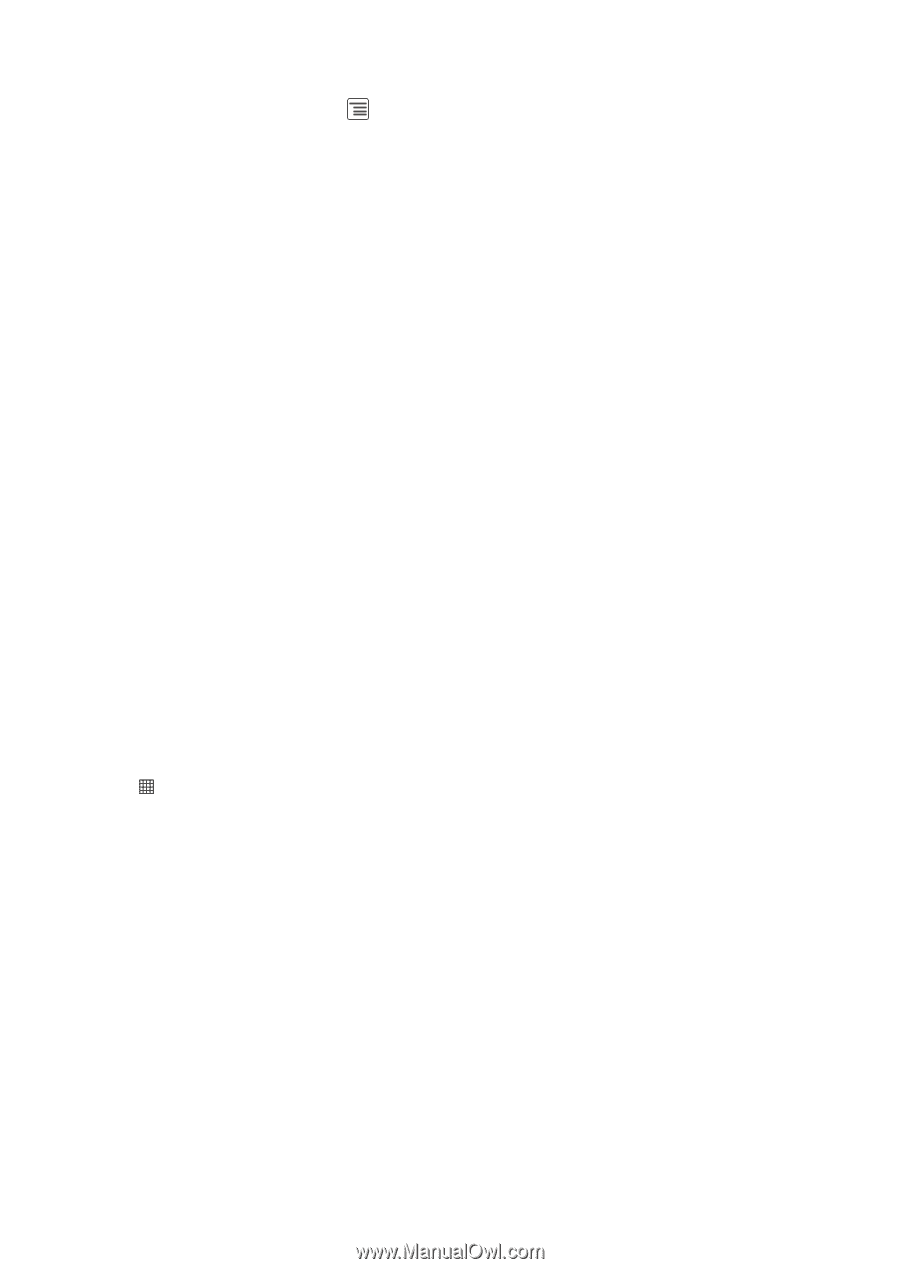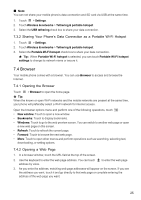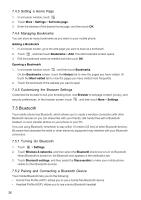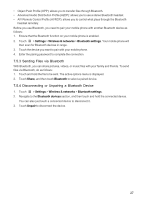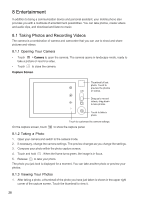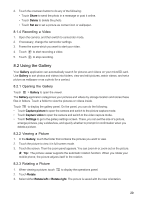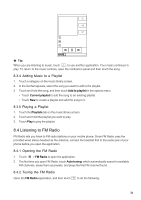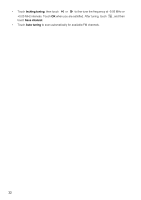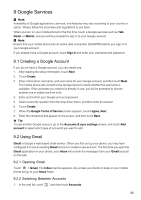Huawei IDEOS User Manual - Page 33
Enjoying Music
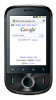 |
View all Huawei IDEOS manuals
Add to My Manuals
Save this manual to your list of manuals |
Page 33 highlights
8.2.4 Cropping a Picture 1. When viewing a picture, touch to display the more operations panel, and then touch Crop. 2. Use the cropping tool to select the portion of the picture to crop. • Drag from the inside of the cropping tool to move it. • Drag an edge of the cropping tool to resize the image. • Drag a corner of the cropping tool to resize the image without changing the length to width ratio. 3. Touch Save to save the cropped picture. Touch Discard to discard the changes. 8.3 Enjoying Music Before you using music player, you must copy music files from your computer to the microSD card. Once you have done this, the player will search for music on the microSD card. After the search is complete, you will be able to view all available music files in the music library. 8.3.1 Copying Music to the microSD Card 1. Connect the phone to your computer with a USB cable and mount the microSD card. 2. On the PC, navigate to the USB drive and open it. 3. Create a folder in the root directory of the microSD card (for example, Music). 4. Copy the music from your computer to the folder you have created. 5. After copying music, unmount or eject the drive as required by your PC's operating system to safely remove the mobile phone. 6. Disconnect the mobile phone from the PC. 8.3.2 Opening the Media Library Touch > Music to display the media library. The Music application organizes your music files by storage location. It contains four tabs: Artists, Albums, Songs and Playlists. 8.3.3 Playing Music 1. Touch a category on the music library screen. 2. Touch the song you want to play. 30