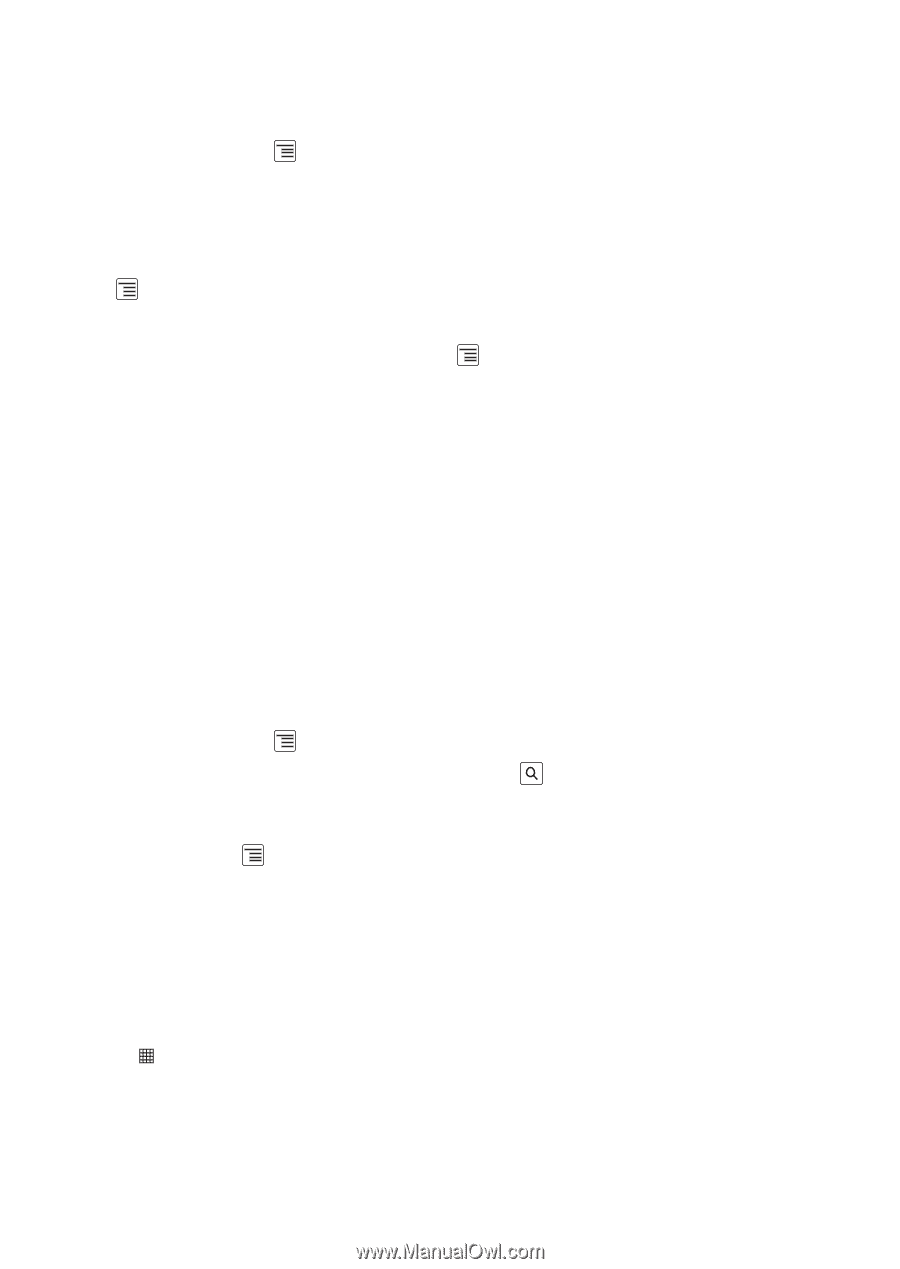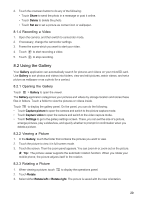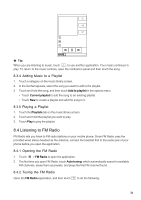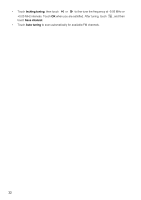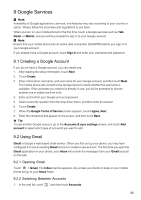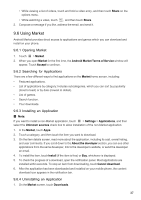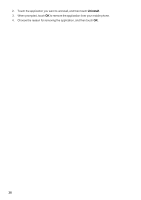Huawei IDEOS User Manual - Page 37
Using Talk
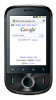 |
View all Huawei IDEOS manuals
Add to My Manuals
Save this manual to your list of manuals |
Page 37 highlights
2. Touch the account that contains the email you want to read. 9.2.3 Creating and Sending an Email 1. In the mail list, touch , and then touch Compose. 2. Enter the message recipient's email address in the To field. If you are sending the email to several recipients, separate the email addresses with commas. You can add as many message recipients as you want. If you want to send a copy (Cc) or a blind copy (Bcc) of the email to other recipients, touch , and then touch Add Cc/Bcc. 3. Enter the email subject and write your message. If you want to add a picture attachment, touch you want to attach. 4. After composing your email, touch Send. , and then touch Attach to select the picture 9.2.4 Replying To or Forwarding an Email 1. In the mail list, touch the email that you want to reply to or forward. 2. Touch Reply, Reply to all, or Forward. 3. Do one of the following: • If you selected Reply or Reply to all, enter your message. • If you selected Forward, specify the message recipients and add any additional text you want to include with the forwarded message. 4. Touch Send. 9.2.5 Searching for an Email 1. In the mail list, touch , and then touch Search. 2. Enter the search keywords in the box, and then touch . 9.2.6 Customizing Your Gmail Settings In the mail list, touch , and then touch More > Settings to customizing your Gmail. 9.3 Using Talk Talk is Google's instant messaging service. You can use it to communicate in real time with other people using Talk on a phone or on the web. 9.3.1 Opening Talk Touch > Talk to open the application. ■ Note: Your Talk account is based on the Google account you set up with your mobile phone. 34