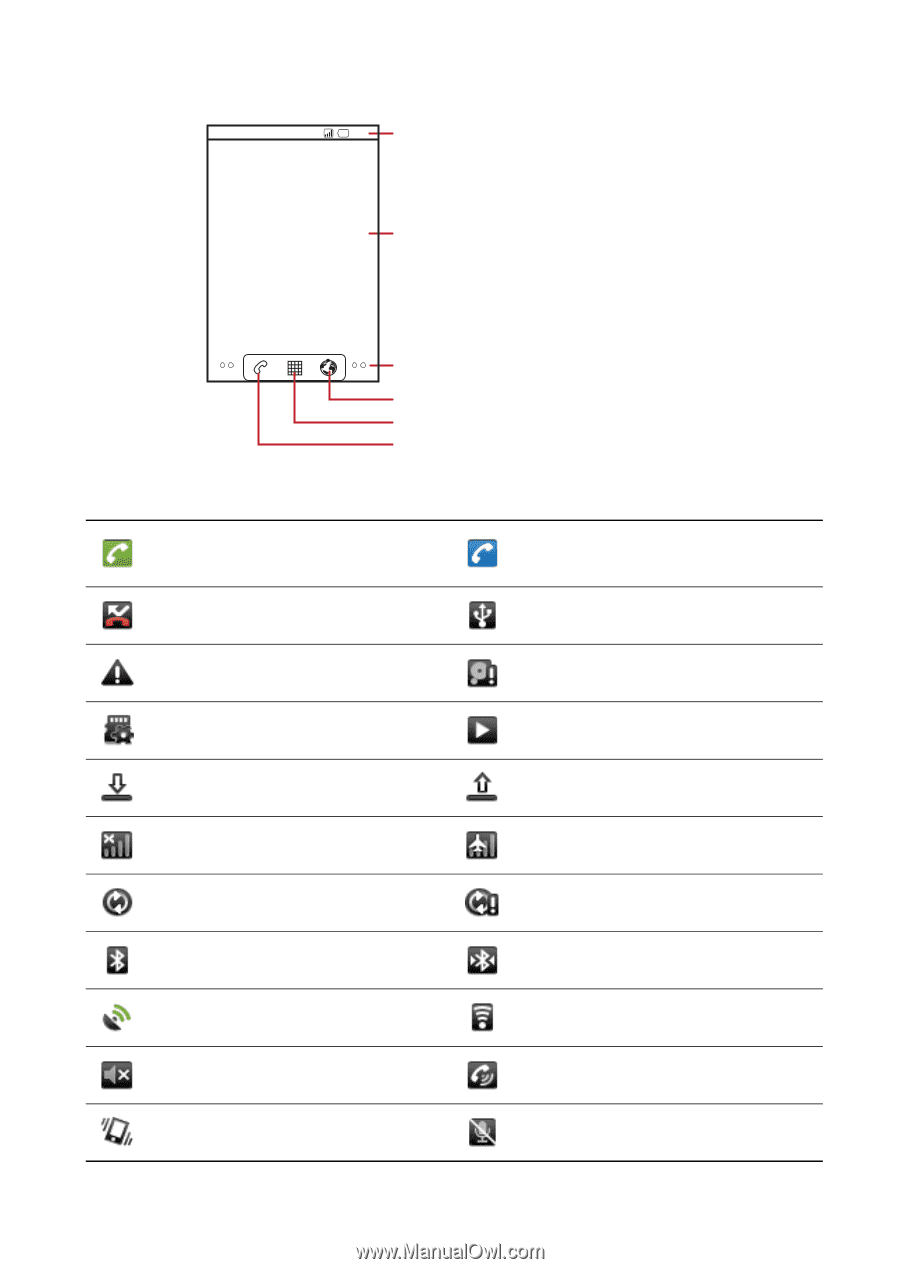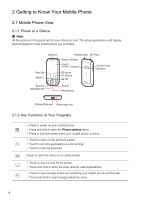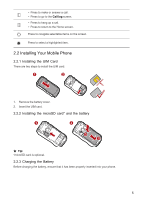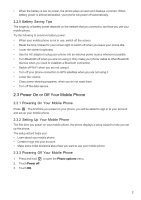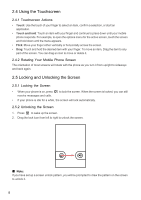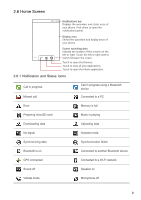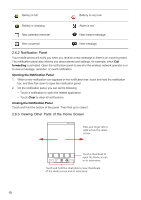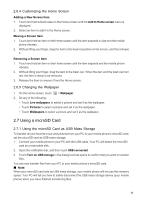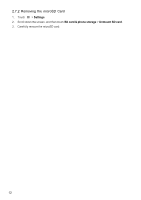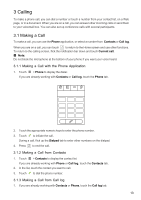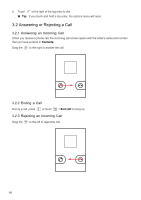Huawei IDEOS User Manual - Page 12
Home Screen
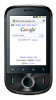 |
View all Huawei IDEOS manuals
Add to My Manuals
Save this manual to your list of manuals |
Page 12 highlights
2.6 Home Screen 10:23 Notifications bar: Displays the reminders and status icons of your phone. Flick down to open the notifications panel. Display area: Shows the operation and display areas of your phone. Screen switching dots: Indicate the number of the screens on the left or right. Touch the left or right dots to switch between the screen. Touch to open the Browser. Touch to view all your applications. Touch to open the Phone application. 2.6.1 Notification and Status Icons Call in progress Missed call Call in progress using a Bluetooth device Connected to a PC Error Memory is full Preparing mircoSD card Music is playing Downloading data Uploading data No signal Airplane mode Synchronizing data Synchronization failed Bluetooth is on Connected to another Bluetooth device GPS connected Connected to a Wi-Fi network Sound off Speaker on Vibrate mode Microphone off 9