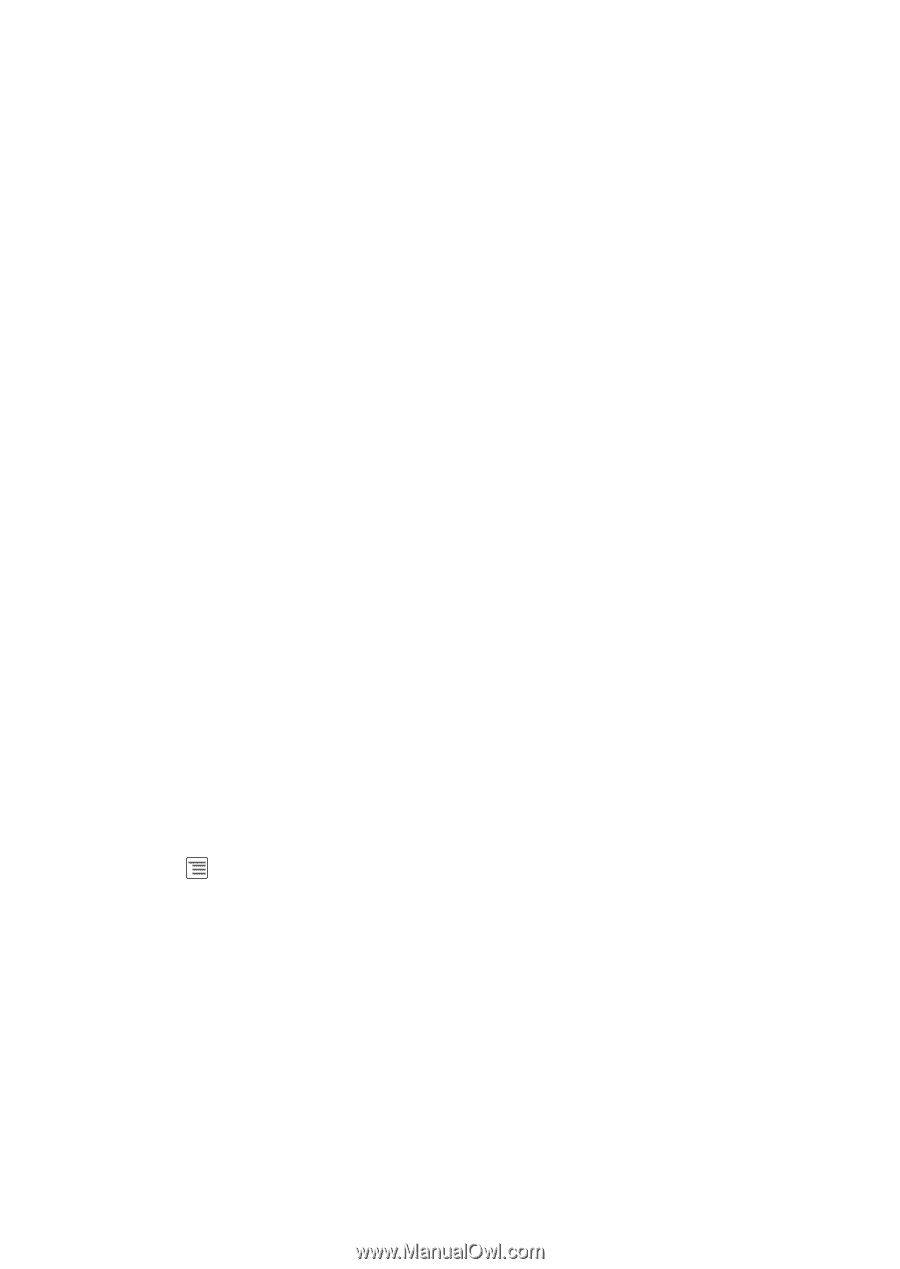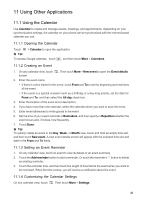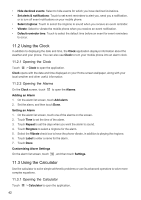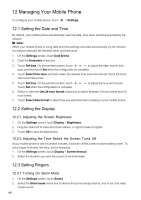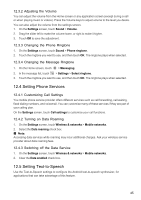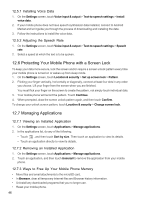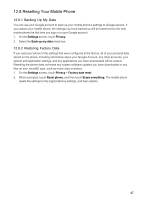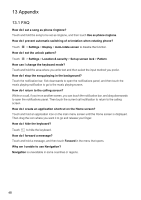Huawei IDEOS User Manual - Page 49
Protecting Your Mobile Phone with a Screen Lock, 7 Managing Applications
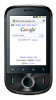 |
View all Huawei IDEOS manuals
Add to My Manuals
Save this manual to your list of manuals |
Page 49 highlights
12.5.1 Installing Voice Data 1. On the Settings screen, touch Voice input & output > Text-to-speech settings > Install voice data. 2. If your mobile phone does not have speech synthesizer data installed, connect to Android Market and let it guide you through the process of downloading and installing the data. 3. Follow the instructions to install the voice data. 12.5.2 Adjusting the Speech Rate 1. On the Settings screen, touch Voice input & output > Text-to-speech settings > Speech rate. 2. Select a speed at which the text is to be spoken. 12.6 Protecting Your Mobile Phone with a Screen Lock To keep your data more secure, lock the screen and/or require a screen unlock pattern every time your mobile phone is turned on or wakes up from sleep mode. 1. On the Settings screen, touch Location & security > Set up screen lock > Pattern. 2. Flicking your finger vertically, horizontally or diagonally, connect at least four dots in any order you choose. Lift your finger from the screen when you are finished. You must flick your finger on the screen to create the pattern, not simply touch individual dots. 3. Your mobile phone will record the pattern. Touch Continue. 4. When prompted, draw the screen unlock pattern again, and then touch Confirm. To change your unlock screen pattern, touch Location & security > Change screen lock. 12.7 Managing Applications 12.7.1 Viewing an Installed Application 1. On the Settings screen, touch Applications > Manage applications. 2. In the applications list, do any of the following: • Touch , and then touch Sort by size. Then touch an application to view its details. • Touch an application directly to view its details. 12.7.2 Removing an Installed Application 1. On the Settings screen, touch Applications > Manage applications. 2. Touch an application, and then touch Uninstall to remove the application from your mobile phone. 12.7.3 Ways to Free Up Your Mobile Phone Memory • Move files and email attachments to the microSD card. • In Browser, clear all temporary Internet files and Browser history information. • Uninstall any downloaded programs that you no longer use. • Reset your mobile phone. 46