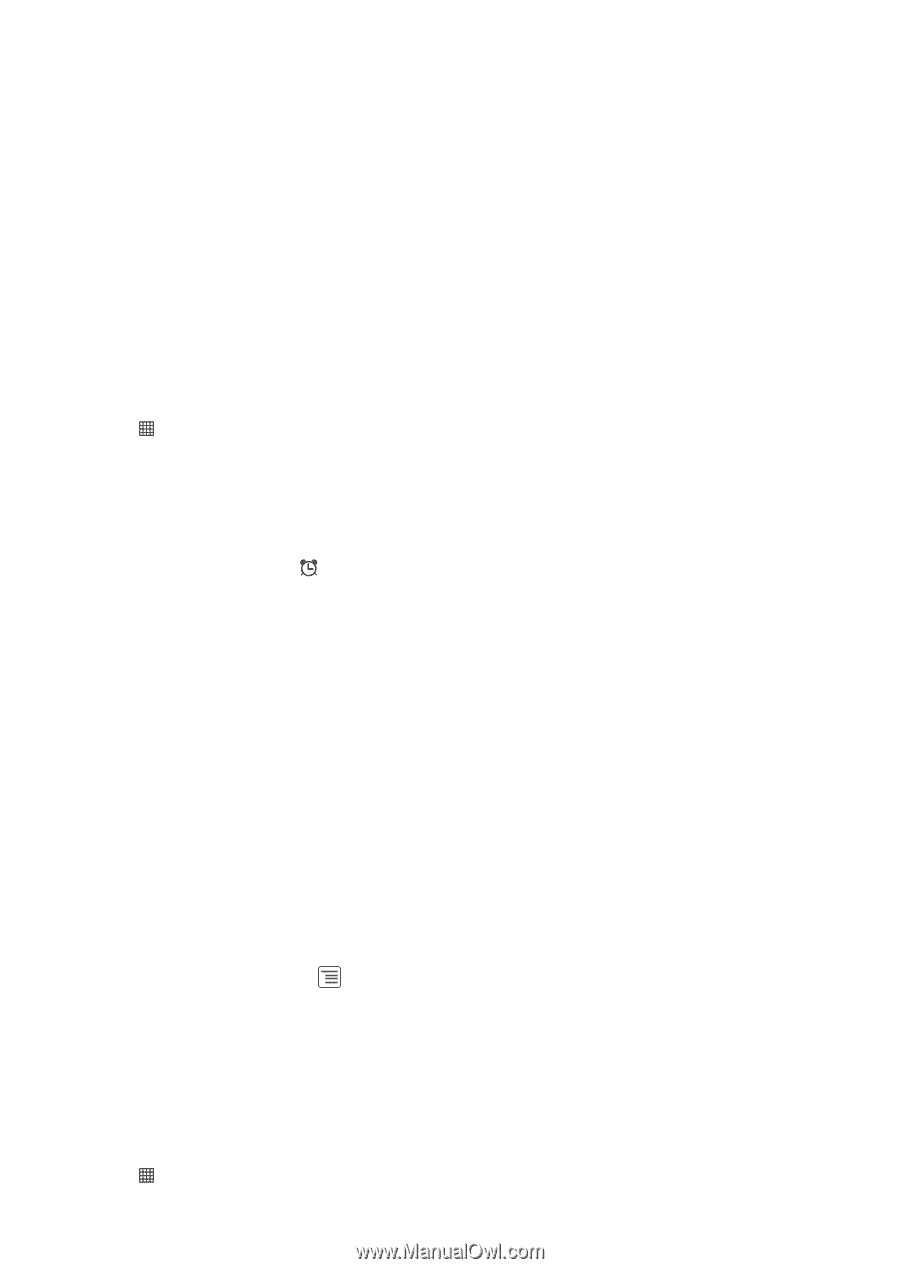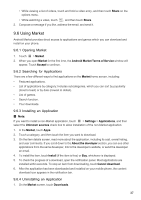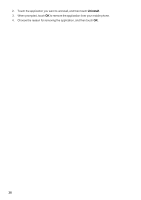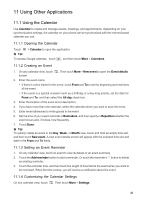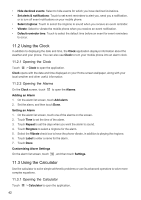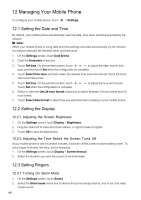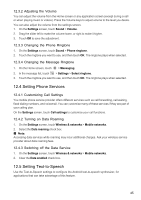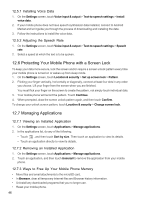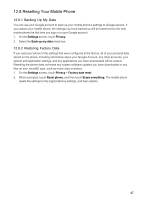Huawei IDEOS User Manual - Page 45
Using the Clock, 3 Using the Calculator
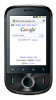 |
View all Huawei IDEOS manuals
Add to My Manuals
Save this manual to your list of manuals |
Page 45 highlights
• Hide declined events: Select to hide events for which you have declined invitations. • Set alerts & notifications: Touch to set event reminders to alert you, send you a notification, or to turn off event notifications on your mobile phone. • Select ringtone: Touch to select the ringtone to sound when you receive an event reminder. • Vibrate: Select to vibrate the mobile phone when you receive an event notification. • Default reminder time: Touch to select the default time before an event for event reminders to occur. 11.2 Using the Clock In addition to displaying the date and time, the Clock application displays information about the weather and your phone. You can also use Clock to turn your mobile phone into an alarm clock. 11.2.1 Opening the Clock Touch > Clock to open the application. Clock opens with the date and time displayed on your Home screen wallpaper, along with your local weather and other useful information. 11.2.2 Opening the Alarms On the Clock screen, touch to open the Alarms. Adding an Alarm 1. On the alarm list screen, touch Add alarm. 2. Set the alarm, and then touch Done. Setting an Alarm 1. On the alarm list screen, touch one of the alarms on the screen. 2. Touch Time to set the time of the alarm. 3. Touch Repeat to set the days when you want the alarm to sound. 4. Touch Ringtone to select a ringtone for the alarm. 5. Select the Vibrate check box to have the phone vibrate, in addition to playing the ringtone. 6. Touch Label to enter a name for the alarm. 7. Touch Done. Customizing Alarm Settings On the alarm list screen, touch , and then touch Settings. 11.3 Using the Calculator Use the calculator to solve simple arithmetic problems or use its advanced operators to solve more complex equations. 11.3.1 Opening the Calculator Touch > Calculator to open the application. 42