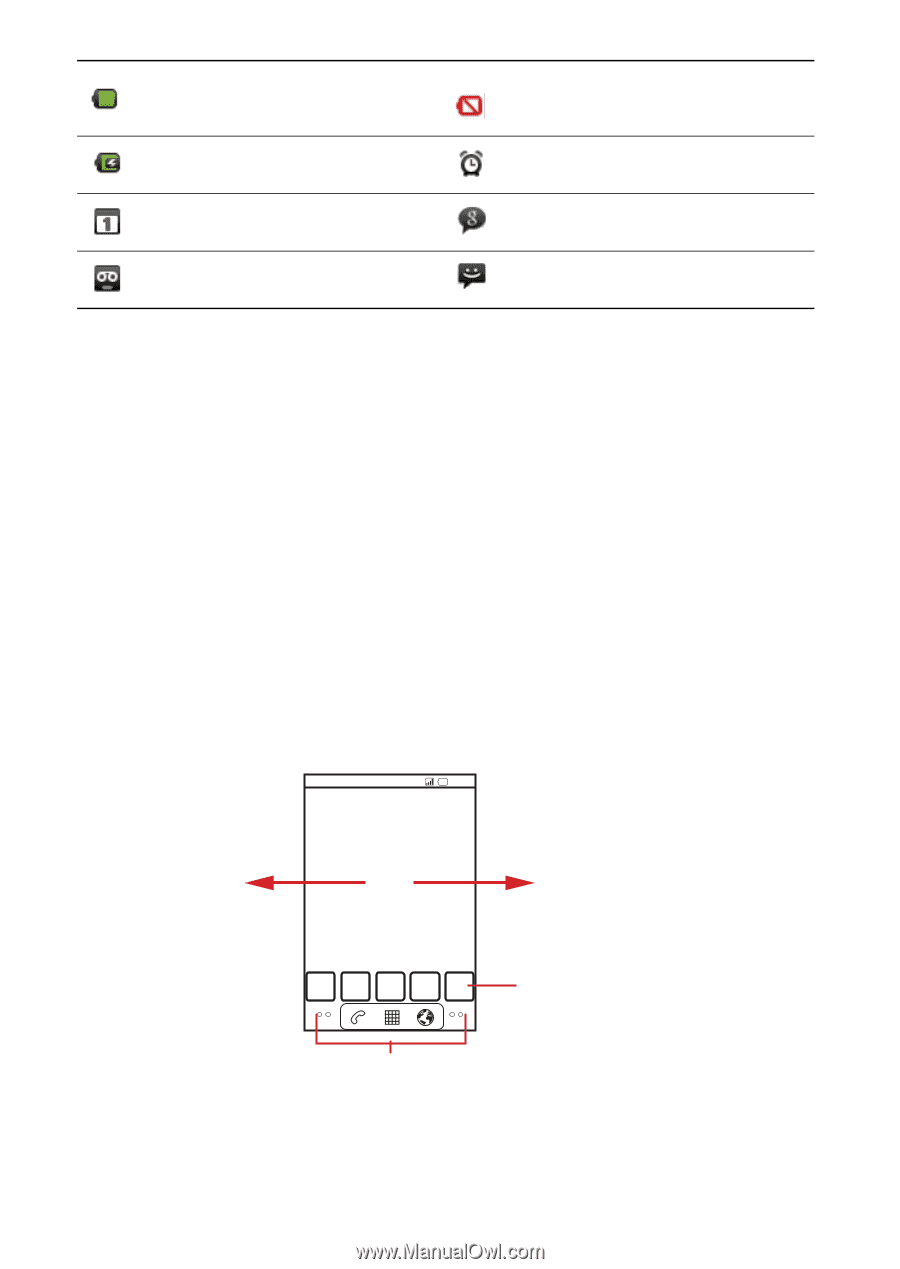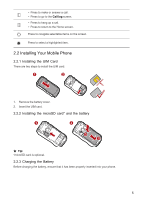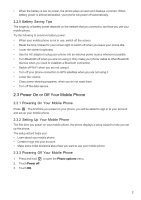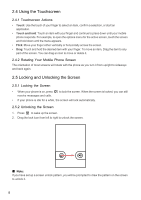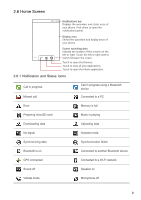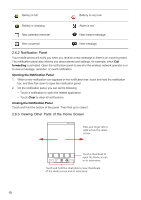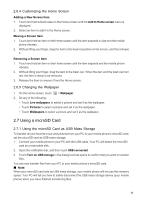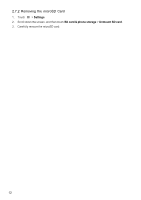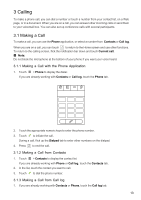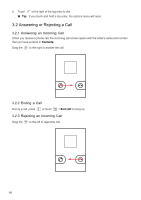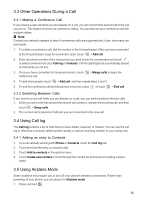Huawei IDEOS User Manual - Page 13
Notification Panel, 6.3 Viewing Other Parts of the Home Screen
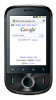 |
View all Huawei IDEOS manuals
Add to My Manuals
Save this manual to your list of manuals |
Page 13 highlights
Battery is full Battery is very low Battery is charging Alarm is set New calendar reminder New instant message New voicemail New message 2.6.2 Notification Panel Your mobile phone will notify you when you receive a new message or there is an incoming event. The notification panel also informs you about alarms and settings, for example, when Call forwarding is activated. Open the notification panel to see who the wireless network operator is or to view a message, reminder, or event notification. Opening the Notification Panel 1. When a new notification icon appears on the notification bar, touch and hold the notification bar, and then flick down to open the notification panel. 2. On the notification panel, you can do the following: • Touch a notification to open the related application. • Touch Clear to clear all notifications. Closing the Notification Panel Touch and hold the bottom of the panel. Then flick up to close it. 2.6.3 Viewing Other Parts of the Home Screen 10:23 Flick your finger left or right across the Home screen. Touch a thumbnail to open the Home screen or its extensions. Touch and hold the small dots to view thumbnails of the Home screen and its extensions. 10