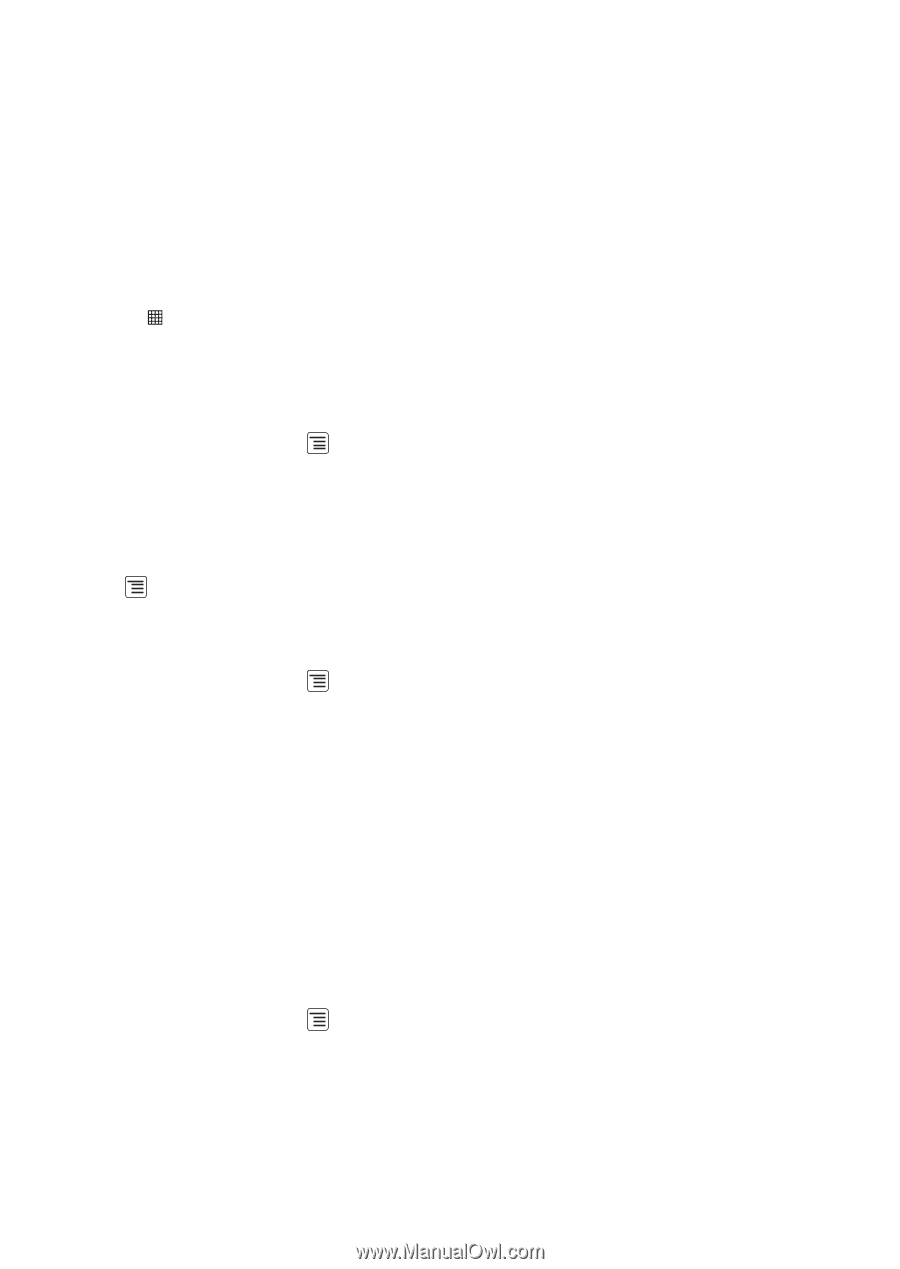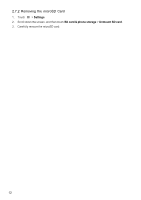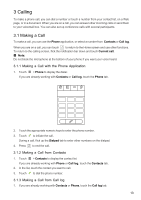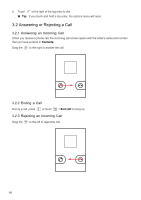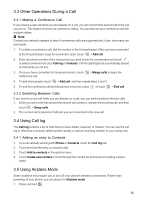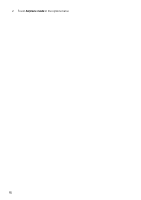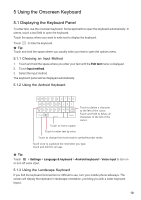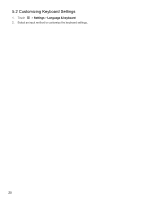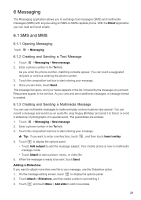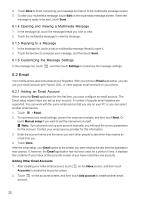Huawei IDEOS User Manual - Page 20
Contacts
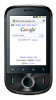 |
View all Huawei IDEOS manuals
Add to My Manuals
Save this manual to your list of manuals |
Page 20 highlights
4 Contacts The Contacts application enables you to save and manage information such as phone numbers and addresses of your contacts. After you save contact information on your mobile phone, you have easy access to the people with whom you want to communicate. 4.1 Opening the Contacts Application If you have a new mobile phone and have not yet added any contacts, Contacts displays a message with hints on how to start adding contacts to your mobile phone. Touch > Contacts to open the Contacts application. All of your contacts are displayed alphabetically in a list that you can scroll through. 4.2 Importing Contacts from a UIM Card 1. In the contact list, touch > Import/Export. 2. Touch Import from UIM card. 3. If you have more than one account on your phone, touch the account into which you want to import the contacts. 4. Wait for the UIM card contents to be loaded. Select the contacts you want to import or touch > Import all to import all contacts. 4.3 Adding a Contact 1. In the contact list, touch > New contact. 2. If you have more than one account with contacts, touch the account to which you want to add the contact. 3. Enter the contact's name, and then add detailed information such as phone number or address. 4. When you are finished, touch Done to save the contact information. 4.3.1 Adding a Contact to Your Favorites • Touch and hold the contact you want to add to Favorites. Then touch Add to favorites. • Touch a contact, and then touch the star to the right of the contact's name. The star turns gold. 4.4 Searching for a Contact 1. In the contact list, touch > Search. 2. Enter the name of the contact you wish to search for. As you type, contacts with matching names appear below the search box. 4.5 Editing a Contact You can make changes to the information you have stored for a contact at any time. 17