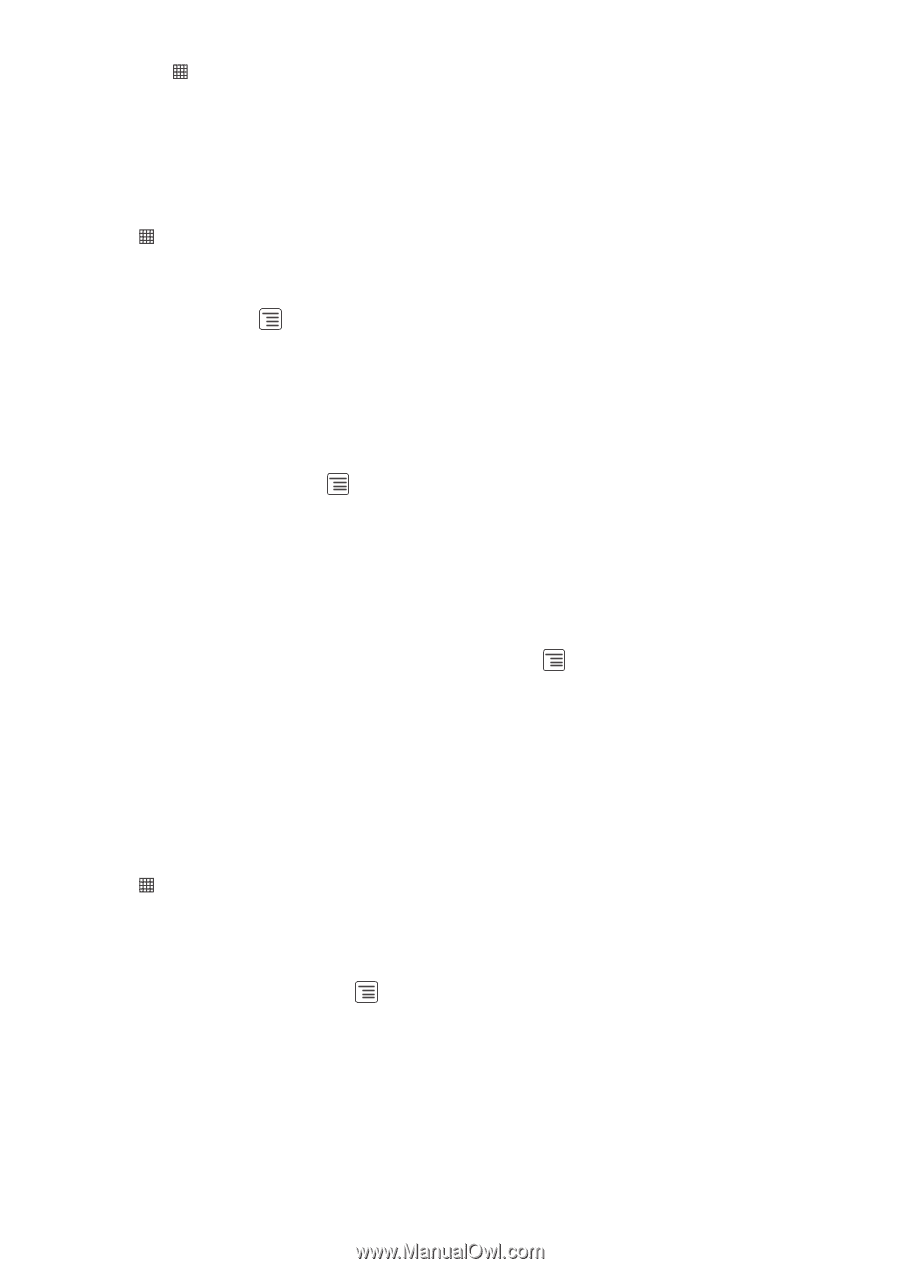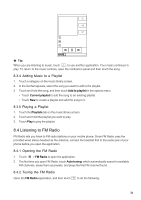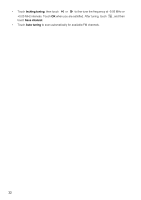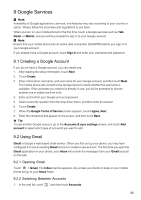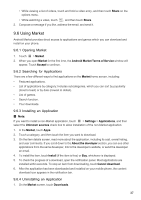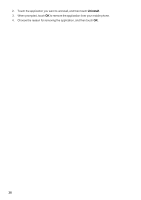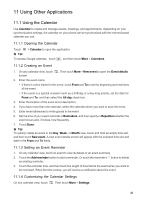Huawei IDEOS User Manual - Page 39
Using YouTube
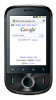 |
View all Huawei IDEOS manuals
Add to My Manuals
Save this manual to your list of manuals |
Page 39 highlights
1. Touch > Settings. 2. Touch Location & security. 3. In the My Location section, select the Use wireless networks check box, Use GPS satellites check box, or both. 9.4.2 Opening Maps Touch > Maps to open the application. 9.4.3 Searching for Places of Interest 1. On the map, touch , and then touch Search. 2. Enter the place you want to search for in the search box, and then touch the Search icon. 3. Your search results will then be displayed. Touch a place you are interested in and the application will show where it is on the map. 9.4.4 Getting Directions 1. While viewing a map, touch , and then touch Directions. 2. Enter the starting point in the first text box, and then enter your destination in the second text box. 3. Touch the icon for car, public transit, or walking directions. 4. Touch Go. Your directions will appear in a list. 5. Touch a direction item on the list to show it on the map. 6. When you finish viewing or following the directions, touch reset the map. and touch More > Clear map to 9.5 Using YouTube YouTube is Google's free online video streaming service for viewing, searching for, and uploading videos. 9.5.1 Opening YouTube Touch > YouTube. You will then see the YouTube screen. The videos will be grouped into categories, such as Most viewed, Most discussed, Top rated, and more. 9.5.2 Searching for a Video 1. On the YouTube screen, touch , and then touch Search. 2. Enter a search keyword, and then touch the Search icon. 3. You will see a number of search results displayed below the notification bar. Scroll through the results and touch a video to watch it. 9.5.3 Sharing a Video 1. On the YouTube screen, do one of the following: 36