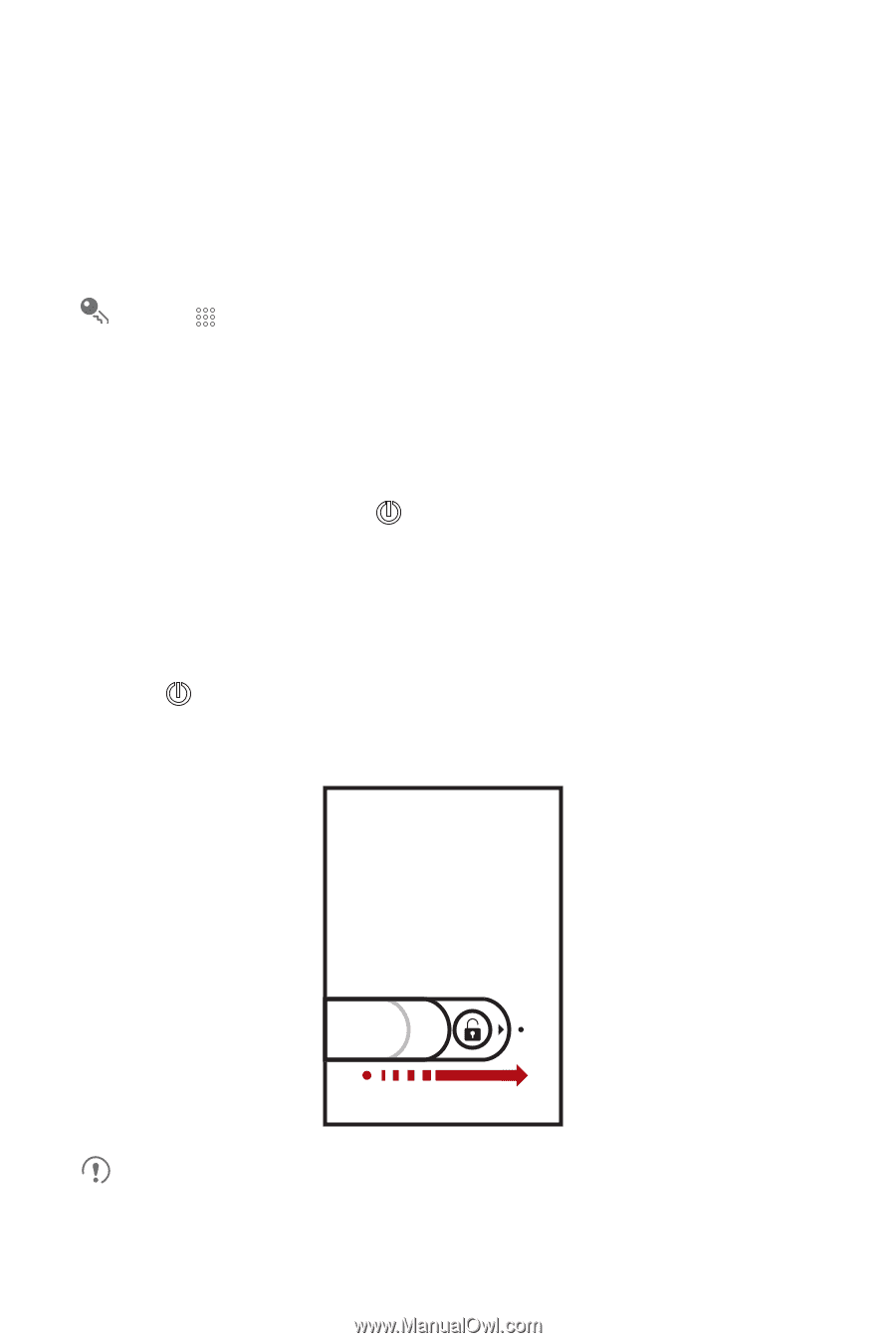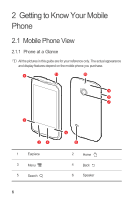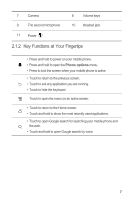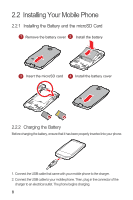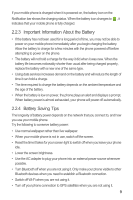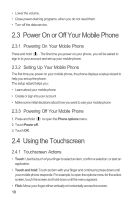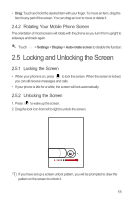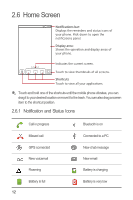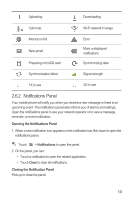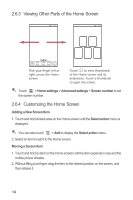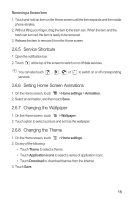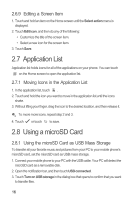Huawei M865 User Manual - Page 15
Locking and Unlocking the Screen
 |
View all Huawei M865 manuals
Add to My Manuals
Save this manual to your list of manuals |
Page 15 highlights
• Drag: Touch and hold the desired item with your finger. To move an item, drag the item to any part of the screen. You can drag an icon to move or delete it. 2.4.2 Rotating Your Mobile Phone Screen The orientation of most screens will rotate with the phone as you turn it from upright to sideways and back again. Touch > Settings > Display > Auto-rotate screen to disable the function. 2.5 Locking and Unlocking the Screen 2.5.1 Locking the Screen • When your phone is on, press to lock the screen. When the screen is locked, you can still receive messages and calls. • If your phone is idle for a while, the screen will lock automatically. 2.5.2 Unlocking the Screen 1. Press to wake up the screen. 2. Drag the lock icon from left to right to unlock the screen. If you have set up a screen unlock pattern, you will be prompted to draw the pattern on the screen to unlock it. 11