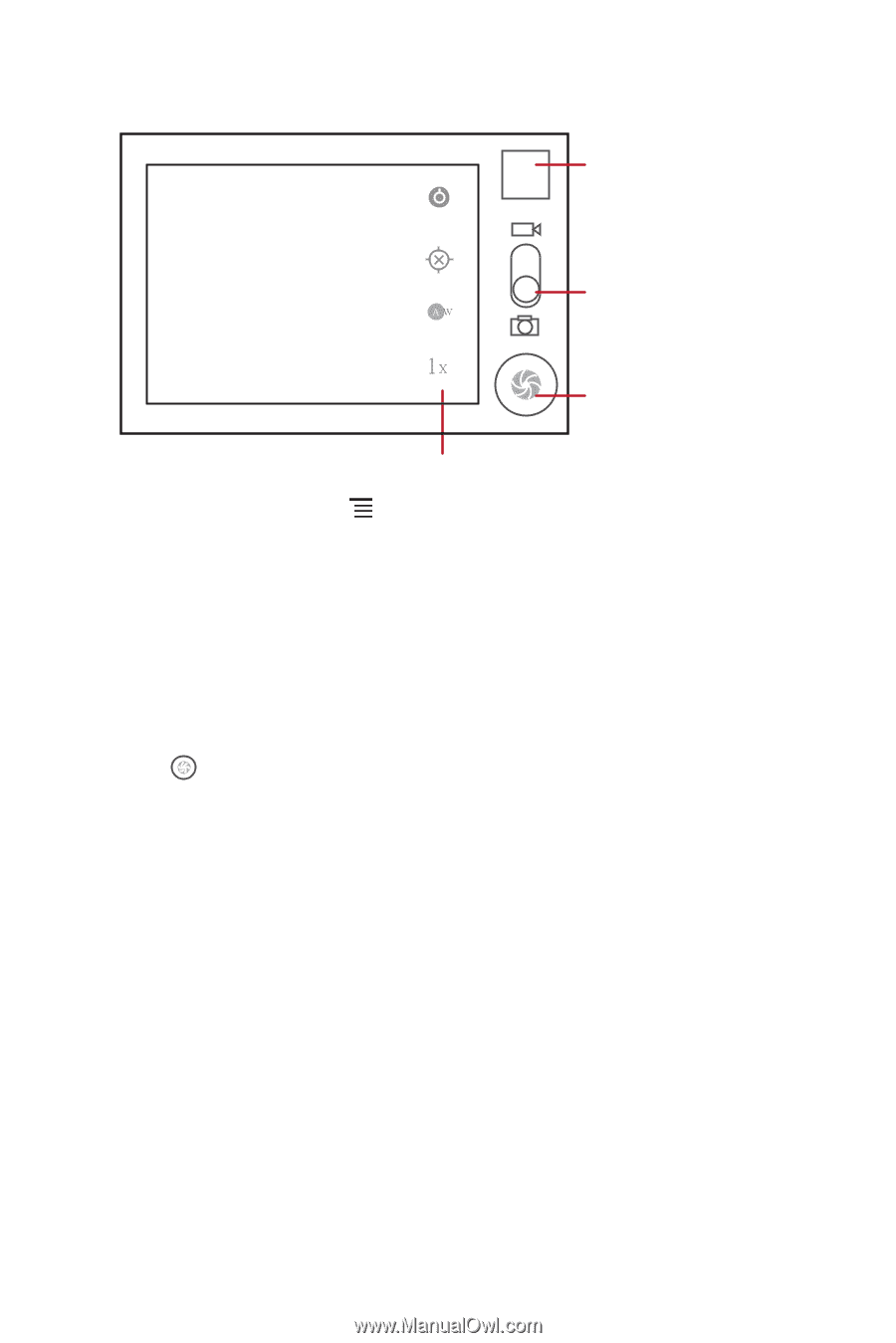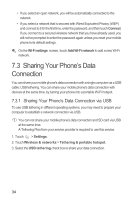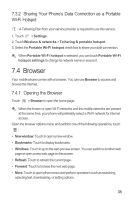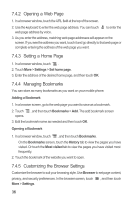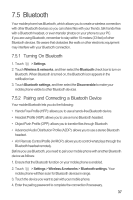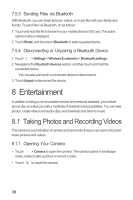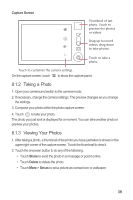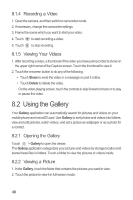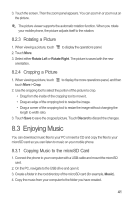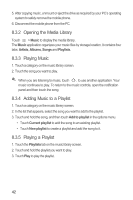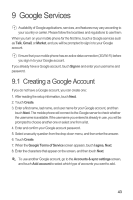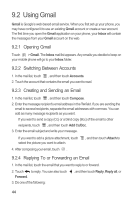Huawei M865 User Manual - Page 43
Taking a Photo, Viewing Your Photos
 |
View all Huawei M865 manuals
Add to My Manuals
Save this manual to your list of manuals |
Page 43 highlights
Capture Screen Thumbnail of photo. Touch ltaost3 preview the photos or videos. Drag up to record videos, drag down to take photos. Touch to take a 5 photo. Touch to customize the camera settings. On the capture screen, touch to show the capture panel. 8.1.2 Taking a Photo 1. Open your camera and switch to the camera mode. 2. If necessary, change the camera settings. The preview changes as you change the settings. 3. Compose your photo within the photo capture screen. 4. Touch to take your photo. The photo you just took is displayed for a moment. You can take another photo or preview your photos. 8.1.3 Viewing Your Photos 1. After taking a photo, a thumbnail of the photo you have just taken is shown in the upper right corner of the capture screen. Touch the thumbnail to view it. 2. Touch the onscreen button to do any of the following: • Touch Share to send the photo in a message or post it online. • Touch Delete to delete the photo. • Touch More > Set as to set a picture as contact icon or wallpaper. 39