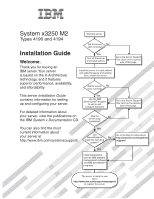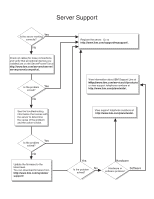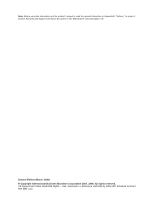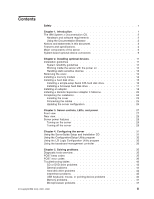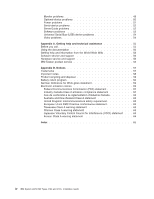IBM 419452u Installation Guide
IBM 419452u - Servers System X3250 M2 Xeon 3.0ghz Manual
 |
UPC - 883436026604
View all IBM 419452u manuals
Add to My Manuals
Save this manual to your list of manuals |
IBM 419452u manual content summary:
- IBM 419452u | Installation Guide - Page 1
about your server at http://www.ibm.com/systems/support/. Yes Use ServerGuide to No install the operating system? Go to the Web for instructions: http://www.ibm.com/systems/ support/ Yes Install applications, such as IBM systems management software and IBM ServeRAID programs The server is - IBM 419452u | Installation Guide - Page 2
Yes solved? No See the troubleshooting information that comes with the server to determine the cause of the problem and the action to take. Register the server. Go to http://www.ibm.com/support/mysupport/. View information about IBM Support Line at http://www.ibm.com/services/sl/products/ or view - IBM 419452u | Installation Guide - Page 3
IBM System x3250 M2 Types 4190 and 4194 Installation Guide - IBM 419452u | Installation Guide - Page 4
the general information in Appendix B, "Notices," on page 57 and the Warranty and Support Information document on the IBM System x Documentation CD. Second Edition (March 2008) © Copyright International Business Machines Corporation 2007, 2008. All rights reserved. US Government Users Restricted - IBM 419452u | Installation Guide - Page 5
35 POST error codes 36 Troubleshooting tables 43 CD or DVD drive problems 43 General problems 44 Hard disk drive problems 44 Intermittent problems 45 USB keyboard, mouse, or pointing-device problems 45 Memory problems 47 Microprocessor problems 47 © Copyright IBM Corp. 2007, 2008 iii - IBM 419452u | Installation Guide - Page 6
(USB) device problems 54 Video problems 54 Appendix A. Getting help and technical assistance 55 Before you call 55 Using the documentation 55 Getting help and information from the World Wide Web 55 Software service and support 56 Hardware service and support 56 IBM Taiwan product service 56 - IBM 419452u | Installation Guide - Page 7
, leggere le Informazioni sulla Sicurezza. Les sikkerhetsinformasjonen (Safety Information) før du installerer dette produktet. Antes de instalar este produto, leia as Informações sobre Segurança. © Copyright IBM Corp. 2007, 2008 v - IBM 419452u | Installation Guide - Page 8
document before you perform the procedures. Read any additional safety information that comes with the server or optional device before you install the device. vi IBM System x3250 M2 Types 4190 and 4194: Installation - IBM 419452u | Installation Guide - Page 9
damage. v Disconnect the attached power cords, telecommunications systems, networks, and modems before you open the device covers, unless instructed otherwise in the installation and configuration procedures. v Connect and disconnect cables as described in the following table when installing, moving - IBM 419452u | Installation Guide - Page 10
Statement 2: CAUTION: When replacing the lithium battery, use only IBM Part Number 33F8354 or an equivalent type battery recommended by the manufacturer. If or disassemble Dispose of the battery as required by local ordinances or regulations. viii IBM System x3250 M2 Types 4190 and 4194: Installation - IBM 419452u | Installation Guide - Page 11
: v Do not remove the covers. Removing the covers of the laser product could result in exposure to hazardous laser radiation. There are no serviceable parts inside the device. v Use of controls or adjustments or performance of procedures other than those specified herein might result in hazardous - IBM 419452u | Installation Guide - Page 12
have more than one power cord. To remove all electrical current from the device, ensure that all power cords are disconnected from the power source. 2 1 x IBM System x3250 M2 Types 4190 and 4194: Installation - IBM 419452u | Installation Guide - Page 13
and energy levels are present inside any component that has this label attached. There are no serviceable parts inside these components. If you suspect a problem with one of these parts, contact a service technician. Statement 26: CAUTION: Do not place any object on top of rack-mounted devices. This - IBM 419452u | Installation Guide - Page 14
xii IBM System x3250 M2 Types 4190 and 4194: Installation Guide - IBM 419452u | Installation Guide - Page 15
instructions for installing some optional devices. More detailed instructions for installing optional devices are in the User's Guide on the IBM problems If firmware and documentation updates are available, you can download them from the IBM www.ibm.com/systems/support/. 2. Under Product support, - IBM 419452u | Installation Guide - Page 16
. For a list of supported optional devices for the server, see http://www.ibm.com/ servers/eserver/serverproven/compat/us/. See the Rack Installation Instructions document for complete rack installation and removal instructions. The IBM System x Documentation CD The IBM System x Documentation CD - IBM 419452u | Installation Guide - Page 17
in the multilingual Safety Information document, which is on the IBM System x Documentation CD. Each statement is numbered for reference problem situations. v Attention: These notices indicate potential damage to programs, devices, or data. An attention notice is placed just before the instruction - IBM 419452u | Installation Guide - Page 18
. Racks are marked in vertical increments of 4.45 cm (1.75 inches). Each increment is referred to as a unit, or "U." A 1-U-high device is 1.75 inches tall. 4 IBM System x3250 M2 Types 4190 and 4194: Installation - IBM 419452u | Installation Guide - Page 19
core: Xeon 3300 series See http://www.ibm.com/servers/ eserver/serverproven/compat/us/ for a list of supported microprocessors. Notes: 1. Use the Configuration/Setup levels indicate an upper limit, below which a large number of computers will operate. 3. There is no keyboard connector or mouse - IBM 419452u | Installation Guide - Page 20
swapped, which means that if the server and operating system support hot-swap capability, you can remove or install the component touch points on hot-swap components.) See the instructions for removing or installing a specific hot-swap component IBM System x3250 M2 Types 4190 and 4194: Installation - IBM 419452u | Installation Guide - Page 21
3.5-inch models DIMM Heat-exchanger assembly Heat-exchanger retention module Microprocessor Air baffle Fans CD/DVD interface card Operator information panel assembly CD/DVD drive 3.5-inch hot-swap hard disk drive (some models) Bezel Hot-swap hard disk drive filler Riser-card Assembly SAS/SATA - IBM 419452u | Installation Guide - Page 22
/SATA controller (some models) System board 2.5-inch hard disk drive backplane Power supply Bezel Fans 2.5-inch hard disk drive 2.5-inch drive cage 2.5-inch filler panel 8 IBM System x3250 M2 Types 4190 and 4194: Installation - IBM 419452u | Installation Guide - Page 23
System-board optional-device connectors The following illustration shows the connectors for user-installable optional devices. Riser-card connector DIMM 1 connector DIMM 2 connector DIMM 3 connector DIMM 4 connector Other systems-management adapter connector Remote Supervisor Adapter II SlimLine - IBM 419452u | Installation Guide - Page 24
10 IBM System x3250 M2 Types 4190 and 4194: Installation Guide - IBM 419452u | Installation Guide - Page 25
instructions for installing optional hardware devices in the server. These instructions are intended for users who are experienced with setting up IBM to http://www.ibm.com/systems/support/. 2. Under Product support, click System correctly, see Chapter 5, "Solving problems," on page 35 for diagnostic - IBM 419452u | Installation Guide - Page 26
operating system support hot- instructions supported optional devices for the server, see http://www.ibm the cabling instructions that come problem, always use an electrostatic-discharge wrist strap or other grounding system when you work inside the server with the power on. You might be instructed - IBM 419452u | Installation Guide - Page 27
v Do not allow your necktie or scarf to hang inside the server. v Remove jewelry, such as bracelets, necklaces, rings, and loose-fitting wrist watches. v Remove items from your shirt pocket, such as pens and pencils, that might fall into the server as you lean over it. v Avoid dropping any metallic - IBM 419452u | Installation Guide - Page 28
DIMMs) that the server supports and other information that you must consider when installing DIMMs: v The server supports 512 MB, 1 GB, and 2 GB DIMMs, for a maximum of 8 GB of system memory. See http://www.ibm.com/ IBM System x3250 M2 Types 4190 and 4194: Installation - IBM 419452u | Installation Guide - Page 29
the installation" on page 24. Installing a hard disk drive Locate the documentation that comes with the hard disk drive and follow those instructions in addition to the instructions in this chapter. Note: The ID for an installed hard disk drive is on the front of the server, next to the bay - IBM 419452u | Installation Guide - Page 30
closed. 3. Turn off the server and peripheral devices, and disconnect the power cord and all external cables. 4. Remove the filler panel from the bay. 16 IBM System x3250 M2 Types 4190 and 4194: Installation - IBM 419452u | Installation Guide - Page 31
either two SAS 3.5-inch hard disk drives or two SATA 3.5-inch hard disk drives. The 2.5-inch drive hot-swap server models support four 2.5-inch SAS hard disk drives. 2.5-inch drives The installation procedure is the same for any of these drives. The illustrations in this procedure show 3.5- - IBM 419452u | Installation Guide - Page 32
supports and other information that you must consider when you install an adapter: v Locate the documentation that comes with the adapter and follow those instructions in addition to the instructions support support sharing of interrupts. 18 IBM System x3250 M2 Types 4190 and 4194: Installation - IBM 419452u | Installation Guide - Page 33
ServeRAID™-MR10i controller provides RAID level-5 support to the | 2.5-inch hot-swap drives and supports an external storage enclosure. A | ServeRAID-MR10i controller supports the 2.5-inch hard disk drives without | modification. v An optional IBM SAS HBA Controller adapter enables you to - IBM 419452u | Installation Guide - Page 34
must be installed on all vacant slots. This maintains the electronic emissions characteristics of the server and ensures proper cooling of server components. 6. Follow the instructions that come with the adapter to set any jumpers or switches. 20 IBM System x3250 M2 Types 4190 and 4194: Installation - IBM 419452u | Installation Guide - Page 35
Adapter Important: Make sure that the U-shaped opening in the metal adapter bracket engages the tab on the expansion-slot bracket. 8. Follow the cabling instructions, if any, that come with the adapter. 9. Reinstall the riser-card assembly. Make sure that the riser-card assembly is fully seated in - IBM 419452u | Installation Guide - Page 36
of the Remote Supervisor Adapter II SlimLine might not work in this server. See http://www.ibm.com/servers/eserver/serverproven/compat/us/ for information about the supported Remote Supervisor Adapter II SlimLine versions. To install a Remote Supervisor Adapter II SlimLine, complete the following - IBM 419452u | Installation Guide - Page 37
Mounting bracket retention latch Mounting bracket Remote Supervisor Adapter II SlimLine Mounting bracket 1. Read the safety information that begins on page v and "Installation guidelines" on page 11. 2. Turn off the server and peripheral devices, and disconnect the power cord and all external - IBM 419452u | Installation Guide - Page 38
25 for more information. 2. Install the server in the rack cabinet. See the Rack Installation Instructions that come with the server for detailed information about how to install the server in a rack cables" on page 25 for more information. 24 IBM System x3250 M2 Types 4190 and 4194: Installation - IBM 419452u | Installation Guide - Page 39
You must turn off the server before you connect or disconnect cables. See the documentation that comes with any external devices for additional cabling instructions. It might be easier for you to route cables before you connect the devices to the server. Cable identifiers are printed on the cables - IBM 419452u | Installation Guide - Page 40
operating system, see the documentation that comes with the operating system for additional cabling instructions. There is no keyboard connector or mouse connector on the server. You can Gigabit Ethernet controllers, see the User's Guide. 26 IBM System x3250 M2 Types 4190 and 4194: Installation - IBM 419452u | Installation Guide - Page 41
to turn the server on and off manually. A power-control-button shield comes installed in visually locating the server. You can use IBM Director to light this LED remotely. System-error help isolate the error. See Chapter 5, "Solving problems," on page 35 for additional information. USB connectors - IBM 419452u | Installation Guide - Page 42
to connect the server to a network. Ethernet connector 1 supports Serial over LAN (SOL). USB connector: Connect a USB device all core logic except for the service processor is shut down; however, the server can respond to requests from the service processor (the baseboard management controller), - IBM 419452u | Installation Guide - Page 43
the systems-management software can turn on the server. v If your operating system supports the Wake on LAN feature, the Wake on LAN feature can turn on it connected to ac power, the server can respond to requests from the service processor, such as a remote request to turn on the server. While the - IBM 419452u | Installation Guide - Page 44
orderly shutdown of the operating system and turn off the server, if your operating system supports this feature. v If the operating system stops functioning, you can press and hold the the server through a request from the service processor. 30 IBM System x3250 M2 Types 4190 and 4194: Installation - IBM 419452u | Installation Guide - Page 45
in the User's Guide on the IBM System x Documentation IBM Service and Support Site. To start the ServerGuide Setup and Installation CD, complete the following steps: 1. Insert the CD, and restart the server. If the CD does not start, see "ServerGuide problems" on page 52. 2. Follow the instructions - IBM 419452u | Installation Guide - Page 46
set, you must type the administrator password to access the full Configuration/Setup Utility menu. 3. Follow the instructions on the screen. See the User's Guide that is on the IBM System x Documentation CD for more information about using the Configuration/Setup Utility program. Using the LSI Logic - IBM 419452u | Installation Guide - Page 47
for which you want to change settings. Use the Help function to see instructions and available actions for this screen. If you select SAS Topology or Advanced the baseboard management controller lights LEDs to help you diagnose the problem and also records the error in the BMC system event log. - IBM 419452u | Installation Guide - Page 48
34 IBM System x3250 M2 Types 4190 and 4194: Installation Guide - IBM 419452u | Installation Guide - Page 49
. See "POST beep codes" and the Problem Determination and Service Guide on the IBM System x Documentation CD for more information. v Troubleshooting charts These charts list problem symptoms and actions to correct the problems. See "Troubleshooting tables" on page 43 for more information. v Dynamic - IBM 419452u | Installation Guide - Page 50
appear during POST. See the Problem Determination and Service Guide on the IBM System x Documentation CD for more information about the POST error codes. To check for updated technical information, go to http://www.ibm.com/systems/support - IBM 419452u | Installation Guide - Page 51
the suggested actions in the order in which they are listed in the Action column until the problem is solved. v See the parts listing in the Problem Determination and Service Guide to determine which components are customer replaceable units (CRU) and which components are field replaceable units - IBM 419452u | Installation Guide - Page 52
has the error. 1. Run the hard disk drive diagnostic tests on drive x (see "Running the diagnostic programs" in the Problem Determination and Service Guide on the IBM System x Documentation CD). 2. Reseat the following components, depending on the server model: v Hot-swap models: Hard disk drive - IBM 419452u | Installation Guide - Page 53
the suggested actions in the order in which they are listed in the Action column until the problem is solved. v See the parts listing in the Problem Determination and Service Guide to determine which components are customer replaceable units (CRU) and which components are field replaceable units - IBM 419452u | Installation Guide - Page 54
1. 1. Update the BIOS code again (see the Problem Determination and Service Guide on the IBM System x Documentation CD). 2. (Trained service technician only) Reseat the microprocessor. 3. (Trained service technician only) Replace the microprocessor. 40 IBM System x3250 M2 Types 4190 and 4194 - IBM 419452u | Installation Guide - Page 55
the suggested actions in the order in which they are listed in the Action column until the problem is solved. v See the parts listing in the Problem Determination and Service Guide to determine which components are customer replaceable units (CRU) and which components are field replaceable units - IBM 419452u | Installation Guide - Page 56
are listed in the Action column until the problem is solved. v See the parts listing in the Problem Determination and Service Guide to determine which components are customer replaceable cables. 2. Check for interruption of the power supply. 42 IBM System x3250 M2 Types 4190 and 4194: Installation - IBM 419452u | Installation Guide - Page 57
See the Problem Determination and Service Guide on the IBM System x Documentation CD for more detailed troubleshooting information. If you cannot find a problem in these tables, run the diagnostic programs (see "Running the diagnostic programs" in the Problem Determination and Service Guide). If you - IBM 419452u | Installation Guide - Page 58
clip into the manual tray-release opening. 3. Reseat the CD or DVD drive. 4. Replace the CD or DVD drive. General problems v Follow the suggested See "Solving undetermined problems" in the Problem Determination and Service diagnostic test, but the problem Guide. remains. 44 IBM System x3250 M2 - IBM 419452u | Installation Guide - Page 59
column until the problem is solved. v See the parts listing in the Problem Determination and Service Guide to determine service technician only)," that step must be performed only by a trained service technician. Symptom Action All or some keys on the keyboard do not work. 1. See http://www.ibm - IBM 419452u | Installation Guide - Page 60
problem occurred with a front USB connector) Internal cables to the operation information panel c. (Only if the problem occurred with a front USB connector) Operator information panel d. (Trained service technician only) System board 46 IBM System x3250 M2 Types 4190 and 4194: Installation Guide - IBM 419452u | Installation Guide - Page 61
correctly. 1. Correct any errors that are indicated by the LEDs (see "System-board LEDs" in the Problem Determination and Service Guide). 2. Make sure that the server supports the microprocessor. 3. (Trained service technician only) Make sure that the microprocessor is seated correctly. 4. (Trained - IBM 419452u | Installation Guide - Page 62
comes with the monitor for instructions for testing and adjusting the monitor. v Follow the suggested actions in the order in which they are listed in the Action column until the problem is solved. v See the parts listing in the Problem Determination and Service Guide to determine which components - IBM 419452u | Installation Guide - Page 63
the Action column until the problem is solved. v See the parts listing in the Problem Determination and Service Guide to determine which components are drive is at least 76 mm (3 in.). b. Non-IBM monitor cables might cause unpredictable problems. 2. Reseat the following components: v Monitor cable v - IBM 419452u | Installation Guide - Page 64
Action column until the problem is solved. v See the parts listing in the Problem Determination and Service Guide to determine which comes with test instructions, use those instructions to test the device. 3. Reseat the failing device. 4. Replace the failing device. 50 IBM System x3250 M2 - IBM 419452u | Installation Guide - Page 65
Action column until the problem is solved. v See the parts listing in the Problem Determination and Service Guide to determine which supports. 4. Reseat the following components: a. DIMMs b. (Trained service technician only) Power-supply cables to all internal components c. (Trained service - IBM 419452u | Installation Guide - Page 66
until the problem is solved. v See the parts listing in the Problem Determination and Service Guide to determine service technician. Symptom Action The ServerGuide Setup and Installation CD will not start. 1. Make sure that the server supports IBM System x3250 M2 Types 4190 and 4194: Installation - IBM 419452u | Installation Guide - Page 67
the Action column until the problem is solved. v See the parts listing in the Problem Determination and Service Guide to determine which components label for a list of supported operating-system versions. The operating system cannot be Make sure that the server supports the operating system. If it - IBM 419452u | Installation Guide - Page 68
Action column until the problem is solved. v See the parts listing in the Problem Determination and Service Guide to determine which supports USB devices. 2. Make sure that the USB configuration options are set correctly in the Configuration/Setup Utility program menu (see the User's Guide - IBM 419452u | Installation Guide - Page 69
v Use the troubleshooting information in your system documentation, and use the diagnostic tools that come with your system. Information about diagnostic tools is in the Problem Determination and Service Guide on the IBM Documentation CD that comes with your system. v Go to the IBM support Web site - IBM 419452u | Installation Guide - Page 70
You can find service information for IBM systems and optional devices at http://www.ibm.com/systems/support/. Software service and support Through IBM Support Line, you can get telephone assistance, for a fee, with usage, configuration, and software problems with System x and xSeries servers, - IBM 419452u | Installation Guide - Page 71
right may be used instead. However, it is the user's responsibility to evaluate and verify the operation of any non-IBM product, program, or service. IBM may have patents or pending patent applications covering subject matter described in this document. The furnishing of this document does not - IBM 419452u | Installation Guide - Page 72
States and other countries. Other company, product, or service names may be trademarks or service marks of others. Important notes Processor speed indicates the internal with the largest currently supported drives that are available from IBM. 58 IBM System x3250 M2 Types 4190 and 4194: Installation - IBM 419452u | Installation Guide - Page 73
module. IBM makes no representation or warranties regarding non-IBM products and services that are IBM products. Support (if any) for the non-IBM products is provided by the third party, not IBM. Some software might differ from its retail version (if available) and might not include user manuals - IBM 419452u | Installation Guide - Page 74
proper collection and treatment, contact your local IBM representative. Battery return program This product may contain a sealed lead acid, nickel cadmium, nickel metal hydride, lithium, or lithium ion battery. Consult your user manual or service manual for specific battery information. The battery - IBM 419452u | Installation Guide - Page 75
environment and human health due to the potential presence of hazardous substances. For proper collection and treatment, contact your local IBM representative. For California: Perchlorate material - special handling may apply. See http://www.dtsc.ca.gov/ hazardouswaste/perchlorate/. The foregoing - IBM 419452u | Installation Guide - Page 76
if not installed and used in accordance with the instruction manual, may cause harmful interference to radio communications. must be used in order to meet FCC emission limits. IBM is not responsible for any radio or television interference caused IBM System x3250 M2 Types 4190 and 4194: - IBM 419452u | Installation Guide - Page 77
responsibility for any failure to satisfy the protection requirements resulting from a nonrecommended modification of the product, including the fitting of non-IBM option cards. This product has been tested and found to comply with the limits for Class A Information Technology Equipment according to - IBM 419452u | Installation Guide - Page 78
Japanese Voluntary Control Council for Interference (VCCI) statement Korean Class A warning statement 64 IBM System x3250 M2 Types 4190 and 4194: Installation Guide - IBM 419452u | Installation Guide - Page 79
DIMMs connector locations 15 supported 5 display problems 48 documentation CD 2 drives 5 DVD drive problems 43 © Copyright IBM Corp. 2007, 2008 swap SATA 17 installing 16 problems 44 removing 17 SAS 16, 17 SCSI See SAS Serial ATA 16 hardware service and support 56 heat output 5 help, getting 55 65 - IBM 419452u | Installation Guide - Page 80
IBM Support Line 56 important notices 3 installation order, memory modules 14 installing adapters 18 cover 25 DIMMs 14 hard disk drives 15 integrated controllers 5 functions 5 intermittent problems problems 47 microprocessor problems 47 type 5 monitor problems 48 mouse problems LED 27 problems CD-ROM - IBM 419452u | Installation Guide - Page 81
software service and support 56 solving problems 35 specifications 4 Standby mode 28 statements and notices 3 support, web site 55 system board connectors 9 System x Web address 1 system-error LED 27 systems-management connector 28 T telephone numbers 56 temperature 5 trademarks 57 troubleshooting - IBM 419452u | Installation Guide - Page 82
68 IBM System x3250 M2 Types 4190 and 4194: Installation Guide - IBM 419452u | Installation Guide - Page 83
- IBM 419452u | Installation Guide - Page 84
Part Number: 44R5194 Printed in USA (1P) P/N: 44R5194
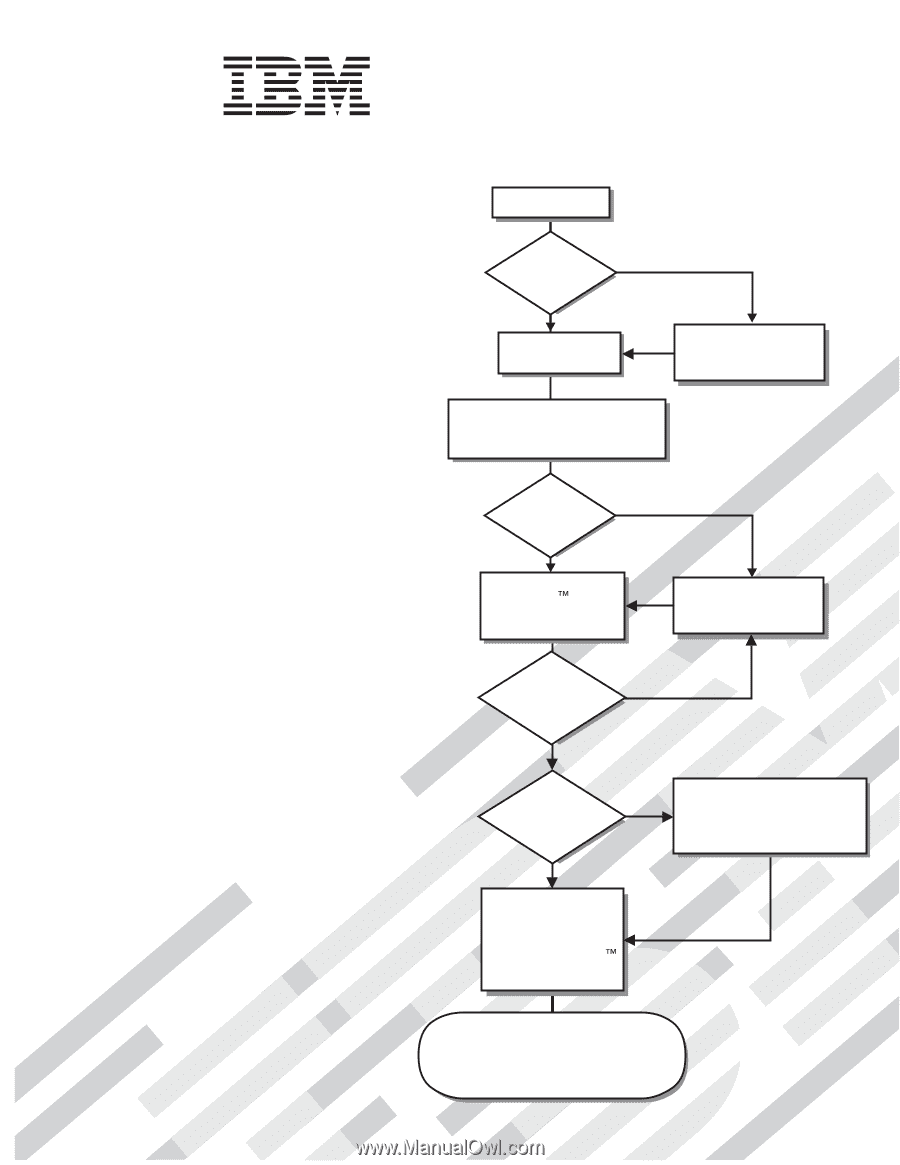
Welcome.
Thank you for buying an
IBM server.
This server
contains information for setting
up and configuring your server.
For detailed information about
your server, view the publications on
the IBM
You can also find the most
current information about
your server at
Your server
is based on the X-Architecture
technology, and it features
superior performance, availability,
and affordability.
CD.
Installation Guide
System x Documentation
Installation Guide
System x3250 M2
Types 4190 and 4194
Turn off the server
and install options.
Did the server
start correctly?
Yes
No
Go to the Server Support
flow chart on the reverse
side of this page.
Start the server.
Did the server
start correctly?
Yes
No
Install the server in a rack cabinet
and cable the server and options;
then, restart the server.
Was the
server setup
completed?
Use
ServerGuide to
install the operating
system?
The server is ready to use.
Go to
to register the server.
Go to the Web for instructions:
support/
No
Yes
Yes
No
Use the IBM
ServerGuide
program
to set up and
configure hardware.
Go to the Server Support
flow chart on the reverse
side of this page.
Install applications,
such as IBM systems
management software
and IBM ServeRAID
programs