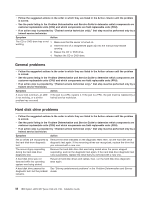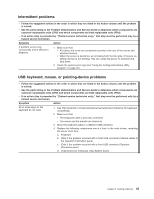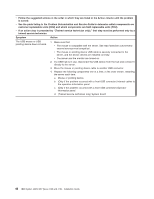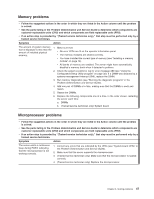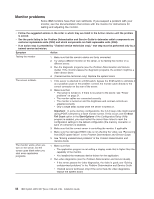IBM 419452u Installation Guide - Page 59
Intermittent, problems, keyboard, mouse, pointing-device
 |
UPC - 883436026604
View all IBM 419452u manuals
Add to My Manuals
Save this manual to your list of manuals |
Page 59 highlights
Intermittent problems v Follow the suggested actions in the order in which they are listed in the Action column until the problem is solved. v See the parts listing in the Problem Determination and Service Guide to determine which components are customer replaceable units (CRU) and which components are field replaceable units (FRU). v If an action step is preceded by "(Trained service technician only)," that step must be performed only by a trained service technician. Symptom Action A problem occurs only occasionally and is difficult to diagnose. 1. Make sure that: v All cables and cords are connected securely to the rear of the server and attached devices. v When the server is turned on, air is flowing from the fan grille. If there is no airflow, the fan is not working. This can cause the server to overheat and shut down. 2. Check the system-error logs (see "Using the Configuration/Setup Utility program" on page 32). USB keyboard, mouse, or pointing-device problems v Follow the suggested actions in the order in which they are listed in the Action column until the problem is solved. v See the parts listing in the Problem Determination and Service Guide to determine which components are customer replaceable units (CRU) and which components are field replaceable units (FRU). v If an action step is preceded by "(Trained service technician only)," that step must be performed only by a trained service technician. Symptom Action All or some keys on the keyboard do not work. 1. See http://www.ibm.com/servers/eserver/serverproven/compat/us/ for keyboard compatibility. 2. Make sure that: v The keyboard cable is securely connected. v The server and the monitor are turned on. 3. Move the keyboard cable to a different USB connector. 4. Replace the following components one at a time, in the order shown, restarting the server each time: a. Keyboard b. (Only if the problem occurred with a front USB connector) Internal cables to the operation information panel c. (Only if the problem occurred with a front USB connector) Operator information panel d. (Trained service technician only) System board Chapter 5. Solving problems 45