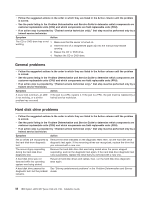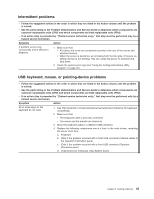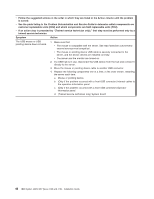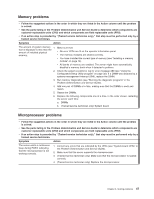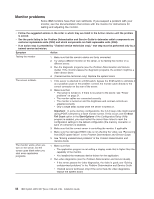IBM 419452u Installation Guide - Page 57
Troubleshooting, tables, drive, problems
 |
UPC - 883436026604
View all IBM 419452u manuals
Add to My Manuals
Save this manual to your list of manuals |
Page 57 highlights
Troubleshooting tables Use the troubleshooting tables to find solutions to problems that have identifiable symptoms. See the Problem Determination and Service Guide on the IBM System x Documentation CD for more detailed troubleshooting information. If you cannot find a problem in these tables, run the diagnostic programs (see "Running the diagnostic programs" in the Problem Determination and Service Guide). If you have just added new software or a new optional device and the server is not working, complete the following steps before you use the troubleshooting tables: 1. Check the system-error LED on the operator information panel (see Chapter 3, "Server controls, LEDs, and power," on page 27). 2. Remove the software or device that you just added. 3. Run the diagnostic tests to determine whether the server is running correctly. 4. Reinstall the new software or new device. CD or DVD drive problems v Follow the suggested actions in the order in which they are listed in the Action column until the problem is solved. v See the parts listing in the Problem Determination and Service Guide to determine which components are customer replaceable units (CRU) and which components are field replaceable units (FRU). v If an action step is preceded by "(Trained service technician only)," that step must be performed only by a trained service technician. Symptom Action The CD or DVD drive is not recognized. 1. Make sure that: v All cables and jumpers are installed correctly. v The signal cable and connector are not damaged and the connector pins are not bent. v All damaged parts are repaired or replaced. v The correct device driver is installed for the CD or DVD drive. 2. Run the CD, CD-RW, or DVD drive diagnostic programs. 3. Reseat the following components: a. CD or DVD drive b. CD or DVD interface board cable 4. Replace the following components one at a time, in the order shown, restarting the server each time: a. CD or DVD drive b. CD or DVD drive interface board cable c. CD or DVD interface board d. (Trained service technician only) System board A CD or DVD is not working correctly. 1. Clean the CD or DVD. 2. Run the CD or DVD drive diagnostic programs. 3. Reseat the CD or DVD drive. 4. Replace the CD or DVD drive. Chapter 5. Solving problems 43