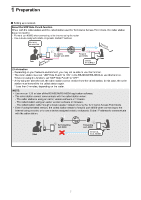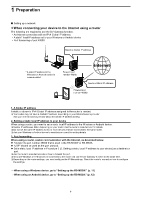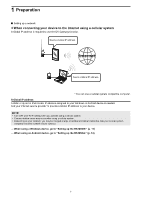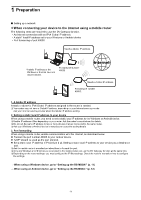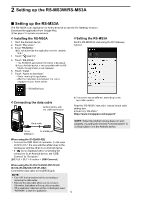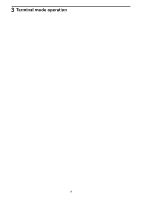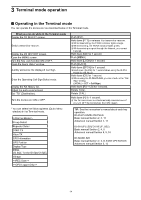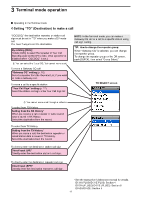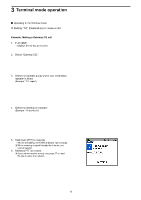Icom ID-52A About The Dv Gateway Function - Page 12
Setting up the RS-MS3A, Connecting the data cable
 |
View all Icom ID-52A manuals
Add to My Manuals
Save this manual to your list of manuals |
Page 12 highlights
2 Setting up the RS-MS3W/RS-MS3A ■■Setting up the RS-MS3A The RS-MS3A is an application for Android device to use the DV Gateway function. Download the application from Google Play. LLSee page 2 for system requirements. DDInstalling the RS-MS3A 1. Start the Android device. 2. Touch "Play store." 3. Enter "RS-MS3A." LLDo not abbreviate the application name to certainly find it. 4. Touch " (search)" 5. Touch "RS-MS3A." •• The RS-MS3A application information is displayed. LLIf your Android device is not compatible with the RSMS3A, the application is not displayed. 6. Touch "Install." 7. Touch "Agree to download." •• Starts installing the application. •• After the installation is completed, the icon is displayed on your home screen. DDSetting the RS-MS3A Set the RS-MS3A to start using the DV Gateway function. ← RS-MS3A icon DDConnecting the data cable Android device with the USB host function LLThe screen may be different, depending on the application version. Read the RS-MS3A instruction manual about each setting item. LLSearch by "RS-MS3A." https://www.icomjapan.com/support/ Data cable To the [USB] port To a USB port When using the ID-52A/ID-52E •• Connect the USB Micro-B connector (in the case of OPC-2417, the one with the white tube) to the transceiver and the other to an Android device. •• If " " is not displayed when connecting the transceiver to an Android device, set "USB Connect" to "Serialport." ([MENU] > SET > Function > USB Connect) When using the ID-31A PLUS/ID-31E PLUS/ ID-51A (PLUS2)/ID-51E (PLUS2) Connect the data cable to the [DATA] jack. NOTE: •• Turn OFF the transceiver before connecting or removing the data cable. •• Remove the data cable when you do not use it. Otherwise, the battery will be quickly exhausted. •• If the application selection window is displayed, select "RS-MS3A" to start the application. NOTE: When the Android device does not work properly, try putting the Access Point transceiver in a distant place from the Android device. 12