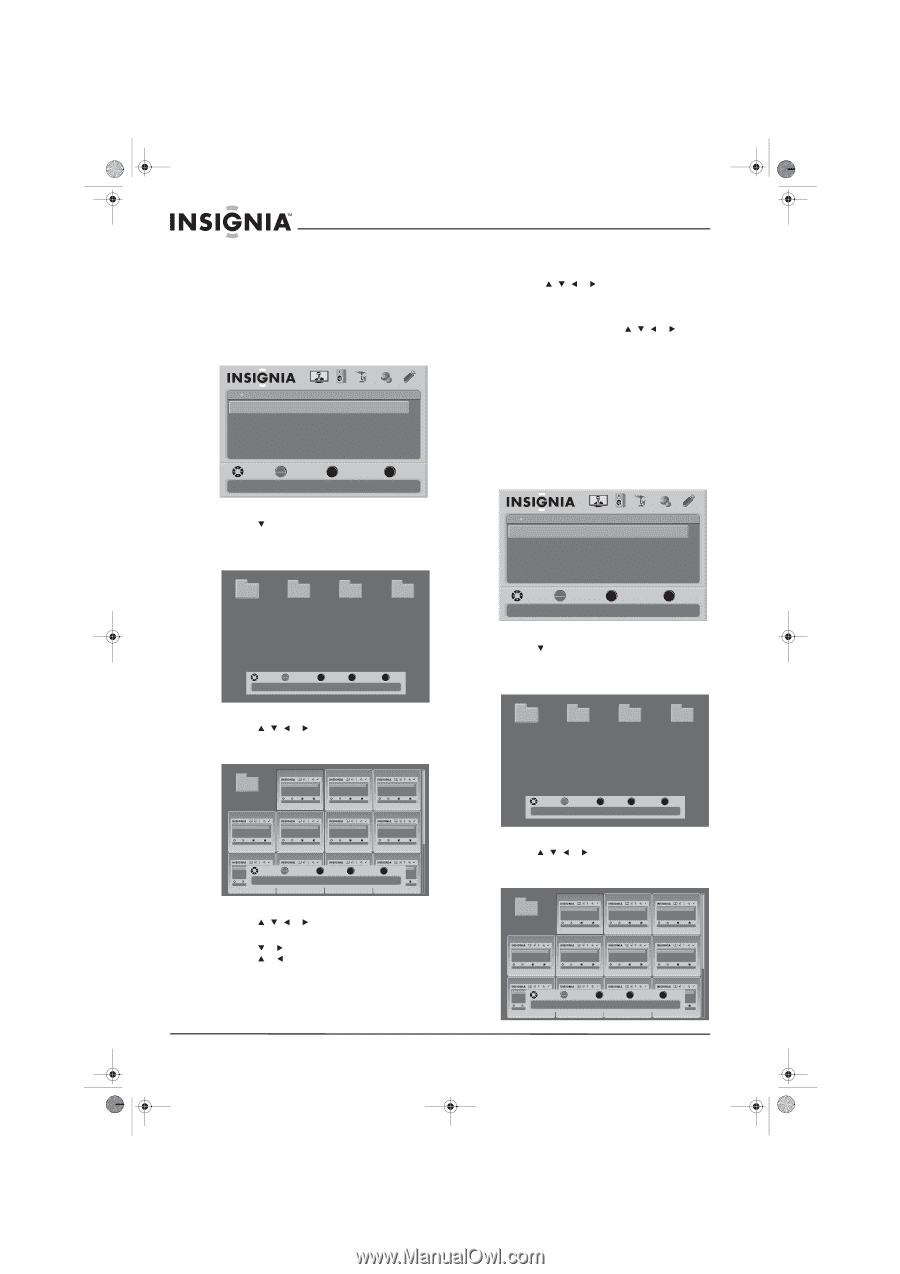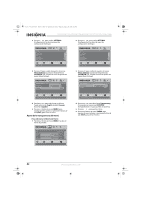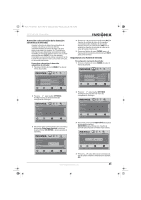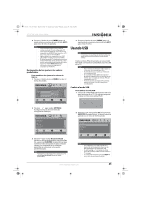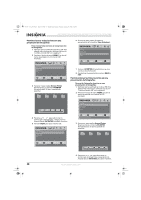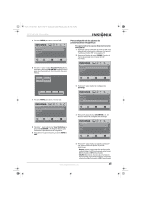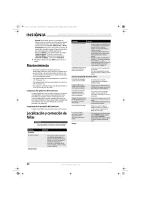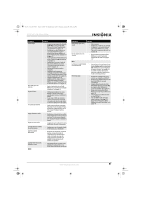Insignia NS-37L550A11 User Manual (Spanish) - Page 50
Examinando fotos, Configuración de una lista de fotos favoritas
 |
View all Insignia NS-37L550A11 manuals
Add to My Manuals
Save this manual to your list of manuals |
Page 50 highlights
NS-32L_37L_42L550A11_10-0116_MAN_V2_Spanish.book Page 46 Thursday, January 28, 2010 4:34 PM NS-32L550A11/NS-37L550A11/NS-42L550A11 32"/37"/42" LCD, 120 Hz 1080p Examinando fotos Para examinar fotos: 1 Verifique que ha cambiado al modo a USB. Para obtener más información, refiérase a la sección "Cambio al modo USB" en la página 45. 2 Presione el botón de menú (MENU). Se abre el menú de pantalla con el menú de USB mostrado. USB Photos Browse Photos Favorite Photos View Slideshow Settings PICTURE AUDIO CHANNELS SETTINGS USB MOVE OK ENTER SELECT Find photos that are on the USB device MENU PREVIOUS EXIT EXIT 7 Para agrandar la imagen, presione ZOOM una o más veces. En el modo de zoom: • presione , , o para navegar alrededor de la pantalla. • Para ir a la siguiente foto, presione ZOOM una o más veces hasta que el modo "Zoom Fill" aparezca, y luego presione , , o para seleccionar otra foto. 8 Si se encuentra en un subarchivo, presione Regresar (RECALL) para volver al archivo raíz. Configuración de una lista de fotos favoritas Para configurar una lista de fotos favoritas: 1 Verifique que ha cambiado al modo a USB. Para obtener más información, refiérase a la sección "Cambio al modo USB" en la página 45. 2 Presione el botón de menú (MENU). Se abre el menú de pantalla con el menú de USB mostrado. 3 Presione para resaltar Browse Photos (Examinar fotos) y presione OK/ENTER (Aceptar/Entrar). Se abre la pantalla de examinar. USB Photos Browse Photos Favorite Photos View Slideshow Settings PICTURE AUDIO CHANNELS SETTINGS USB File name File name File name File name MOVE OK ENTER SELECT Find photos that are on the USB device MENU PREVIOUS EXIT EXIT MOVE OK ENTER SELECT Number of Folders : 4 Number of Files : 0 MENU PREVIOUS FAV FAVORITE EXIT EXIT 3 Presione para resaltar Browse Photos (Examinar fotos) y presione OK/ENTER (Aceptar/Entrar). Se abre la pantalla de examinar. 4 Presione , , o para seleccionar un archivo que contenga fotos, y luego presione Aceptar/Entrar (OK/ENTER) para abrir el archivo. File name USB Photos Browse Photos Favorite Photos View Slideshow Settings PICTURE AUDIO CHANNELS SETTINGS USB MOVE OK ENTER SELECT Find photos that are on the USB device MENU PREVIOUS EXIT EXIT USB Photos Browse Photos Favorite Photos View Slideshow Settings PICTURE AUDIO CHANNELS SETTINGS USB MOVE OK ENTER SELECT Find photos that are on the USB device MENU PREVIOUS EXIT EXIT USB Photos Browse Photos Favorite Photos View Slideshow Settings PICTURE AUDIO CHANNELS SETTINGS USB MOVE OK ENTER SELECT Find photos that are on the USB device MENU PREVIOUS EXIT EXIT USB Photos Browse Photos Favorite Photos View Slideshow Settings PICTURE AUDIO CHANNELS SETTINGS USB MOVE OK ENTER SELECT Find photos that are on the USB device MENU PREVIOUS EXIT EXIT USB Photos Browse Photos Favorite Photos View Slideshow Settings PICTURE AUDIO CHANNELS SETTINGS USB MOVE OK ENTER SELECT Find photos that are on the USB device MENU PREVIOUS EXIT EXIT USB Photos Browse Photos Favorite Photos View Slideshow Settings PICTURE AUDIO CHANNELS SETTINGS USB MOVE OK ENTER SELECT Find photos that are on the USB device MENU PREVIOUS EXIT EXIT USB Photos Browse Photos Favorite Photos View Slideshow Settings PICTURE AUDIO CHANNELS SETTINGS USB MOVE OK ENTER SELECT Find photos that are on the USB device MENU PREVIOUS EXIT EXIT USB Photos Browse Photos Favorite Photos View Slideshow Settings PICTURE AUDIO CHANNELS SETTINGS USB MOVE USB Photos PICTURE AUDIO CHANNELS SETTINGS USB USB Photos PICTURE AUDIO CHANNELS SETTINGS USB Browse Photos OK Favorite Photos ENTER SELECT View Slideshow Settings MENU Browse Photos PREVIOUS Favorite Photos View Slideshow Settings FAV FAVORITE USB Photos Browse Photos EXIT Favorite Photos View Slideshow Settings PICTURE AUDIO CHANNELS SETTINGS USB EXIT MOVE OK ENTER SELECT Find photos that are on the USB device Number of Folders : 0 Number of Files : 17 MENU PREVIOUS EXIT EXIT MOVE OK ENTER SELECT Find photos that are on the USB device MENU PREVIOUS EXIT EXIT MOVE OK ENTER SELECT Find photos that are on the USB device MENU PREVIOUS EXIT EXIT MOVE OK ENTER SELECT Find photos that are on the USB device MENU PREVIOUS EXIT EXIT 5 Presione , , o para seleccionar una foto, y luego presione OK/ENTER para ver la foto. 6 Presione o para ver la siguiente foto. Presione o para ver la foto anterior. File name File name File name File name MOVE OK ENTER SELECT Number of Folders : 4 Number of Files : 0 MENU PREVIOUS FAV FAVORITE EXIT EXIT 4 Presione , , o para seleccionar un archivo que contenga fotos, y luego presione Aceptar/Entrar (OK/ENTER) para abrir el archivo. File name USB Photos Browse Photos Favorite Photos View Slideshow Settings PICTURE AUDIO CHANNELS SETTINGS USB MOVE OK ENTER SELECT Find photos that are on the USB device MENU PREVIOUS EXIT EXIT USB Photos Browse Photos Favorite Photos View Slideshow Settings PICTURE AUDIO CHANNELS SETTINGS USB MOVE OK ENTER SELECT Find photos that are on the USB device MENU PREVIOUS EXIT EXIT USB Photos Browse Photos Favorite Photos View Slideshow Settings PICTURE AUDIO CHANNELS SETTINGS USB MOVE OK ENTER SELECT Find photos that are on the USB device MENU PREVIOUS EXIT EXIT USB Photos Browse Photos Favorite Photos View Slideshow Settings PICTURE AUDIO CHANNELS SETTINGS USB MOVE OK ENTER SELECT Find photos that are on the USB device MENU PREVIOUS EXIT EXIT USB Photos Browse Photos Favorite Photos View Slideshow Settings PICTURE AUDIO CHANNELS SETTINGS USB MOVE OK ENTER SELECT Find photos that are on the USB device MENU PREVIOUS EXIT EXIT USB Photos Browse Photos Favorite Photos View Slideshow Settings PICTURE AUDIO CHANNELS SETTINGS USB MOVE OK ENTER SELECT Find photos that are on the USB device MENU PREVIOUS EXIT EXIT USB Photos Browse Photos Favorite Photos View Slideshow Settings PICTURE AUDIO CHANNELS SETTINGS USB MOVE OK ENTER SELECT Find photos that are on the USB device MENU PREVIOUS EXIT EXIT USB Photos Browse Photos Favorite Photos View Slideshow Settings PICTURE AUDIO CHANNELS SETTINGS USB MOVE USB Photos PICTURE AUDIO CHANNELS SETTINGS USB USB Photos PICTURE AUDIO CHANNELS SETTINGS USB Browse Photos OK Favorite Photos ENTER SELECT View Slideshow Settings MENU Browse Photos PREVIOUS Favorite Photos View Slideshow Settings FAV FAVORITE USB Photos Browse Photos EXIT Favorite Photos View Slideshow Settings PICTURE AUDIO CHANNELS SETTINGS USB EXIT MOVE OK ENTER SELECT Find photos that are on the USB device Number of Folders : 0 Number of Files : 17 MENU PREVIOUS EXIT EXIT MOVE OK ENTER SELECT Find photos that are on the USB device MENU PREVIOUS EXIT EXIT MOVE OK ENTER SELECT Find photos that are on the USB device MENU PREVIOUS EXIT EXIT MOVE OK ENTER SELECT Find photos that are on the USB device MENU PREVIOUS EXIT EXIT 46 www.insigniaproducts.com