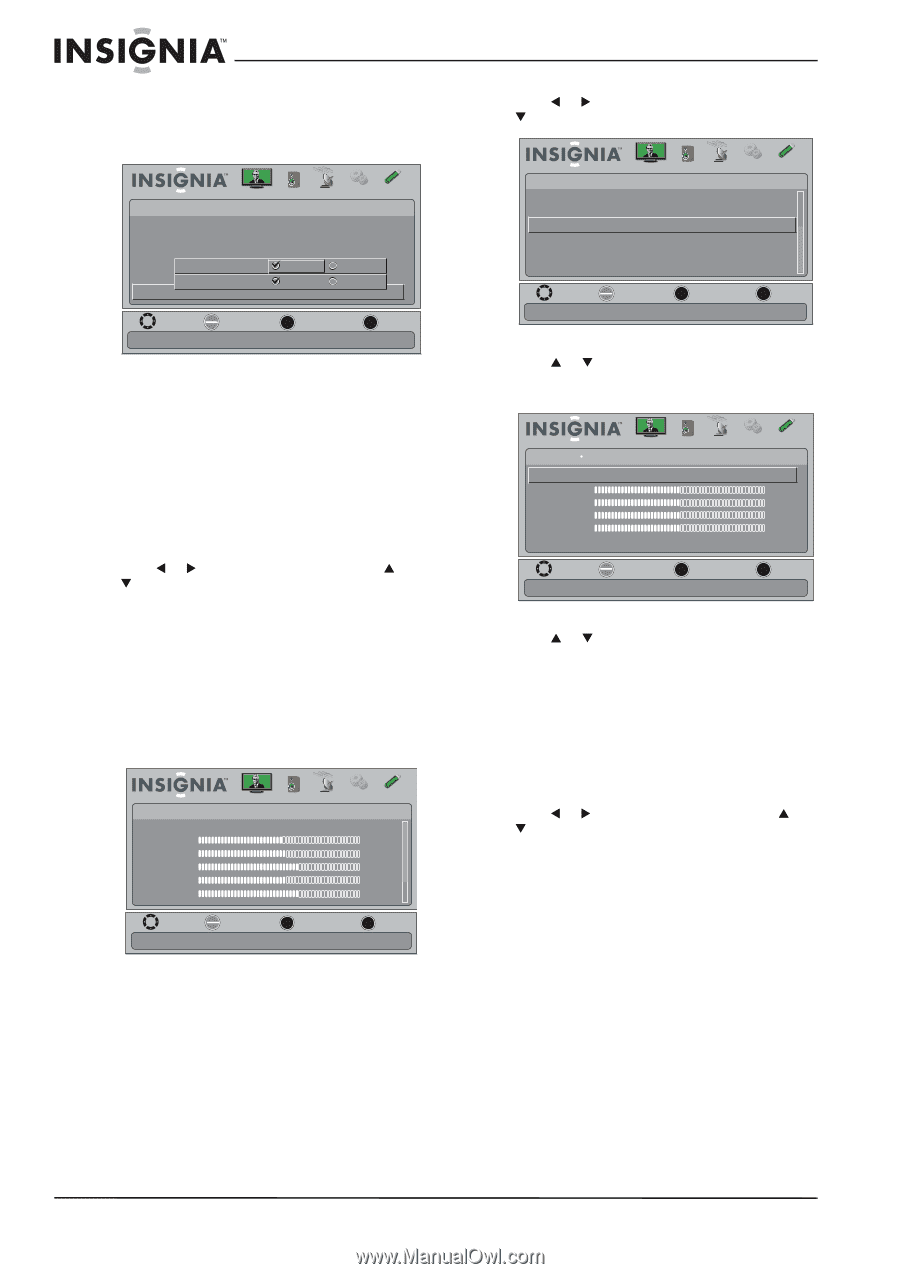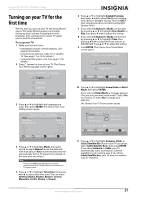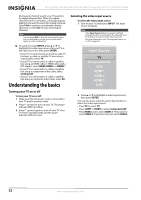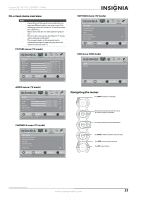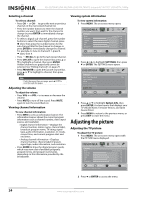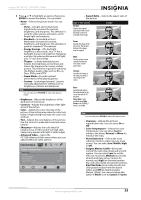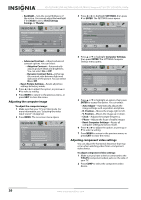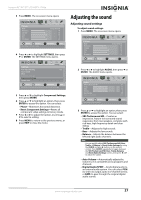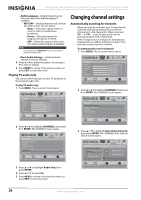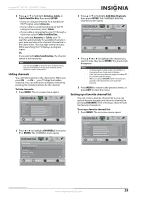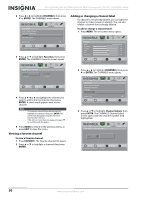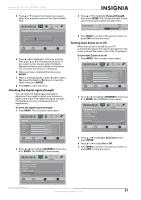Insignia NS-42L780A12 User Manual (English) - Page 30
Adjusting the computer image, Adjusting component video settings, Dynamic Contrast Ratio
 |
View all Insignia NS-42L780A12 manuals
Add to My Manuals
Save this manual to your list of manuals |
Page 30 highlights
NS-42L780A12/NS-46L780A12/NS-55L780A12 Insignia 42"/46"/55" LCD HDTV, 1080p • Backlight-Sets the overall brilliance of the screen. You cannot adjust the backlight if the Mode is set to Vivid, Energy Savings, or Theater. Picture Audio Channels Settings USB Picture • Advanced Video Overscan On Color Temperature Cool Noise Reduction Low Insignia MoAtdioanpt1iv2e0CHozntrast ON OFF Medium Backlight Dynamic Contrast Ratio ON Advanced Contrast OFF 43 MOVE OK ENTER SELECT MENU PREVIOUS Automatically adjust picture detail and brightness EXIT EXIT • Advanced Contrast-Adjusts advanced contrast options. You can select: • Adaptive Contrast-Automatically adjusts picture detail and brightness. You can select On or Off. • Dynamic Contrast Ratio-Enhances the contrast ratio between light and dark areas of the picture. You can select On or Off. • Reset Picture Settings-Resets all picture settings to factory mode. 4 Press W or X to adjust the option, or press S or T to select a setting. 5 Press MENU to return to the previous menu, or press EXIT to close the menu. Adjusting the computer image To adjust the computer image: 1 Make sure that your TV is in VGA mode. For more information, see "Selecting the video input source" on page 22. 2 Press MENU. The on-screen menu opens. Picture Mode Brightness Contrast Color Tint Sharpness Picture Audio Channels Settings USB Energy Savings 48 50 60 0 +10 MOVE OK ENTER SELECT Adjust settings to affect picture quality MENU PREVIOUS EXIT EXIT 3 Press W or X to highlight SETTINGS, then press T or ENTER. The SETTINGS menu opens. Settings Input Labels INlink Computer Settings Component Settings System Info Reset to Default Picture Audio Channels Settings USB MOVE OK ENTER SELECT MENU PREVIOUS Set options for when a computer is connected to the TV EXIT EXIT 4 Press S or T to highlight Computer Settings, then press ENTER. The SETTINGS-Computer Settings menu opens. Picture Audio Channels Settings USB Settings Computer Settings Auto Adjust H. Position 50 V. Position 50 Clock 50 Phase 50 Reset Computer Settings MOVE OK ENTER SELECT MENU PREVIOUS Adjust to the PC signal timing automatically when Yes EXIT EXIT 5 Press S or T to highlight an option, then press ENTER to access the option. You can select: • Auto Adjust-Automatically adjusts the image settings such as position and phase. • H. Position-Moves the image right or left. • V. Position-Moves the image up or down. • Clock-Adjusts the sample frequency. • Phase-Adjusts the focus of stable images. • Reset Computer Settings-Resets all computer settings to factory mode. 6 Press W or X to adjust the option, or press S or T to select a setting. 7 Press MENU to return to the previous menu, or press EXIT to close the menu. Adjusting component video settings You can adjust the horizontal distortion that may occur when watching video from a component video device. To adjust component video settings: 1 Make sure you have a device connected to the Y/PB/PR (component video) jacks on the side of your TV. 2 Press COMP to select the component video device. 26 www.insigniaproducts.com