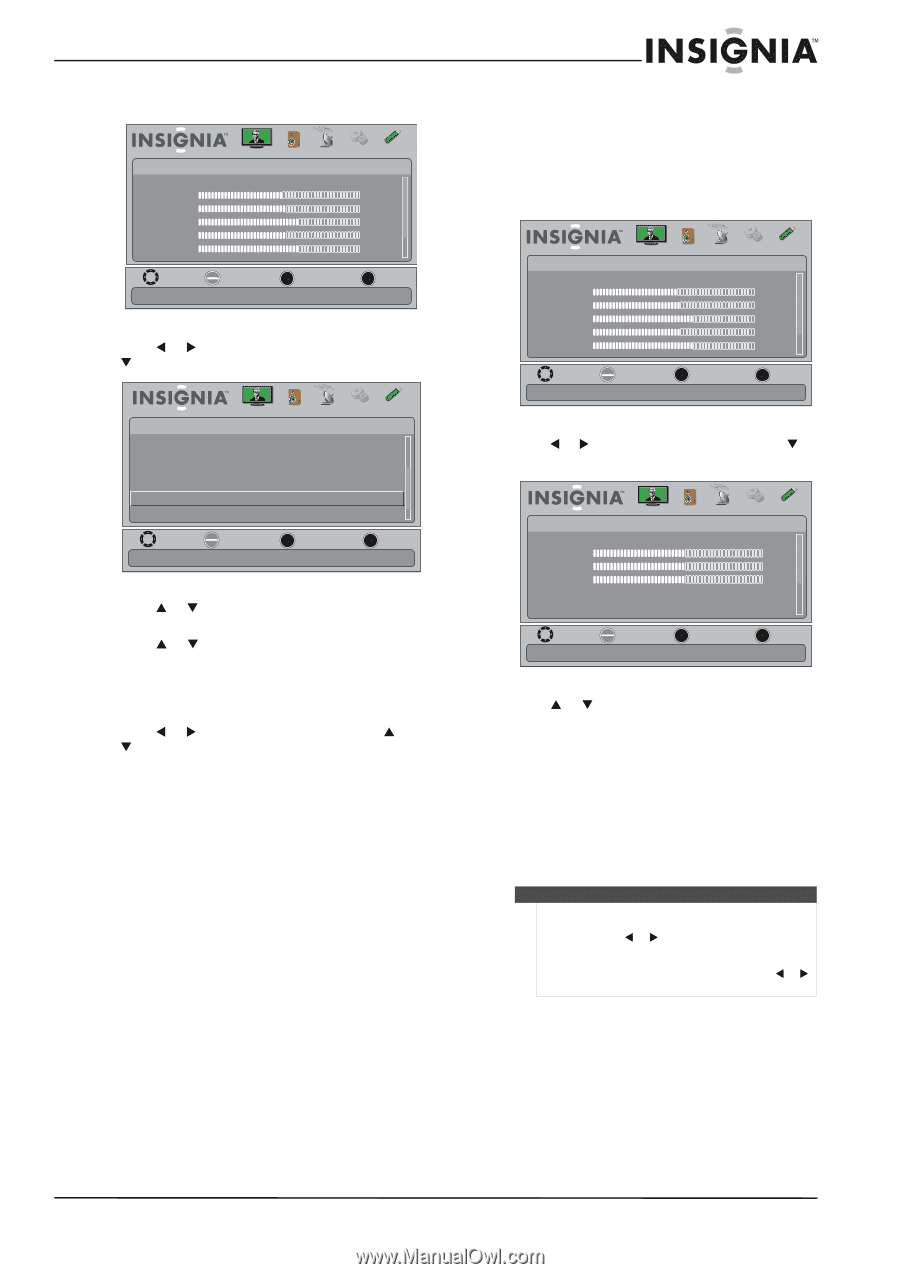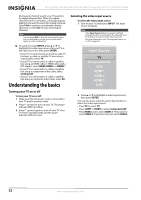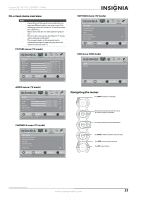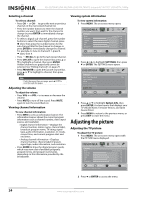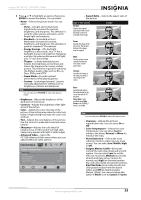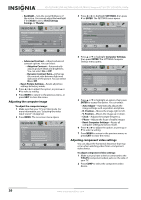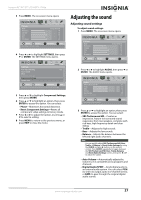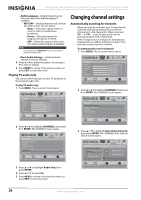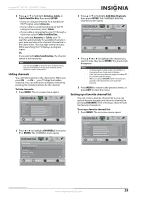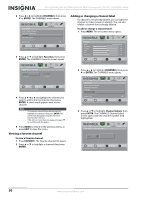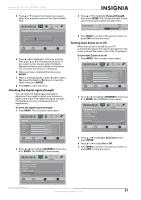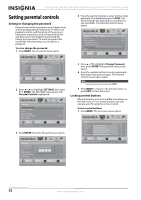Insignia NS-42L780A12 User Manual (English) - Page 31
Adjusting the sound, Adjusting sound settings
 |
View all Insignia NS-42L780A12 manuals
Add to My Manuals
Save this manual to your list of manuals |
Page 31 highlights
Insignia 42"/46"/55" LCD HDTV, 1080p 3 Press MENU. The on-screen menu opens. Picture Mode Brightness Contrast Color Tint Sharpness Picture Audio Channels Settings USB Energy Savings 48 50 60 0 +10 MOVE OK ENTER SELECT Adjust settings to affect picture quality MENU PREVIOUS EXIT EXIT 4 Press W or X to highlight SETTINGS, then press T or ENTER. The SETTINGS menu opens. Settings Auto Input Sensing Input Labels INlink Computer Settings Component Settings System Info Picture Audio Channels Settings USB On MOVE OK ENTER SELECT MENU PREVIOUS EXIT EXIT Allow the TV to automatically control CEC devices connected to the TV via HDMI 5 Press S or T to highlight Component Settings, then press ENTER. 6 Press S or T to highlight an option, then press ENTER to access the option. You can select: • Phase-Minimizes horizontal distortion. • Reset Component Settings-Resets all component video settings to factory mode. 7 Press W or X to adjust the option, or press S or T to select a setting. 8 Press MENU to return to the previous menu, or press EXIT to close the menu. Adjusting the sound Adjusting sound settings To adjust sound settings: 1 Press MENU. The on-screen menu opens. Picture Mode Brightness Contrast Color Tint Sharpness Picture Audio Channels Settings USB Energy Savings 48 50 60 0 +10 MOVE OK ENTER SELECT Adjust settings to affect picture quality MENU PREVIOUS EXIT EXIT 2 Press W or X to highlight AUDIO, then press T or ENTER. The AUDIO menu opens. Audio SRS TruSurround HD Treble Bass Balance Auto Volume Digital Audio/SPDIF Picture Audio Channels Settings USB On 32 32 0 Off PCM MOVE OK ENTER SELECT Adjust settings to affect sound quality MENU PREVIOUS EXIT EXIT 3 Press S or T to highlight an option, then press ENTER to access the option. You can select: • SRS TruSurround HD-Creates an impressive, feature-rich surround sound experience from two speakers, complete with rich bass, high frequency detail and clear dialog. • Treble-Adjusts the high sounds. • Bass-Adjusts the low sounds. • Balance-Adjusts the balance between the left and right audio channels. Note You can quickly adjust SRS TruSurround HD, Bass, Treble, or Balance or Reset Audio Settings by using the AUDIO and W or X buttons on the remote control. Press AUDIO repeatedly to toggle between the SRS TruSurround HD, Bass, Treble, Balance, and Reset Audio Settings screens, then press W or X to adjust the option. • Auto Volume-Automatically adjusts the volume so it is consistent across programs and channels. • Digital Audio/SPDIF-Sends digital audio to an external audio system. You can select PCM (to select to output audio in 2-channel stereo), or RAW (to pass through the original digital audio sound). www.insigniaproducts.com 27