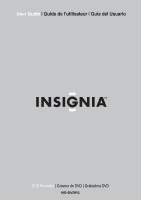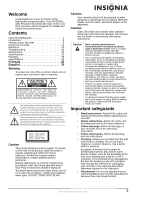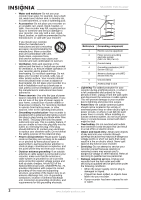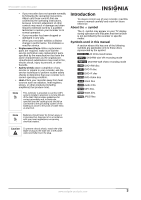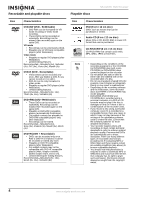Insignia NS-DVDR1 User Manual (English)
Insignia NS-DVDR1 Manual
 |
View all Insignia NS-DVDR1 manuals
Add to My Manuals
Save this manual to your list of manuals |
Insignia NS-DVDR1 manual content summary:
- Insignia NS-DVDR1 | User Manual (English) - Page 1
DVD Recorder | Graveur de DVD | Grabadora DVD NS-DVDR1 - Insignia NS-DVDR1 | User Manual (English) - Page 2
- Insignia NS-DVDR1 | User Manual (English) - Page 3
high-quality Insignia product. Your NS-DVDR1 DVD Recorder represents the state of the art in DVD recorders and is designed for reliable and trouble-free performance. Contents Important Safeguards 1 Introduction 3 Setting up your recorder 8 Using your recorder 11 Reference 28 Troubleshooting 30 - Insignia NS-DVDR1 | User Manual (English) - Page 4
grounding electrodes, and requirements for the grounding electrode. NS-DVDR1 DVD Recorder 7 6 5 4 3 1 2 Reference Grounding component 1 Electric service equipment 2 Power service grounding electrode system (NEC Art 250, Part H) 3 Ground clamp 4 Grounding conductors (NEC Section 810 - Insignia NS-DVDR1 | User Manual (English) - Page 5
NS-DVDR1 DVD Recorder • If your recorder does not operate normally by following the operating instructions. Adjust only those controls that are covered by the operating instructions, because incorrect adjustment of other controls may result in damage and often requires extensive work by a qualified - Insignia NS-DVDR1 | User Manual (English) - Page 6
(see above) to ensure compatible playback. • You should note that permission is required in order to download MP3 or WMA files and music from the Internet. Our company has no right to grant such permission. Permission should always be sought from the copyright owner. 4 www.insignia-products.com - Insignia NS-DVDR1 | User Manual (English) - Page 7
the picture. In case of progressive scan picture problems, we recommend that you switch the connection to the standard definition output. If there are questions regarding your television's compatibility with this DVD recorder, contact our customer service center. Controls and connections Front panel - Insignia NS-DVDR1 | User Manual (English) - Page 8
TV. 10 COMPONENT/ Connect to the component PROGRESSIVE input jacks on a TV (if SCAN VIDEO OUT (Y Pb Pr) available). Caution Do not touch the inner pins of the jacks on the back panel. Electrostatic discharge may cause permanent damage to the recorder. 10 Remote control 12 33 32 31 30 29 28 - Insignia NS-DVDR1 | User Manual (English) - Page 9
NS-DVDR1 DVD Recorder Item Button Function 9 RETURN Press to close the on-screen display and return to normal viewing. 10 ZOOM Press to enlarge the DVD image to 2, 3, or 4 times the original size. 11 CHP. ADD Press to insert a chapter marker when playing or recording a DVD. 12 TITLE - Insignia NS-DVDR1 | User Manual (English) - Page 10
NS-DVDR1 DVD Recorder Setting up your recorder Unpacking and setup Your carton should contain: • DVD recorder • User Guide • Remote control unit • Video cable • Audio cable • Batteries (2) If you need to replace any of these items, call our help line mentioned in the Warranty section of this guide. - Insignia NS-DVDR1 | User Manual (English) - Page 11
NS-DVDR1 DVD Recorder Connecting your recorder to a TV Make one of the following connections, depending on the capabilities of your TV. Back of television ANTENNA INPUT S-VIDEO INPUT Y Pb Pr cable COMPONENT VIDEO INPUT VIDEO INPUT AUDIO INPUT Y Pb Pr L R RF S-Video cable cable Video - Insignia NS-DVDR1 | User Manual (English) - Page 12
NS-DVDR1 DVD Recorder To connect a two channel digital stereo or A/V receiver with multi-channel decoder: 1 Connect one of the recorder supports one or more of the audio formats supported by your recorder, including MPEG 2, Dolby Digital and DTS. Check the receiver manual Recording recorder recorder - Insignia NS-DVDR1 | User Manual (English) - Page 13
NS-DVDR1 DVD Recorder Remote control batteries The remote control requires two AAA (RO3) batteries (not included). We recommend that you replace the batteries on a yearly basis or when the operation of the remote control becomes intermittent or unsatisfactory. Replace the original batteries with - Insignia NS-DVDR1 | User Manual (English) - Page 14
NS-DVDR1 DVD Recorder 5 To stop the playback, press STOP ( ). The recorder records the stopped point, depending on the disc. appears on the screen briefly. Press PLAY ( ) to resume playback (from the stopped point). If you press STOP ( ) - Insignia NS-DVDR1 | User Manual (English) - Page 15
NS-DVDR1 DVD Recorder • Auto Ch. Scan: Displays Auto Channel Set recordable DVD (See "Title List and Chapter List menu overview" on page 23) - Displays Movie menu for DivX. (See "Movie List menu options" on page 17) - Plays a video DVD (See "Disc playback features" on page 12). www.insignia-products - Insignia NS-DVDR1 | User Manual (English) - Page 16
less flickering. If you are using the Component Video Out/ Progressive Scan jacks, but are connecting the recorder to a standard (analog) television, set Progressive Scan to OFF. If you are using the Component Video Out/ Progressive Scan jacks for connection to a TV or monitor that is compatible - Insignia NS-DVDR1 | User Manual (English) - Page 17
NS-DVDR1 DVD Recorder Menu Lock Settings Recording Settings Disc Settings Available settings Rating-You can select the rating restrictions for your DVD player. Ratings are 1-8 (1 is the most restrictive). When you select this option, you must enter a password. Set Password-You can enter or change - Insignia NS-DVDR1 | User Manual (English) - Page 18
NS-DVDR1 DVD Recorder Changing the TV audio channel Some TV DVD title is erased once a different DVD title is played. To enter a marker: 1 Press MARKER at the desired point on the disc. The Marker icon briefly appears on the TV screen. 2 Repeat to enter up to six markers. 16 www.insignia-products - Insignia NS-DVDR1 | User Manual (English) - Page 19
NS-DVDR1 DVD Recorder Playing a DivX movie file Your recorder can play DivX files. Before playing DivX files, read "About DivX movie files" on page 17. To play a DivX described in "Special playback options" on page 16. 4 To stop playback at any time, press STOP ( ). www.insignia-products.com 17 - Insignia NS-DVDR1 | User Manual (English) - Page 20
NS-DVDR1 DVD Recorder Tip • Press DISPLAY to view ID3-Tag information for the MP3 file. If ID3-Tag information is not present, "MP3 ID3 tag: None" will appear. If you select a folder, the number of subfolders and number of MP3/WMA files in the folder are displayed. Press DISPLAY again to - Insignia NS-DVDR1 | User Manual (English) - Page 21
NS-DVDR1 DVD Recorder Photo List menu options To select the photo menu options: 1 DVD-R or DVD+R disc, you can keep recording until the disc is full, or until you finalize the disc. Before you start a recording session, check the amount of recording time left on the disc. www.insignia-products - Insignia NS-DVDR1 | User Manual (English) - Page 22
start recording. The REC indicator lights in the display window. 6 Press STOP ( ) to stop recording. Note • The maximum number of DVD titles you can record is: DVD-R/RW-99 DVD+R/RW-49 • If the recorder is turned off during DVD recording, the recording will not be saved. 20 www.insignia-products - Insignia NS-DVDR1 | User Manual (English) - Page 23
NS-DVDR1 DVD Recorder Viewing and recording a CATV channel To view or record a CATV channel: 1 Tune the TV to the recorder output channel (CH 3 or 4). 2 Set the recorder channel selector to the cable output channel. (Example: CH3) 3 Select a channel using the cable converter. Note With this - Insignia NS-DVDR1 | User Manual (English) - Page 24
NS-DVDR1 DVD Recorder Checking timer recording details Programming can be checked whenever the recorder is turned on. To check timer recording details: 1 Press HOME. The Home menu opens. 2 Select TV, Timer Record, then press ENTER. 3 Press / to select a program. 4 Press ENTER to edit the selected - Insignia NS-DVDR1 | User Manual (English) - Page 25
NS-DVDR1 DVD Recorder Recording from a digital camcorder You can record from a digital camcorder connected to the DV IN jack on the front panel of your recorder. Using the recorder's remote, you can control both the camcorder and your recorder. Before recording . www.insignia-products.com 23 - Insignia NS-DVDR1 | User Manual (English) - Page 26
NS-DVDR1 DVD Recorder 12 7 6 5 DVD being edited 3 Recording Indicates the record mode, free information space, and elapsed time progress of a section (such as a chapter) of an original title. Deleting a part removes part of a title from the Original or Playlist menu. Note • When editing - Insignia NS-DVDR1 | User Manual (English) - Page 27
NS-DVDR1 DVD Recorder only when you delete the last one on the DVD+R/RW do you increase the remaining recording time. Deleting a part -RWVR To delete part of a title: 1 Press / / to progress bar. 5 Use PAUSE, STEP, SEARCH, and SLOW-MOTION to find the ending point. www.insignia-products.com 25 - Insignia NS-DVDR1 | User Manual (English) - Page 28
NS-DVDR1 DVD Recorder part is deleted from the title and the the Keyboard menu. Use these remote control buttons to enter a name: recorder, you will see only a limited character set. • When recording on DVD-R, DVD+R, or DVD+RWs, the entered name is displayed on the DVD player insignia-products.com - Insignia NS-DVDR1 | User Manual (English) - Page 29
NS-DVDR1 DVD Recorder reset a part from recording +RW To overwrite a new video recording on a previously recorded title, follow these steps. This feature is not available for DVD+Rs that always record at the end of the Disc. To overwrite a recording overwrite recording. Overwrite recording starts - Insignia NS-DVDR1 | User Manual (English) - Page 30
code from the table below. To enter the manufacturer code: 1 While holding down the TV POWER button, press the number buttons to select the manufacturer code for your TV (Refer to table). 2 Release the TV POWER button. The remote control is set to control the TV. 28 www.insignia-products - Insignia NS-DVDR1 | User Manual (English) - Page 31
NS-DVDR1 DVD Recorder Code numbers of controllable TVs If more than one code number is listed, try entering them one at a time until you find the one that works with your TV. Manufacturer Code # LG / GoldStar Zenith Samsung Sony Hitachi 1 (Default), 2 1, 3, 4 6, 7 8, 9 4 Note • Depending on - Insignia NS-DVDR1 | User Manual (English) - Page 32
Luxembourg Code AF NS-DVDR1 DVD Recorder Troubleshooting Use the following check list for troubleshooting when you have problems with your recorder. Consult your local dealer or service outlet if problems recorder Check the recorder Resolution setting recorder signal output Select the correct recorder recorder. - Insignia NS-DVDR1 | User Manual (English) - Page 33
NS-DVDR1 DVD Recorder The recorder does not start playback No disc is inserted An unplayable disc is inserted Insert a disc (make sure that the disc indicator in the display window is lit) Insert a playable disc. (Check the disc type and Regional code.) The disc is placed Place the disc with the - Insignia NS-DVDR1 | User Manual (English) - Page 34
NS-DVDR1 DVD Recorder Maintenance Care and handling of discs Handling discs Do it. If you use this product in such a situation, it may damage discs or internal parts. Resetting the recorder Reset your recorder if you observe any of the following symptoms: • When the recorder is plugged in, but the - Insignia NS-DVDR1 | User Manual (English) - Page 35
NS-DVDR1 DVD Recorder Outputs VIDEO OUT 1 Vp-p 75 ohms, sync Insignia will repair or replace the Product, at its option at no charge, or pay the labor charges to any Insignia authorized service facility. After the Warranty Period, you must pay for all labor charges. 2 PARTS: In addition, Insignia - Insignia NS-DVDR1 | User Manual (English) - Page 36
the Insignia logo are trademarks of Best Buy Enterprise Services, Inc. Other brands and product names are trademarks or registered trademarks of their respective holders. Specifications and features are subject to change without notice or obligation. NS-DVDR1 DVD Recorder 34 www.insignia-products - Insignia NS-DVDR1 | User Manual (English) - Page 37
NS-DVDR1 DVD Recorder Bienvenue Félicitations d'avoir acheté ce produit Insignia de haute qualité. Le graveur de DVD NS-DVDR1 représente la dernière avancée technologique dans la conception de cette catégorie de produits et a été conçu pour des performances et une fiabilité exceptionnelles. - Insignia NS-DVDR1 | User Manual (English) - Page 38
service ininterrompu et qui, pour une raison spécifique (comme par exemple le risque de perdre un code instructions d'utilisation. NS-DVDR1 DVD Recorder Code national de l'électricité (CNE), ANSI/NFPA Nº 70, fournit des informations relatives à la mise à la terre correcte du mât et du support Part H) - Insignia NS-DVDR1 | User Manual (English) - Page 39
NS-DVDR1 DVD Recorder la prise murale et utiliser les services d'un technicien qualifié dans les instructions d'utilisation. Ne régler que les commandes décrites dans les instructions par câble que l'article 820-40 du Code national de l'électricité contient des recommandations insignia-products.com 37 - Insignia NS-DVDR1 | User Manual (English) - Page 40
NS-DVDR1 DVD Recorder Introduction Pour s'assurer d'une utilisation correcte de cet appareil, prendre soin de lire attentivement le manuel de l'opérateur et de le conserver pour toute réfé - Insignia NS-DVDR1 | User Manual (English) - Page 41
NS-DVDR1 DVD Recorder Disques compatibles Disque Caractéristiques DVD (disque 8 cm/12 cm) DVD de films par exemple, qui peuvent être achetés ou lou relative à la compatibilité d'un téléviseur avec ce graveur de DVD, contacter le centre de service à la clientèle. www.insignia-products.com 39 - Insignia NS-DVDR1 | User Manual (English) - Page 42
NS-DVDR1 DVD Recorder 2 3 468 57 9 10 Élément Description Fonction 1 MISE SOUS TENSION Pour mettre l'appareil sous et hors tension. 2 Plateau à Placer un disque sur le disque (platine plateau après l'ouverture du graveur de de ce dernier. DVD ces prises. 40 www.insignia-products.com - Insignia NS-DVDR1 | User Manual (English) - Page 43
NS-DVDR1 DVD Recorder Panneau arrière 1 3 2 4 5 6 78 9 DVD) suivant ou à la piste (CD) suivante. Appuyer sur cette touche pour revenir au chapitre (DVD) précédent ou à la piste (CD) précédente. Appuyer sur cette touche pour interrompre la lecture ou l'enregistrement. www.insignia-products - Insignia NS-DVDR1 | User Manual (English) - Page 44
NS-DVDR1 DVD Recorder Élément Touche Fonction 6 LECTURE Pour commencer la lecture. 7 MENU/LISTE Appuyer sur cette touche pour ouvrir le menu d'un DVD, une liste des titres ou une liste de lecture. entre les options d'entrée (Syntoniseur, AV1, AV2 ou DV IN). 42 www.insignia-products.com - Insignia NS-DVDR1 | User Manual (English) - Page 45
NS-DVDR1 DVD Recorder Configuration du graveur de DVD Désemballage et configuration Le carton doit contenir : • Graveur de DVD • Guide table, un bureau, une étagère ou un support, située près d'une prise d'alimentation, à DVD hors tension après avoir éjecté le disque. www.insignia-products.com 43 - Insignia NS-DVDR1 | User Manual (English) - Page 46
ou ou 300/75 ohms (non fourni) Arrière du graveur de DVD NS-DVDR1 DVD Recorder Connexion du graveur de DVD à un téléviseur Effectuer l'un des branchements suivants, en fonction des caract cette connexion, régler le sélecteur Source du téléviseur sur VIDEO. 44 www.insignia-products.com - Insignia NS-DVDR1 | User Manual (English) - Page 47
NS-DVDR1 DVD Recorder Connexion S-Vidéo Pour la connexion au téléviseur option. Remarque • Régler la résolution sur 480p à l'aide de la touche PROGRESSIVE SCAN (Balayage progressif) du panneau avant. • La fonction Balayage progressif n'est pas pour s'en assurer. www.insignia-products.com 45 - Insignia NS-DVDR1 | User Manual (English) - Page 48
accessoires Panneau de prises de la composante ou ou NS-DVDR1 DVD Recorder Connexion d'un caméscope numérique Caméscope numérique DV digital Avant du graveur de DVD • Utiliser un câble DV (non fourni) des piles. 3 Fermer le couvercle du compartiment des piles. 46 www.insignia-products.com - Insignia NS-DVDR1 | User Manual (English) - Page 49
NS-DVDR1 DVD Recorder Précaution • N'utiliser que la ou OFF (Auto, Activer ou Désactiver). • Appuyer sur ENTER pour confirmer le réglage. Manual (Manuel) • Entrer les informations nécessaires pour l'année, la date et l'heure. / "Configuration générale" page 51). www.insignia-products.com 47 - Insignia NS-DVDR1 | User Manual (English) - Page 50
NS-DVDR1 DVD Recorder Playing a disc (Lecture d'un disque) Pour lire un disque : 1 Appuyer sur DVD pour basculer le contrôle à la platine de DVD DVD DivX Appuyer à plusieurs reprises sur cette touche pendant la lecture pour avancer de 30 secondes dans la lecture. DVD ALL 48 www.insignia-products - Insignia NS-DVDR1 | User Manual (English) - Page 51
NS-DVDR1 DVD Recorder Touches MODE PLAY (LECTURE) Fonctionnement Disques Appuyer plusieurs fois sur cette touche pendant la lecture pour sélectionner le mode de lecture souhaité. A- - Pour répéter une séquence définie par le point de départ RWVideo +RW -R +R MP3 WMA www.insignia-products.com 49 - Insignia NS-DVDR1 | User Manual (English) - Page 52
Affiche le menu Setup (Configuration). • Auto Ch. Scan (Balayage automatique des canaux) : Pour afficher le Music [Musique] (ou Audio CD) [CD audio] d'un disque. NS-DVDR1 DVD Recorder Menu Options disponibles Menu Easy (Menu simple) • Dubbing (Duplication) : Affiche www.insignia-products.com - Insignia NS-DVDR1 | User Manual (English) - Page 53
NS-DVDR1 DVD Recorder , régler Progressive Scan sur ON ). DRC (Dynamic Range Control) (Commande de portée Code (Code régional) - Il est possible de saisir le code régional dont les normes ont été utilisées pour classifier le disque DVD (voir "Liste des codes régionaux" page 71). www.insignia-products - Insignia NS-DVDR1 | User Manual (English) - Page 54
NS-DVDR1 DVD Recorder Menu Configurations disponibles Paramètres d'enregistrement Disc Record Mode (Mode d'enregistrement de disque) - Il est possible de régler la qualité de l'image avant l'enregistrement d'un disque DVD. (XP = excellent, SP = standard, LP = basse, EP = étendue.) DV Record - Insignia NS-DVDR1 | User Manual (English) - Page 55
NS-DVDR1 DVD Recorder On-Screen Display (OSD) [Affichage à l'écran] Certains disques DVD requièrent un mode d'emploi spécifique ou ne permettent pas l'utilisation de certaines sur la touche numérique appropriée (0-9) ou sur / pour sélectionner un numéro de titre. www.insignia-products.com 53 - Insignia NS-DVDR1 | User Manual (English) - Page 56
NS-DVDR1 DVD Recorder Time search DVD ALL DivX (Recherche en fonction de la durée) Pour commencer la lecture à une heure (durée écoulée) sélectionnée du disque : 1 spéciales" page 53. 5 Appuyer sur STOP ( ) pour arrêter la lecture. Le menu Movie (Film) s'affiche. 54 www.insignia-products.com - Insignia NS-DVDR1 | User Manual (English) - Page 57
NS-DVDR1 DVD Recorder Affichage des sous-titres DivX Pour MP3/WMA. Avant de lire des fichiers MP3/WMA, prendre connaissance de la configuration de fichier audio MP3/WMA requise. Configuration requise des fichiers MP3/WMA Extensions de fichier .MP3 sur STOP [Arrêt] ( ). www.insignia-products.com 55 - Insignia NS-DVDR1 | User Manual (English) - Page 58
NS-DVDR1 DVD Recorder Conseil • Appuyer sur DISPLAY (Affichage) pour visualiser les informations de l'étiquette ID3du fichier MP3. Si aucune information d'étiquette ID3 n'est disponible, le message « MP3 ID3 tag :None » (Étiquette ID3 MP3 à compression progressive et sans insignia-products.com - Insignia NS-DVDR1 | User Manual (English) - Page 59
NS-DVDR1 DVD Recorder Remarque • Si l'icône apparaît revenir à l'écran du menu précédent. • Sur les CD ou les DVD à contenu mixte (pistes audio, fichiers MP3/WMA, fichiers DivX ou fichiers JPEG), Il est possible de sélectionner parmi ou d'édition comme prévu). www.insignia-products.com 57 - Insignia NS-DVDR1 | User Manual (English) - Page 60
vidéo étiquetée « copy-once only » (ne copier qu'une seule fois) ne peut être enregistrée qu'à l'aide d'un disque DVD-RW en mode VR prenant en charge le dispositif de protection du contenu des supports enregistrables « CPRM » (Contents Protection for Recordable Media). 58 www.insignia-products.com - Insignia NS-DVDR1 | User Manual (English) - Page 61
NS-DVDR1 DVD Recorder Dispositif de protection contre la copie CPRM CPRM est un système de protection des droits d'auteur (avec dispositif de brouillage) ne permettant qu'une seule copie d'émissions diffusées. CPRM est l'acronyme de Content Protection for Recordable Media. Ce graveur de DVD est - Insignia NS-DVDR1 | User Manual (English) - Page 62
la fonction d'enregistrement programmé : 1 Appuyer sur la touche HOME. Le menu Home (Accueil) s'affiche à l'écran. 2 Sélectionner TV, Timer Record (Enregistrement programmé), puis appuyer sur ENTER (Entrée). NS-DVDR1 DVD Recorder 3 Sélectionner NEW (Nouveau) puis appuyer sur ENTER. Le menu Timer - Insignia NS-DVDR1 | User Manual (English) - Page 63
NS-DVDR1 DVD Recorder Remarque • Il est impératif d'insérer un disque inscriptible. • Le té 1 Appuyer sur TV/DVD pour sélectionner le mode TV pendant l'enregistrement. Le témoin TV s'affiche à l'écran. 2 En utilisant le téléviseur, sélectionner le canal à regarder. www.insignia-products.com 61 - Insignia NS-DVDR1 | User Manual (English) - Page 64
NS-DVDR1 DVD Recorder Enregistrement à partir de périphériques , il ne sera pas possible de l'enregistrer à l'aide l'appareil. Voir "Copie de supports protégés" page 59 pour obtenir de plus amples détails. • L'enregistrement continue jusqu'à ce numérique" page 62). 62 www.insignia-products.com - Insignia NS-DVDR1 | User Manual (English) - Page 65
NS-DVDR1 DVD Recorder Conseil • Le signal source doit être au format DVC-SD. • Certains caméscopes ne peuvent pas être commandés au moyen de la télécommande de l'appareil. • Si un deuxième appareil est connecté à l'aide d'un câble DV, il n'est pas possible de commander le deuxième DVD à partir de - Insignia NS-DVDR1 | User Manual (English) - Page 66
6 5 4 Élément Description 1 Options du menu NS-DVDR1 DVD Recorder Fonction Pour afficher une option de menu, sélectionner un - Title Name (Nom du titre) - Modifie le nom du titre. - Delete Part (Supprimer une partie) - Supprime une partie du nom du titre. - Divide www.insignia-products.com - Insignia NS-DVDR1 | User Manual (English) - Page 67
NS-DVDR1 DVD Recorder Élément Description Fonction 2 Support actuel Type de DVD en cours de montage 3 Informations sur Affiche le mode l'enregistrement d'enregistrement, l'espace libre et une barre de progression copiés dans le titre de la liste de lecture. www.insignia-products.com 65 - Insignia NS-DVDR1 | User Manual (English) - Page 68
NS-DVDR1 DVD Recorder du menu. 2 Sélectionner l'option Edit, Delete Part (Modifier, Supprimer une partie), puis appuyer sur ENTER surbrillance et la section à supprimer est indiquée sur la barre de progression. 5 Utiliser PAUSE, STEP (Image par image), SEARCH (Recherche) et insignia-products.com - Insignia NS-DVDR1 | User Manual (English) - Page 69
NS-DVDR1 DVD Recorder 8 Appuyer sur / pour sélectionner OK, puis appuyer sur ENTER (Entrée). La partie sélectionnée est supprimée du titre et le menu dans le menu Chapter List-Playlist [Liste de chapitres - Liste de lecture] (pas disponible s'il n'y a qu'un chapitre). www.insignia-products.com 67 - Insignia NS-DVDR1 | User Manual (English) - Page 70
NS-DVDR1 DVD Recorder Pour déplacer un chapitre dans une liste de lecture : 1 Sélectionner un chapitre dans le menu Chapter List- indicateur de combinaison apparaît entre les deux chapitres à combiner. 3 Répéter les étapes 1 et 2 pour combiner d'autres chapitres. 68 www.insignia-products.com - Insignia NS-DVDR1 | User Manual (English) - Page 71
NS-DVDR1 DVD Recorder 4 Appuyer à plusieurs reprises sur RETURN [Retour] ( ) pour quitter le menu. Remarque Cette fonction ne fonctionne pas si : • il n'existe qu'un seul chapitre dans le - Insignia NS-DVDR1 | User Manual (English) - Page 72
pas de la marque LG. Entrer le code du fabricant approprié à partir du tableau ci-dessous. NS-DVDR1 DVD Recorder Pour entrer le code du fabricant : 1 Tout en maintenant N° de code 7678 7684 7775 7771 7783 7776 7784 7773 7782 7779 7778 7865 7869 7879 7982 8065 70 www.insignia-products.com - Insignia NS-DVDR1 | User Manual (English) - Page 73
NS-DVDR1 DVD Recorder Langue Bulgare Birman Biélorusse Khmer Catalan GB GR GL HM HK HU IN ID IL IT JM JP KE KW LY LU Code Code Malaisie MY Maldives MV Mexique MX Monaco MC Mongolie MN Maroc MA Népal NP Hollande NL kistan UZ Vietnam VN Zimbabwe ZW www.insignia-products.com 71 - Insignia NS-DVDR1 | User Manual (English) - Page 74
de services. 51. NS-DVDR1 DVD Recorder L'appareil ne code régional). Le disque a été inséré à l'envers. Placer le disque avec le côté lisible vers le bas. Le disque inséré ne Placer correctement le se trouve dans les disque sur le plateau, à guides. l'intérieur des guides menu Recorder Setup - Insignia NS-DVDR1 | User Manual (English) - Page 75
NS-DVDR1 DVD Recorder Impossible de lire un disque enregistré avec l'appareil sur un autre lecteur de DVD. L'enregistrement du disque s'est effectué en mode Vidéo. Certains lecteurs ne peuvent pas d'alimentation puis le brancher de nouveau après plus de cinq secondes. www.insignia-products.com 73 - Insignia NS-DVDR1 | User Manual (English) - Page 76
NS-DVDR1 DVD Recorder Spécifications Spécifications générales Alimentation requise 120 V CA, 60 Hz Consommation électrique 25 W Dimensions (approx.) (l × h × p) 16,9 × 2,1 × 10,4 po (430 × 54 × 275 mm) Poids (approx.) 9,03 lb (4,1 kg) Température de service ée Insignia Products garantit - Insignia NS-DVDR1 | User Manual (English) - Page 77
NS-DVDR1 DVD Recorder Pour obtenir le service autre. Pour le service à la clientèle, appeler le 1-877-467-4289 www.insignia-products.com Insignia Products, Richfield, Minnesota, il n'est pas installé et utilisé conformément aux instructions de ce manuel, il peut provoquer des interférences nuisibles - Insignia NS-DVDR1 | User Manual (English) - Page 78
NS-DVDR1 DVD Recorder Bienvenido Felicitaciones por su compra de este producto de alta calidad de Insignia. Su grabadora DVD NS-DVDR1 representa el más moderno diseño de grabadoras DVD, y está concebida para brindar un rendimiento confiable y sin problemas. Contenido Medidas de Seguridad - Insignia NS-DVDR1 | User Manual (English) - Page 79
NS-DVDR1 DVD Recorder • Limpieza - Desenchufe la grabadora del Parte H) 3 Abrazadera de tierra 4 Conectores de conexión a tierra (NEC SECCIÓN 810-21) 5 Unidad de descarga de antena (NEC SECCIÓN 810-20) 6 Abrazadera de tierra 7 Cable conductor de entrada de antena www.insignia-products - Insignia NS-DVDR1 | User Manual (English) - Page 80
de operación. Ajuste únicamente los controles que están cubiertos en las instrucciones de operación, ya que parte original. Las substituciones no autorizadas pueden resultar en incendio, choque eléctrico, lesiones a personas u otros peligros. NS-DVDR1 DVD Recorder insignia-products.com - Insignia NS-DVDR1 | User Manual (English) - Page 81
NS-DVDR1 DVD Recorder Introducción Para asegurar el uso correcto de la grabadora, le rogamos que lea detenidamente este manual del propietario y lo guarde para futura referencia. Acerca del símbolo El símbolo puede aparecer en la pantalla de su TV durante la operación e indica que - Insignia NS-DVDR1 | User Manual (English) - Page 82
derechos de autor (derechos de copyright). NS-DVDR1 DVD Recorder Código regional La grabadora lleva un código regional impreso en la parte posterior de la carcasa. La grabadora puede reproducir sólo discos DVD que lleven una etiqueta con el mismo código regional o TODOS. Nota • La mayoría de los - Insignia NS-DVDR1 | User Manual (English) - Page 83
NS-DVDR1 DVD Recorder Controles y conexiones Panel frontal 1 2 3 468 57 9 10 Número Descripción Función 1 Botón POWER Enciende y apaga la grabadora. (Encendido) 2 Bandeja del Coloque un disco en la disco bandeja cuando se abra. (reproductor de DVD) 3 Ventana de Muestra el estado - Insignia NS-DVDR1 | User Manual (English) - Page 84
1 NS-DVDR1 DVD Recorder 3 Control de TV Presione para controlar el encendido, entrada, canal y volumen de su TV. 4 Presione para avanzar al capítulo (DVD) o pista SKIP (Saltar) (CD) siguiente. Presione para regresar al capítulo (DVD) o pista (CD) anterior. 82 www.insignia-products - Insignia NS-DVDR1 | User Manual (English) - Page 85
NS-DVDR1 DVD Recorder Número Botón 5 STOP (Detener) 6 PLAY (Reproducir) 7 MENU/LIST (Menú/Lista) 8 ENTER (Ingresar) 9 RETURN (Regresar) 10 ZOOM 11 CHP. ADD (Agregar CAP) 12 TITLE 13 THUMBNAIL (Miniatura) 14 CLEAR 15 SEARCH (Búsqueda) 16 (no disponible) 17 TV/DVD - Insignia NS-DVDR1 | User Manual (English) - Page 86
NS-DVDR1 DVD Recorder Instalación de su grabadora Desempaque y configuración Su caja debe contener: • Grabadora DVD • Guía del usuario • Control puede conectar la grabadora. Consulte los manuales de su TV, VCR, sistema est Desconecte la antena de la parte posterior del TV e insignia-products.com - Insignia NS-DVDR1 | User Manual (English) - Page 87
NS-DVDR1 DVD Recorder RF S-Video Cable de video Cable Cable de de audio audio Parte posterior de la grabadora Conexión coaxial de RF Para conectar a de componentes: • Conecte los conectores COMPONENT/PROGRESSIVE SCAN VIDEO OUT (Salida de video de componentes/barrido insignia-products.com 85 - Insignia NS-DVDR1 | User Manual (English) - Page 88
NS-DVDR1 DVD Recorder Conexión a un amplificador Cable de audio grabadora, incluidos MPEG 2, Dolby Digital y DTS. Compruebe el manual del receptor y los logotipos en la parte delantera del receptor para verificar esto. Nota • Debido al acuerdo no estará disponible. 86 www.insignia-products.com - Insignia NS-DVDR1 | User Manual (English) - Page 89
NS-DVDR1 DVD Recorder Conexión a una cámara de video digital Cámara de video digital DV Parte delantera satélite o reproductores de video D-VHS. Pilas del control remoto El control remoto necesita dos pilas AAA (RO3) (no incluidas). de pilas. 3 Cierre el portapilas. www.insignia-products.com 87 - Insignia NS-DVDR1 | User Manual (English) - Page 90
NS-DVDR1 DVD Recorder Uso de la grabadora Cómo encender y apagar la grabadora Para encender y apagar la grabadora: 1 Enchufe el cable de alimentación en un tomacorriente eléctrico. 2 Presione - Insignia NS-DVDR1 | User Manual (English) - Page 91
NS-DVDR1 DVD Recorder Botones SKIP ( ) ZOOM TITLE pista con ayuda de los botones numerados (0-9) mientras el disco se reproduce. DivX ACD MP3 WMA Presione para agrandar la imagen de video. (tamaño x1 - tamaño x2 tulo (pista) y reanuda la reproducción aleatoria. www.insignia-products.com 89 - Insignia NS-DVDR1 | User Manual (English) - Page 92
NS-DVDR1 DVD Recorder Botones Operaciones Discos AUDIO Presione el botón AUDIO y luego presione los botones / DVD RW -R +R MP3 WMA Acceso a 97.) • Auto Ch. Scan: Muestra el menú Auto Record Mode (Modo de grabación). • DV Input: Cambia al modo de entrada DV. 90 www.insignia-products.com - Insignia NS-DVDR1 | User Manual (English) - Page 93
NS-DVDR1 DVD Recorder Si está usando los conectores Component Video Out/ Progressive Scan, pero conecta la grabadora a un televisor está DVD. Disc Audio - Puede seleccionar un idioma para el audio del DVD. Disc Subtitle - Puede seleccionar un idioma para los subtítulos del DVD. www.insignia-products - Insignia NS-DVDR1 | User Manual (English) - Page 94
NS-DVDR1 DVD Recorder señales de 96 kHz). DRC (Control de rango dinámico) - Puede configurar Code - Puede introducir el código del área cuyas normativas se utilizaron para clasificar el DVD (ver "Lista de códigos de área" página 110). Ajustes de grabación Disc Record insignia-products.com - Insignia NS-DVDR1 | User Manual (English) - Page 95
NS-DVDR1 DVD Recorder La visualización en pantalla (OSD) Algunos DVD requieren un tipo de operación específica o sólo permiten una operación limitada durante su reproducci Presione el botón numérico apropiado (0-9) o el botón / para seleccionar un número de título. www.insignia-products.com 93 - Insignia NS-DVDR1 | User Manual (English) - Page 96
NS-DVDR1 DVD Recorder Búsqueda por tiempo DVD ALL DivX Para empezar a reproducir el disco en un tiempo dado: 1 Presione DISPLAY dos veces durante la reproducci reproducción" página 93. 5 Presione STOP ( ) para detener la reproducción. Se abre el menú Movie (Película). 94 www.insignia-products.com - Insignia NS-DVDR1 | User Manual (English) - Page 97
NS-DVDR1 DVD Recorder Visualización de subtítulos DivX Para ver MP3/WMA de audio. Antes de reproducir archivos MP3/WMA, lea el siguiente requisito para archivos MP3/WMA de audio. Requisito para archivos MP3/WMA de audio Extensiones de archivo .MP3 presione STOP ( ). www.insignia-products.com 95 - Insignia NS-DVDR1 | User Manual (English) - Page 98
NS-DVDR1 DVD Recorder Consejo • Presione DISPLAY para ver la información de identificación ID3 del archivo MP3. Si no se dispone de información de identificación ID3, aparecerá el mensaje "MP3 ID3 tag :None" (etiqueta ID3 de MP3: Ninguna). Si selecciona una carpeta, se muestra el número de - Insignia NS-DVDR1 | User Manual (English) - Page 99
NS-DVDR1 DVD Recorder Opciones del menú de lista de fotos Para seleccionar opciones del menú de fotos: 1 Presione / / para seleccionar un archivo equivalen a la duración del disco. • El tiempo de grabación disponible puede disminuir si edita intensamente un disco. www.insignia-products.com 97 - Insignia NS-DVDR1 | User Manual (English) - Page 100
NS-DVDR1 DVD Recorder • Si utiliza un disco DVD-RW, asegúrese de cambiar el formato de grabación (modo Video o modo VR) antes de grabar nada en el disco. Consulte "Ajustes de discos" página 92 (Inicializar) para ver cómo hacer esto. • Al utilizar un disco DVD-R o DVD . 98 www.insignia-products.com - Insignia NS-DVDR1 | User Manual (English) - Page 101
NS-DVDR1 DVD Recorder 4 Presione AUDIO para seleccionar el canal de audio que desea abre el menú Home. 2 Seleccione TV, Timer Record (TV, Grabación con temporizador) y luego presione ENTER. 3 Seleccione NEW (Nuevo) y luego presione ENTER. Se abre el menú Timer Record. www.insignia-products.com 99 - Insignia NS-DVDR1 | User Manual (English) - Page 102
NS-DVDR1 DVD Recorder 4 Introduzca la información necesaria de las grabaciones con temporizador que desea realizar. Presione / (izquierda/derecha) para mover el cursor a la campo Check (Comprobación) se lea "Rec. OK" (grabación bien hecha), puede que no sea así. 100 www.insignia-products.com - Insignia NS-DVDR1 | User Manual (English) - Page 103
NS-DVDR1 DVD Recorder grabadora. Con el control remoto de la DVD no se puede controlar desde éste. • La grabadora no puede controlarse remotamente desde un componente conectado al conector DV IN. • No se puede grabar la información de la fecha y la hora de un cassette DV. www.insignia-products - Insignia NS-DVDR1 | User Manual (English) - Page 104
NS-DVDR1 DVD Recorder empezar a grabar. • Dependiendo de su cámara de video, puede utilizar el control remoto de la grabadora para controlar la cámara de video con ayuda de La parte principal de la pantalla muestra imágenes en miniatura de los títulos (o capítulos) en el DVD. .insignia-products.com - Insignia NS-DVDR1 | User Manual (English) - Page 105
NS-DVDR1 DVD Recorder un DVD+R/RW no parte del título. - Title Name - Edita el nombre del título. - Delete Part - Elimina parte DVD tulos y partes Los DVD-Video. Las partes eliminar partes. La de una parte elimina parte de un partes editadas. Esto no es un mal funcionamiento. La edición de un DVD DVD, - Insignia NS-DVDR1 | User Manual (English) - Page 106
NS-DVDR1 DVD Recorder Contenido original y lista de reproducción -RWVR A lo largo de este manual verá las palabras Original y Playlist, que hacen referencia al contenido actual y a las versiones editadas de un DVD de reproducción (las partes que no necesita puede eliminarlas insignia-products.com - Insignia NS-DVDR1 | User Manual (English) - Page 107
NS-DVDR1 DVD Recorder menú. 2 Seleccione la opción Edit, Delete Part (Editar, Eliminar parte) y luego presione ENTER. Se abre el todos los caracteres y sale del menú Keyboard. Utilice estos botones del control remoto para introducir un nombre: • PLAY ( ) - Inserta un insignia-products.com 105 - Insignia NS-DVDR1 | User Manual (English) - Page 108
NS-DVDR1 DVD Recorder 4 Seleccione OK y luego presione ENTER para confirmar el nombre y regresar a la pantalla del menú anterior. 5 Presione RETURN ( ) repetidamente Unprotect (No proteger) del menú Title List. Una vez hecho esto, puede editar o eliminar el título. 106 www.insignia-products.com - Insignia NS-DVDR1 | User Manual (English) - Page 109
NS-DVDR1 DVD Recorder eliminando una parte del título DVD. Se abre el menú Title List (Lista de títulos). 3 Para reproducir un título, seleccione el título que desea y luego presione ENTER o PLAY ( ). Consejo Puede eliminar el menú de lista de títulos presionando STOP ( ). www.insignia-products - Insignia NS-DVDR1 | User Manual (English) - Page 110
NS-DVDR1 DVD Recorder Reproducción de grabaciones en otros reproductores de DVD (finalización de un disco) Casi todos los reproductores de DVD pueden reproducir discos finalizados que se han grabado en modo Video, discos DVD+R finalizados o discos DVD . Control de otros TV con el control remoto - Insignia NS-DVDR1 | User Manual (English) - Page 111
NS-DVDR1 DVD Recorder Lista de códigos de idiomas Utilice esta lista para introducir el idioma Turkmeno Twi Ucraniano Urdu Uzbequiano Vietnamita Volapuk Galés Uolof Xhosa Yidish Yoruba Zulú www.insignia-products.com Código Nº 6679 8473 8479 8482 8475 8487 8575 8582 8590 8673 8679 6789 8779 8872 - Insignia NS-DVDR1 | User Manual (English) - Page 112
KW Uzbekistán UZ LY Vietnam VN LU Zimbabwe ZW NS-DVDR1 DVD Recorder Solución de problemas Utilice la siguiente lista de control para solucionar los problemas que tenga con su grabadora. Del para restaurar los canales. Consulte "Ajustes generales" página 91. 110 www.insignia-products.com - Insignia NS-DVDR1 | User Manual (English) - Page 113
NS-DVDR1 DVD Recorder La grabadora no empieza a remoto de la grabadora Apunte el control remoto al sensor de control remoto de la grabadora. El control remoto está demasiado lejos de la grabadora Utilice el control remoto dentro de un radio de del TV" página 93. www.insignia-products.com 111 - Insignia NS-DVDR1 | User Manual (English) - Page 114
NS-DVDR1 DVD Recorder Mantenimiento lo utiliza en una situación como la descrita, los discos o las partes internas podrían resultar dañados. Restablecimiento de la grabadora Restablezca la grabadora (C) 0.286 V (p-p) 75 ohmios 4 terminales (i.LINK/IEEE 1394 estándar) 112 www.insignia-products.com - Insignia NS-DVDR1 | User Manual (English) - Page 115
NS-DVDR1 DVD Recorder Salidas (1) Control remoto (1) Pilas (2) El diseño y las especificaciones están sujetos a cambio sin aviso previo. Garantía Limitada Insignia Products le uso comercial o modificaciones del Producto o de cualquier parte del mismo, incluyendo la antena. Esta garantía no - Insignia NS-DVDR1 | User Manual (English) - Page 116
la Parte 15 el manual de Services, Inc. Otras marcas y nombres de productos son marcas de comercio o marcas registradas de sus dueños respectivos. Las especificaciones y características están sujetas a cambio sin aviso previo u obligación. NS-DVDR1 DVD Recorder 114 www.insignia-products - Insignia NS-DVDR1 | User Manual (English) - Page 117
- Insignia NS-DVDR1 | User Manual (English) - Page 118
by Insignia™ Products Distribué par Insignia™ Products Distribuido por Insignia™ Products 7601 Penn Avenue South, Richfield, MN USA 55423-3645 www.Insignia-Products.com © 2006 Insignia™ Products All rights reserved. All other products and brand names aretrademarks of their respective owners. © 2006
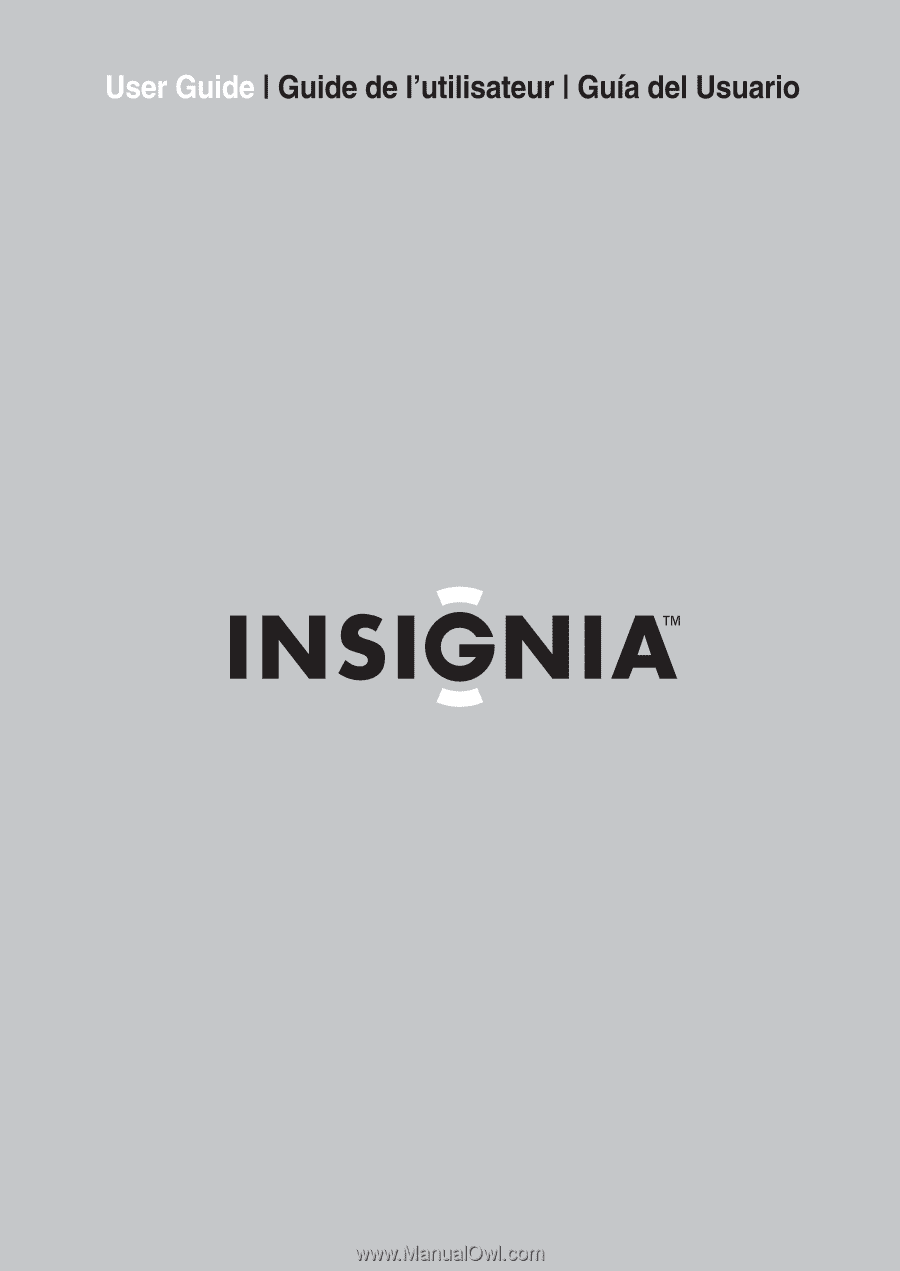
DVD Recorder
| Graveur de DVD | Grabadora DVD
NS-DVDR1