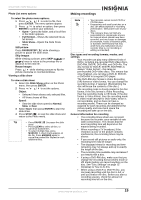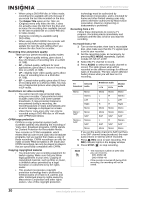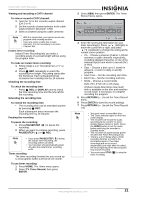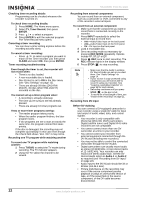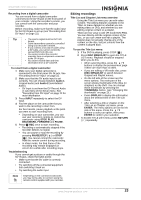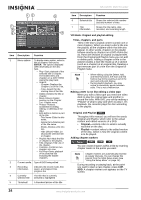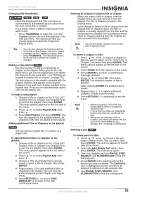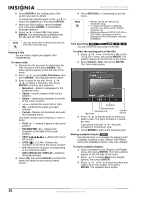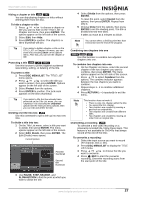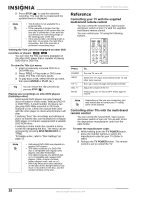Insignia NS-DVDR1 User Manual (English) - Page 26
Original and Playlist
 |
View all Insignia NS-DVDR1 manuals
Add to My Manuals
Save this manual to your list of manuals |
Page 26 highlights
NS-DVDR1 DVD Recorder 12 7 6 5 3 4 Item Description Function 1 Menu options To display menu option, select a title or chapter, then press ENTER. The options displayed differ depending on the disc type. • Play-Start playback of the selected title or chapter. The hidden titles and chapters on a DVD+R/RW cannot be play back. • Search: - Chapter-Displays the Chapter List of the Title. - Time-Search for the starting time of the title. • Delete-Deletes the title or chapter. • Move-Moves chapter position on the Chapter List - Playlist menu. • Protect-Protects accidental recording, editing, or deleting of the title.( • Edit-Edits or deletes a part of the title. - Title Name-Edits the title name. - Delete Part-Deletes part of the title name. - Divide-Divides a title into two. - Hide (Show)-Hides (or shows) the selected title or chapter. • Playlist Add-Adds the title or chapter to the playlist. • Title-Displays Title List of the chapter. • Combine-Combines two chapters into one. • Full Play-Starts playback of the selected title including the hidden chapters. 2 Current media Type of DVD being edited 3 Recording Indicates the record mode, free information space, and elapsed time progress bar 4 Currently The title that is currently selected title selected is highlighted 5 Thumbnail A thumbnail picture of the title Item Description 6 Selected title 7 Title information Function Shows the selected title number and total number of titles Shows the title name, date recorded, and recording length VR Mode: Original and playlist editing Titles, chapters, and parts Titles in the disc's original content contain one or more chapters. When you insert a disc's title into the playlist, all the chapters within that title also appear. In other words, chapters in the playlist behave exactly as chapters on a DVD-Video disc do. Parts are sections of original or playlist titles. From the Original and Playlist menu you can add or delete parts. Adding a chapter or title to the playlist creates a new title made up of a section (such as a chapter) of an original title. Deleting a part removes part of a title from the Original or Playlist menu. Note • When editing using the Delete, Add, and Move functions, the start and end frames may not be exactly as set in the start and end point display. • During playlist playback, you may notice a momentary pause between edits. This is not a malfunction. Editing a DVD is not like editing a video tape When you edit a video tape you need one video deck to play the original tape and another to record the edits. With DVD, you edit by making a "Playlist" of what to play and when to play it. On playback, the recorder plays the disc according to the playlist. Original and Playlist -RWVR Throughout this manual, you will see the words Original and Playlist, which refer to the actual content and edited versions of a DVD. • Original-content refers to what is actually recorded on the disc. • Playlist-content refers to the edited version of the disc, which is how the original content is to be played. Adding chapter markers -RWVR +RW +R You can create chapters within a title by inserting chapter marks at the points you want. Note Chapter markers are automatically inserted at regular intervals. You can change this interval from the Initial Setup menu (see "Using the Setup Menu" on page 14). During recording or playing back, at the point you want to start a new chapter, press CHP. ADD. A chapter marker icon appears on the TV screen. 24 www.insignia-products.com