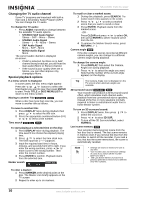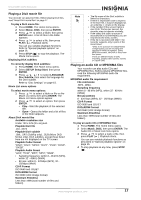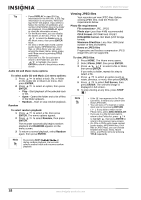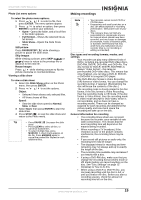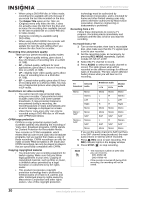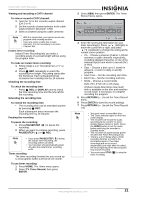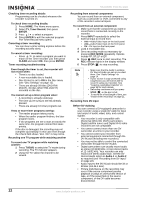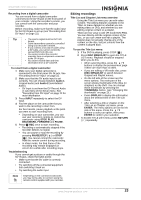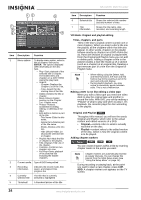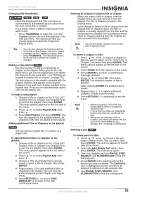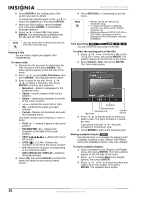Insignia NS-DVDR1 User Manual (English) - Page 23
ant t, mer recording
 |
View all Insignia NS-DVDR1 manuals
Add to My Manuals
Save this manual to your list of manuals |
Page 23 highlights
NS-DVDR1 DVD Recorder Viewing and recording a CATV channel To view or record a CATV channel: 1 Tune the TV to the recorder output channel (CH 3 or 4). 2 Set the recorder channel selector to the cable output channel. (Example: CH3) 3 Select a channel using the cable converter. Note With this connection, you cannot record one program while viewing another. If you are using a cable box to tune channels, it is not necessary to do Auto Channel Set. Instant timer recording Instant Timer Recording lets you make a recording easily of a preset length without using the program timer. To make an instant timer recording: 1 Follow Steps 1-4 in "Recording from a TV" on page 20. 2 Press REC repeatedly to select the recording time length. Recording starts after the first press. Each subsequent press increases the recording time by 10 minutes. Checking the recording time To check the recording time: • Press REC or DISPLAY once to check the total recording time and the time left for the recording. Extending the recording time To extend the recording time: • The recording time can be extended anytime by pressing REC. Each subsequent press increases the recording time by 10 minutes. Pausing the recording To pause the recording: 1 Press PAUSE/STEP ( ) to pause the recording. 2 When you want to continue recording, press PAUSE/STEP ( ) or REC. Note • If you press PAUSE/STEP ( ) during the instant timer recording, the recording will be canceled. • Your recorder will automatically power off when the instant timer recording ends. Timer recording The timer recording function lets you record up to 16 programs within a period of one month. To use timer recording: 1 Press HOME. The Home menu opens. 2 Select TV, Timer Record, then press ENTER. 3 Select NEW, then press ENTER. The Timer Record menu opens. 4 Enter the necessary information for your timer recording(s). Press / (left/right) to move the cursor left or right, and press / (up/down) to change the setting at the current cursor position. • Ch. - Choose a channel (2-69 or 1-125 for antenna or cable channels respectively, excluding skipped channels), or one of the external inputs from which to record (AV1 or AV2). • Date - Choose a date up to 1 month in advance, or select a daily or weekly program. • Start Time - Set the recording start time. • End Time - Set the recording end time. • Mode - Choose a record mode. DVD: EP, LP, SP, XP, or AT (Auto) AT(Auto) mode determines how much time is available on the disc and switches record mode, if necessary, to complete recording the program. 5 Press RETURN ( ) to exit the Timer Record menu. 6 Press ENTER to save the record settings. 7 Press RETURN ( ) to exit the Timer Record List. Note • You must insert a recordable disc. • The Timer indicator lights on the front panel display. • The recorder will record the audio according to the current TV tuner setting (Stereo, Mono or SAP). Press the AUDIO button to set the audio before switching the recorder to Standby mode. • The recorder will automatically power off when the Timer Recording ends. • There is a short delay when a timer recording finishes to confirm the recorded program. If two timer recordings are set to record sequentially (one right after the other), the very beginning of the later program may not be recorded. • You must press STOP ( ) to stop the timer recording. www.insignia-products.com 21