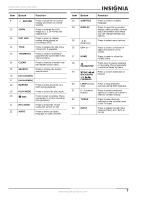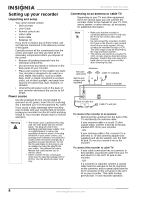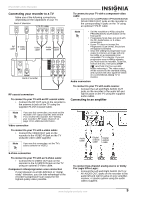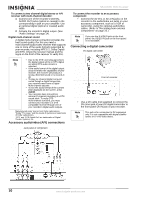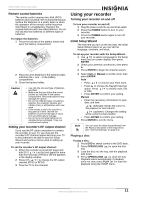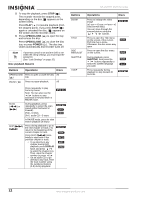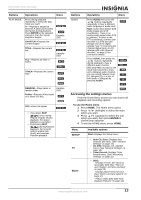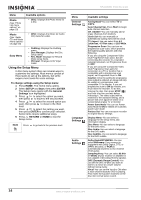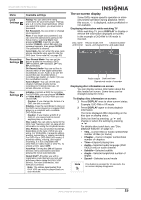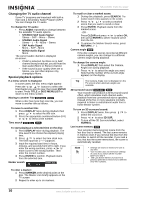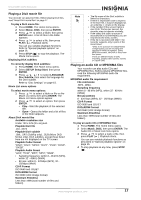Insignia NS-DVDR1 User Manual (English) - Page 14
OPEN/CLOSE, POWER, Disc playback features, Buttons, Operations, Discs - products
 |
View all Insignia NS-DVDR1 manuals
Add to My Manuals
Save this manual to your list of manuals |
Page 14 highlights
NS-DVDR1 DVD Recorder 5 To stop the playback, press STOP ( ). The recorder records the stopped point, depending on the disc. appears on the screen briefly. Press PLAY ( ) to resume playback (from the stopped point). If you press STOP ( ) again or unloaded the disc, ( appears on the screen and the recorder clears. 6 Press OPEN/CLOSE ( ) to open the tray and remove the disc. Press OPEN/CLOSE ( ) to close the disc tray, or press POWER ( ). The disc tray closes automatically and recorder turns off. Note If parental control is set and the DVD is not within the rating settings, you must input the password. (See "Lock Settings" on page 15). Disc playback features Buttons Operations Discs OPEN/CLOSE Press to open or close the disc All () tray. PAUSE ( ) Press to pause playback. All Buttons ZOOM TITLE DISC MENU/LIST SUBTITLE I.SKIP Operations Discs Press to enlarge the video image. (x1 size - x2 size - x4 size - x1 size (normal size)) You can move through the zoomed picture using the / / buttons. DVD ALL Press to open the Title menu on the screen, if the current DVD title has a menu. Otherwise, the disc menu may open. DVD Press to open the disc menu on the screen. DVD During playback, press SUBTITLE, then press the / buttons repeatedly to select the subtitle language you want. Press repeatedly during playback to skip forward 30 seconds. DVD DivX DVD ALL SCAN ( ) or ( ) SKIP ( ) Press repeatedly to play frame-by-frame. Note: You can also use the / buttons to step backward or forward while in PAUSE mode. DVD ALL During playback, press repeatedly to select the scan speed (either backward or forward). DVD-5 steps DivX, audio CD-3 steps DVD ALL DivX ACD In PAUSE mode, press for slow motion playback (4 steps) Press during playback to go to the next chapter or track or to return to the beginning of the current chapter or track. Press SKIP ( ) twice briefly to step back to the previous chapter or track. • To go directly to any chapter during DVD playback, press DISPLAY twice and press / to select the chapter icon. Then, input the chapter number or press / . • On an audio CD, to go directly to any track, enter the track number using the numbered buttons (0-9) during playback. DVD ALL DivX ACD MP3 WMA 12 www.insignia-products.com