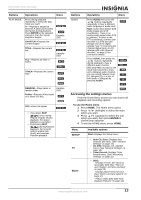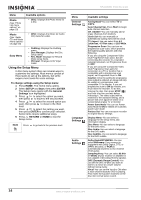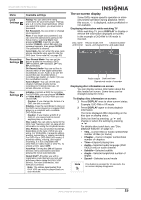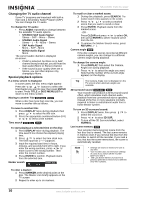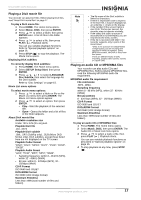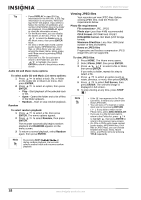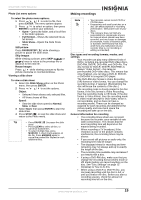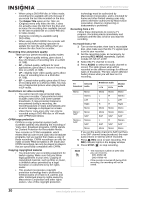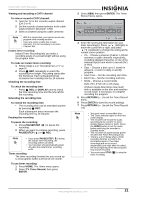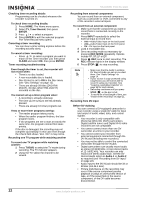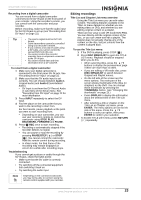Insignia NS-DVDR1 User Manual (English) - Page 20
Viewing JPEG files
 |
View all Insignia NS-DVDR1 manuals
Add to My Manuals
Save this manual to your list of manuals |
Page 20 highlights
NS-DVDR1 DVD Recorder Tip • Press DISPLAY to view ID3-Tag information for the MP3 file. If ID3-Tag information is not present, "MP3 ID3 tag: None" will appear. If you select a folder, the number of subfolders and number of MP3/WMA files in the folder are displayed. Press DISPLAY again to close the information screen. • On the Music menu, you can display the folders on the disc. Press / / to select the Folder icon on the Music menu, then press ENTER twice. • On CDs or DVDs with mixed content (audio tracks, MP3/WMA files, DivX files, or JPEG files), you can select among the Music menu, Movie menu, and Photo menu by pressing TITLE repeatedly. • If you are in a File list and want to return to the Folder list, use the / to highlight, then press ENTER to return to the previous menu screen. Audio CD and Music menu options To select audio CD and Music List menu options: 1 Press / to select a track, file, or folder on the Audio CD or Music List menu, then press ENTER. 2 Press / to select an option, then press ENTER. • Play-Start playback of the selected track or file. • Open-Opens the folder and a list of files in the folder appears. • Random-Start or stop random playback. Random To select random playback: 1 Press / to select a file, then press ENTER. The menu options appear. 2 Press / to select Random, then press ENTER. The recorder automatically begins random playback and RANDOM appears on the menu screen. 3 To return to normal playback, select Random again. then press ENTER. Viewing JPEG files Your recorder can view JPEG files. Before viewing JPEG files, read the Photo file requirements below: Photo file requirements File extensions-.JPE, .JPEG Photo size-Less than 4 MB recommended CD-R Format-ISO 9660 and JOLIET DVD±R/RW Format-ISO 9660 (UDF Bridge format) Maximum Files/Disc-Less than 1999 (total number of files and folders) Notes on JPEG files Progressive and lossless compression JPEG image files are not supported. To view JPEG files: 1 Press HOME. The Home menu opens. 2 Select Photo, DISC, then press ENTER. 3 Press / / to select a file or folder, then press ENTER. If you select a folder, repeat this step to select a file. 4 Press / to select an option (such as rotate, previous, or next), then press ENTER. 5 Press / to select Full Screen, then press ENTER. The selected image is displayed in full screen. 6 To stop viewing at any time, press STOP ( ). Note • If the icon appears in the Photo List menu, it means you cannot view those JPEG files. • You can view a TV channel or video input source by pressing RETURN ( ). If you want to return to the Photo menu, press DISC MENU/LIST. • If you are in a File list and want to return to the Folder list, press / to highlight , then press ENTER to return to the previous menu screen. • On CDs or DVDs with mixed content (audio tracks, MP3/WMA files, DivX files or JPEG files), you can choose between the Music menu, Movie menu, and Photo menu by pressing TITLE repeatedly. Note By pressing SKIP ( / ) during random playback, the recorder selects another track and resumes random playback 18 www.insignia-products.com