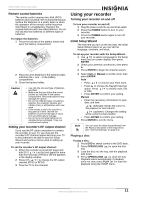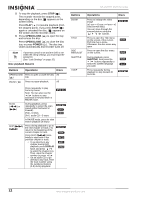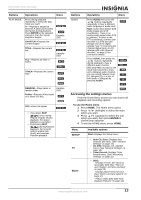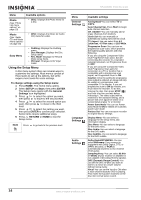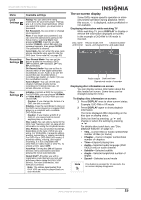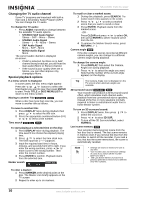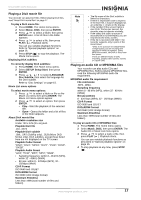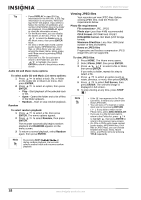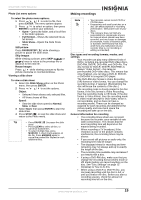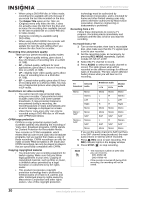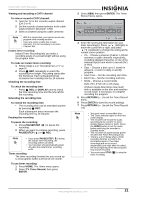Insignia NS-DVDR1 User Manual (English) - Page 18
Changing the TV audio channel, Special playback options
 |
View all Insignia NS-DVDR1 manuals
Add to My Manuals
Save this manual to your list of manuals |
Page 18 highlights
NS-DVDR1 DVD Recorder Changing the TV audio channel Some TV programs are broadcast with both a main and a Secondary Audio Program (SAP). You can change the TV audio. To change the TV audio: • Press AUDIO repeatedly to change between the available TV audio options. • STEREO+SAP Audio Signal Stereo - SAP - Mono - Stereo • STEREO Audio Signal Stereo - L - R - Mono - Stereo • SAP Audio Signal Mono - SAP - Mono • MONO Audio Signal Mono The current audio channel is displayed on-screen. • If SAP is selected, but there is no SAP channel being broadcast, you still hear the main audio (Mono or Stereo) channel. • If the sound is poor quality when set to Stereo, you can often improve it by changing to Mono. Special playback options If a menu screen is displayed In some cases, the disc menu might appear. Press the / / buttons to select the title/chapter you want to view, then press ENTER to start. Press TITLE or DISC MENU/LIST to return to the menu screen. Moving to another Title DVD ALL DivX When a disc has more than one title, you can move to another title as follows. To move to another title: 1 Press DISPLAY twice during playback then press / to select the title icon. 2 Press the appropriate numbered button (0-9) or / to select a title number. Time search DVD ALL DivX To start playing at a selected time on the disc: 1 Press DISPLAY twice during playback. The time search box shows the elapsed playing time. 2 Press / to select the time clock icon. The time input box [-:--:--] appears. 3 Input the required start time in hours, minutes, and seconds from left to right. If you enter the wrong numbers, press / to move curser to the wrong number. Then enter the correct number. 4 Press ENTER to confirm. Playback starts from the selected time. Marker search DVD ALL To recall or clear a marked scene: 1 During disc playback, press SEARCH. The marker search menu appears on the screen. 2 Press / / to select a marked scene that you want to recall or clear. 3 Press ENTER. Playback starts from the marked scene. - OR - Press CLEAR and press / to select OK, then press ENTER to delete marked scene from the list. 4 To remove the Marker Search menu, press RETURN ( ). Camera angle DVD If the disc contains scenes recorded at different camera angles, you can change to a different camera angle during playback. To change the camera angle: 1 Press DISPLAY, then select the Camera Angle icon during playback. 2 Press / to select the angle you want. Note that the number of the current angle appears on the display. Tip The Camera Angle icon is displayed on the TV screen when alternate angles are available. 3D surround sound DVD ALL DivX Your recorder can produce a 3D Surround sound effect, which simulates multi-channel audio playback from two conventional stereo speakers, instead of the five or more speakers normally required to listen to multichannel audio from a home theater system. To turn on 3D surround sound: 1 Press DISPLAY twice, then press / to select the sound icon. 2 Press / to select 3D SUR. 3 To turn off the 3D Surround effect, select NORMAL. Last scene memory DVD Your recorder memorizes last scene from the last disc that is viewed. The last scene remains in memory even if you remove the disc from the recorder or switch off the recorder. If you load a disc that has the scene memorized, the scene is automatically recalled. Note • Settings are stored in memory for use at any time. • Your recorder does not memorize settings of a disc if you switch off the recorder before you play it. • The Last Scene Memory function for a previous DVD title is erased once a different DVD title is played. To enter a marker: 1 Press MARKER at the desired point on the disc. The Marker icon briefly appears on the TV screen. 2 Repeat to enter up to six markers. 16 www.insignia-products.com