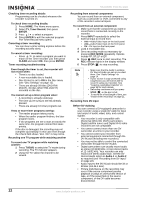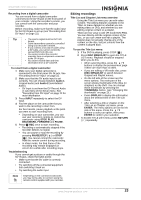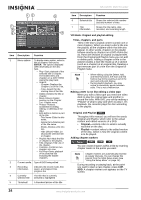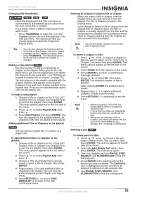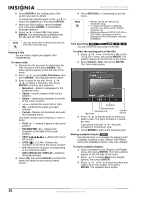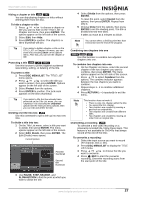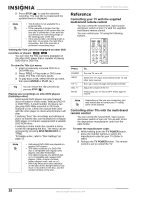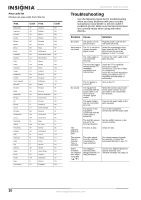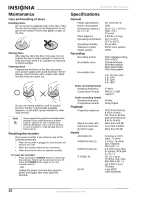Insignia NS-DVDR1 User Manual (English) - Page 29
Disc Menu/list
 |
View all Insignia NS-DVDR1 manuals
Add to My Manuals
Save this manual to your list of manuals |
Page 29 highlights
NS-DVDR1 DVD Recorder Hiding a chapter or title +RW +R You can skip playing chapters or titles without deleting them from the disc. To hide a chapter or title: 1 Press / / to choose a chapter or title you want to hide on the TITLE LIST or Chapter List menu, then press ENTER. The options appear on the left side of the screen. 2 Select Edit, then Hide. 3 Press ENTER to confirm. The chapter's or title's thumbnail will dim. Tip If you select a hidden chapter or title on the TITLE LIST or Chapter List menu, you can show it by choosing Show on the options menu. After that, you can see the chapter or title. Protecting a title +RW +R -RWVR Use this function to protect against accidental rerecording, editing, or deleting of the title. To protect a title: 1 Press DISC MENU/LIST. The TITLE LIST menu opens. 2 Press / / to select the title you want to protect, then press ENTER. Options appear on the left side of the screen. 3 Select Protect from the options. 4 Press ENTER to confirm. The lock mark appears on the title's thumbnail. Tip If you select a title that has already been protected on the Title List menu, you can 'unprotect' it by choosing the Unprotect option from the Title List menu options, then you can edit and delete the title. Dividing one title into two +RW Use this command to split a title up into two new titles. To divide a title into two: 1 On the Title List menu, select a title you want to divide, then press ENTER. The menu options appear on the left side of the screen. 2 Select Edit, Divide, then press ENTER. The Edit (Divide) menu opens. Current picture First title thumbnail Second title thumbnail 4 Select Divide from the options, then press ENTER. To reset the point, select Cancel from the options, then press ENTER. Repeat from step 3. 5 Choose Done from the options, then press ENTER to set the dividing point. The title is divided into two new titles. It takes as much as 4 minutes to divide. Note You cannot select a dividing point less than 3 seconds from the end of the program. Combining two chapters into one -RWVR +RW +R Use this function to combine two adjacent chapters into one. To combine two chapters into one: 1 On the Chapter List menu, select the second chapter of the two chapters you want to combine, then press ENTER. The menu options appear on the left side of the screen. 2 Press / to select Combine from the options. The combine indicator appears between the two chapters you want to combine. 3 Repeat steps 1 - 2 to combine additional chapters. 4 Press RETURN ( ) repeatedly to exit the menu. Note\ This function does not work if; • There is only one chapter within the title. • You select the first chapter. • Two chapters are created by erasing a part from an original title. • Two chapters are created from different titles. • Two chapters are created by moving an order from an original title. Overwriting a recording +RW To overwrite a new video recording on a previously recorded title, follow these steps. This feature is not available for DVD+Rs that always record at the end of the Disc. To overwrite a recording: 1 Select the input source you want to record (TV channel, AV1-2, DV). 2 Press DISC MENU/LIST to display the TITLE LIST menu. 3 Press / / to choose the title you want to overwrite. 4 Press REC to start the overwrite recording. Overwrite recording starts from the start point of the title. 3 Use PAUSE, STEP, SEARCH, and SLOW-MOTION to find the point at which you want to divide the title. www.insignia-products.com 27