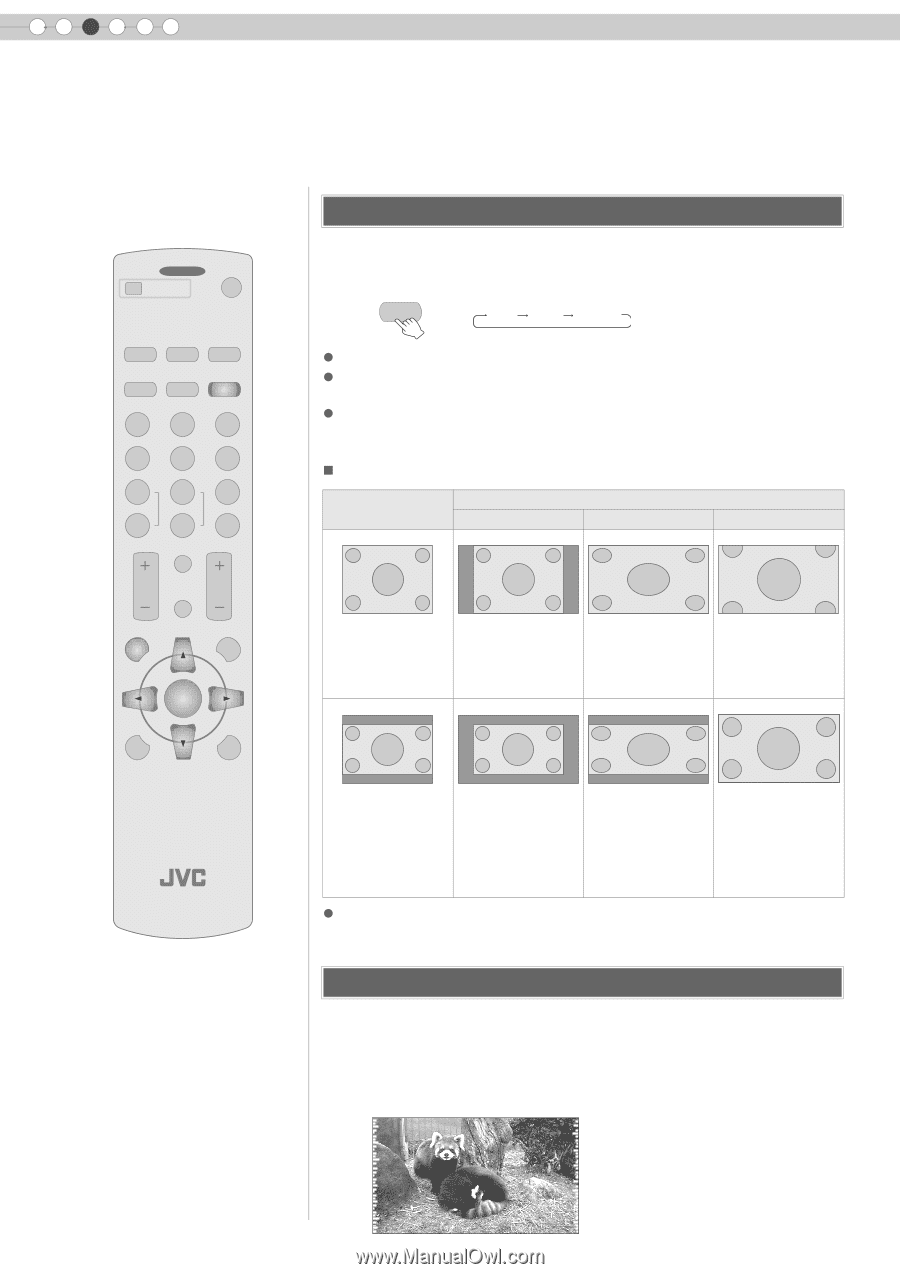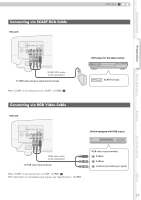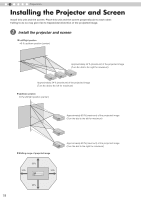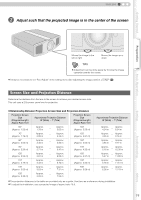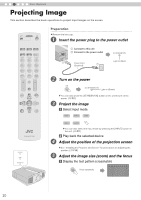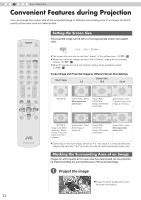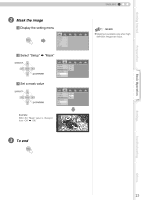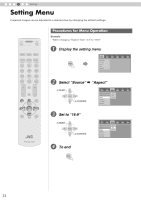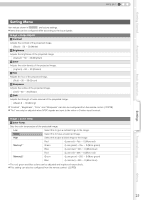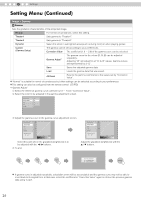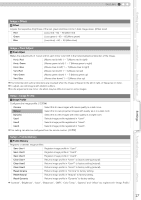JVC HD100 Instructions - Page 22
Convenient Features during Projection, Setting the Screen Size, Masking the Surrounding Area of an
 |
UPC - 046838032745
View all JVC HD100 manuals
Add to My Manuals
Save this manual to your list of manuals |
Page 22 highlights
3 Basic Operation Convenient Features during Projection You can change the screen size of the projected image or hide the surrounding area of an image for which quality at the outer area has deteriorated. OFF ........ OPERATE ........ ON HDMI 1 HDMI 2 COMP. VIDEO CINEMA C S-VIDEO NATURAL ASPECT DYNAMIC N D USER 1 USER 2 USER 3 COLOR + SHARP + GAMMA COLOR - SHARP - CONTRAST COLOR TEMP BRIGHT INFO HIDE MENU EXIT ENTER TEST LIGHT PROJECTOR Setting the Screen Size The projected image can be set to a most appropriate screen size (aspect ratio). ASPECT 4:3 16:9 ZOOM z The screen size can also be set from "Aspect" of the setting menu. (pP29 - S) z When high definition images are input, the "V-Stretch" setting will be available instead. (pP29 - T) z When PC signals are input, the "Resize" setting will be available instead. (pP29 - U) „ Input Image and Projected Image by Different Screen Size Settings Screen Size Input Image 4:3 16:9 Zoom SDTV(4:3) Aspect Ratio: Same Most appropriate screen size Aspect Ratio: Landscape Image is stretched horizontally Aspect Ratio: Same Top and bottom of the image are missing SDTV(4:3) Image recorded in landscape (black bands on top and bottom) of DVD software Aspect Ratio: Same Small image is projected Aspect Ratio: Landscape Image is stretched horizontally Aspect Ratio: Same Most appropriate screen size z Depending on the input image, selecting "4:3" may result in a vertically stretched image while selecting "16:9" provides you with the most appropriate screen size. Masking the Surrounding Area of an Image Images for which quality at the outer area has deteriorated can be projected by masking (hiding) the surrounding area of the projected image. A Project the image iImage for which quality at the outer area has deteriorated. 22