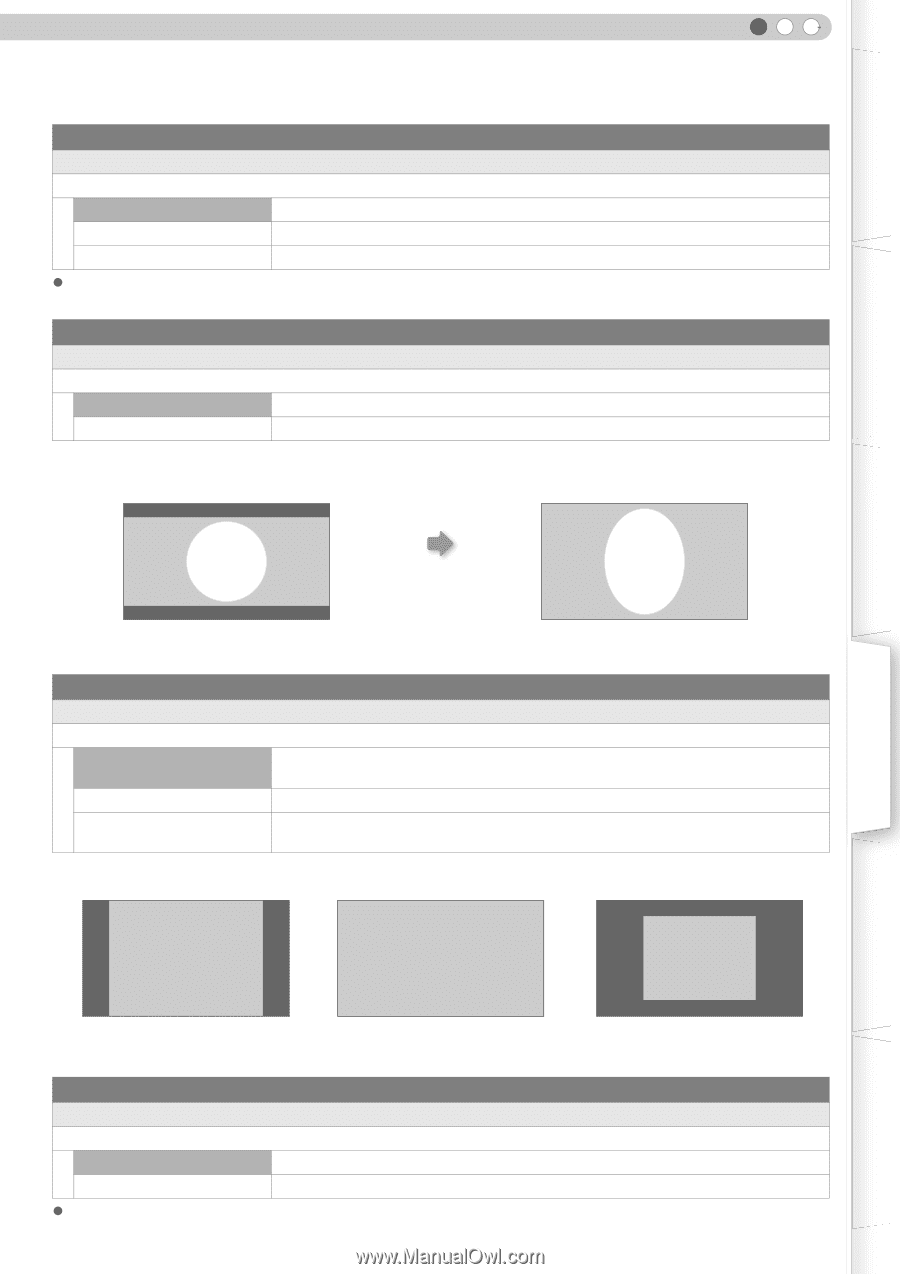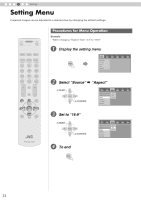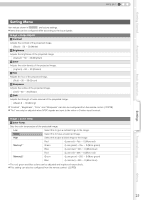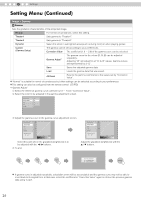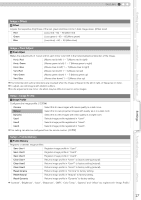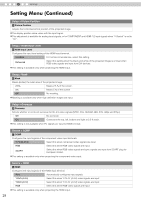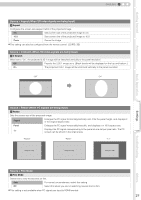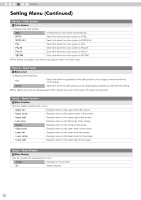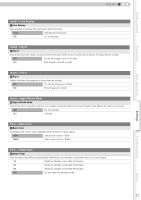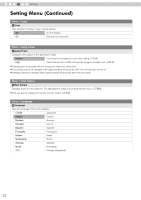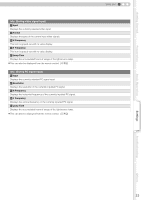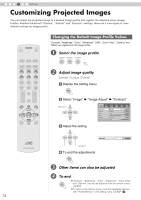JVC HD100 Instructions - Page 29
Settings, Source > Film Mode
 |
UPC - 046838032745
View all JVC HD100 manuals
Add to My Manuals
Save this manual to your list of manuals |
Page 29 highlights
Getting Started ENGLISH Source > Aspect (When SD video signals are being input) S Aspect Configures the screen size (aspect ratio) of the projected image. 4:3 Sets screen size of the projected image to 4:3. 16:9 Sets screen size of the projected image to 16:9. Zoom Zooms the image. z This setting can also be configured from the remote control. (pP12, 22) Source > V-Stretch (When HD video signals are being input) T V-Stretch When set to "On", the projected 2.35:1 image will be stretched vertically to the panel resolution. Off Projects the 2.35:1 image as-is. (Black bands will be displayed on the top and bottom.) On The projected 2.35:1 image will be stretched vertically to the panel resolution. "Off" "On" Preparation Basic Operation Settings Source > Resize (When PC signals are being input) U Resize Sets the screen size of the projected image. Aspect Enlarges the PC signal horizontally/vertically until it fits the panel height, and displays it in the original aspect ratio. Panel Enlarges the PC signal horizontally/vertically, and displays it in 16:9 aspect ratio. 1:1 Displays the PC signal corresponding to the panel at one dot per pixel ratio. The PC screen can be shown in the original size. "Aspect" "Panel" "1:1" XGA(1024 x 768) XGA(1024 x 768) XGA(1024 x 768) Troubleshooting Others Source > Film Mode V Film Mode Select this to view movies shot on film. Auto For normal circumstances, select this setting. Off Select this when you are not watching movies shot on film. z This setting is not available when PC signals are input to HDMI terminal. 29