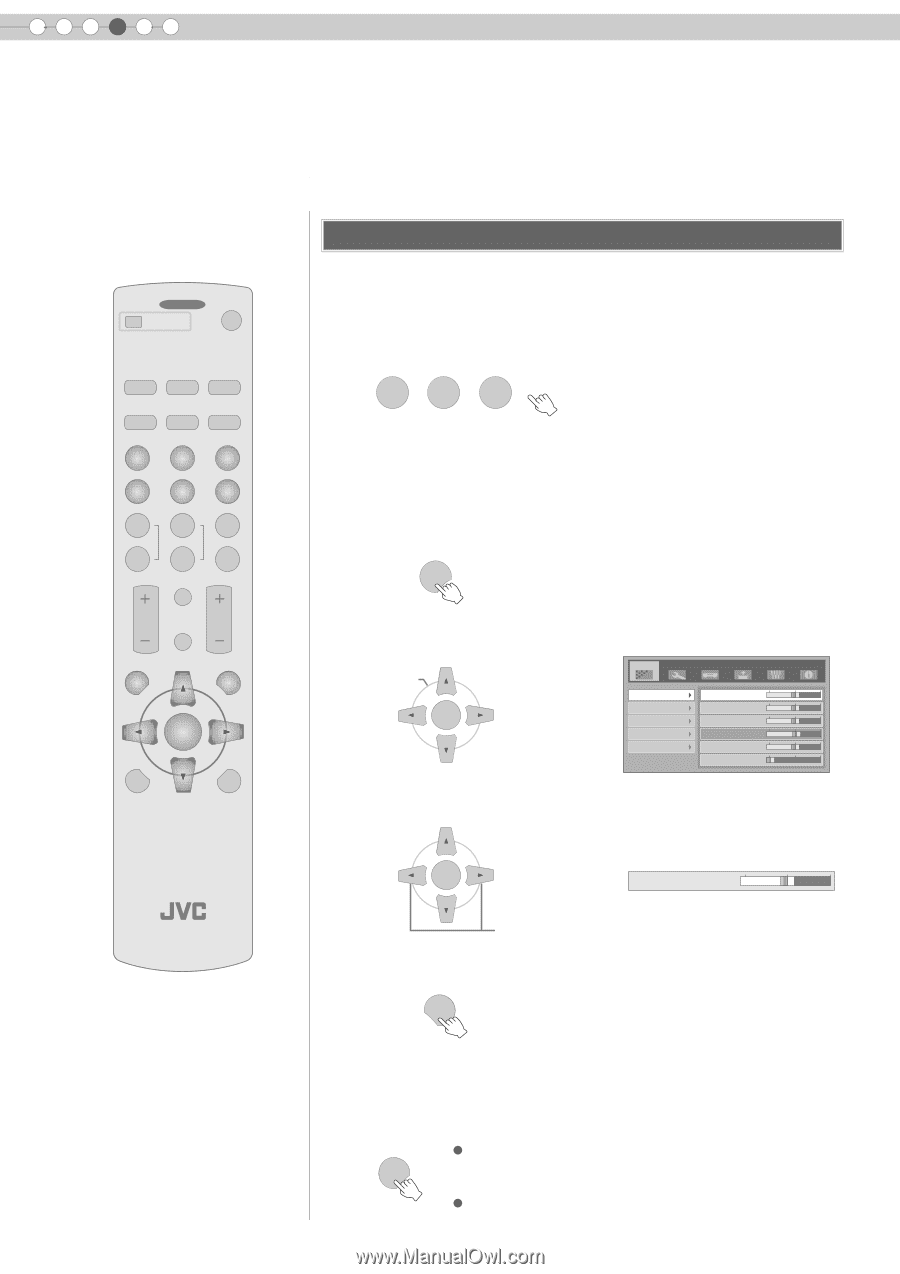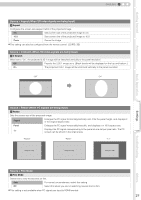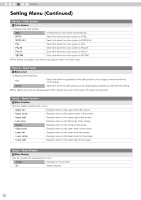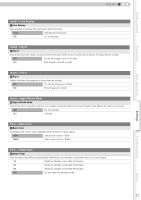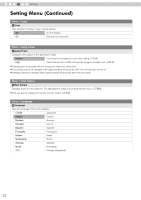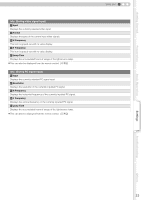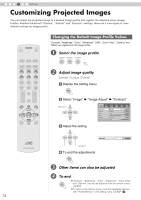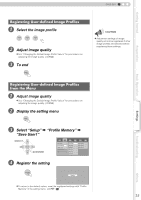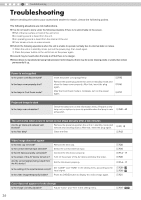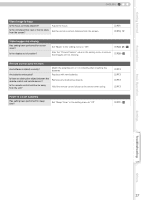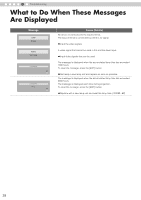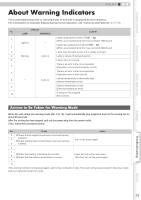JVC HD100 Instructions - Page 34
Customizing Projected Images, Changing the Default Image Profile Values
 |
UPC - 046838032745
View all JVC HD100 manuals
Add to My Manuals
Save this manual to your list of manuals |
Page 34 highlights
4 Settings Customizing Projected Images You can adjust the projected image to a desired image quality and register the adjusted value. (Image Profile) Besides the default "Cinema", "Natural" and "Dynamic" settings, there are 3 more types of userdefined settings for image profile. OFF ........ OPERATE ........ ON HDMI 1 HDMI 2 COMP. VIDEO CINEMA C S-VIDEO NATURAL ASPECT DYNAMIC N D USER 1 USER 2 USER 3 COLOR + SHARP + GAMMA COLOR - SHARP - CONTRAST COLOR TEMP BRIGHT INFO HIDE MENU EXIT ENTER TEST LIGHT Changing the Default Image Profile Values "Contrast", "Brightness", "Color", "Sharpness", "DNR", "Color Temp.", "Gamma" and "Offset" are registered in the image profile. A Select the image profile CINEMA NATURAL DYNAMIC C N D B Adjust image quality Example: To adjust "Contrast" a Display the setting menu MENU b Select "Image" g "Image Adjust" g "Contrast" SELECT ENTER Image Setup Source Install. Func. Info. Image Adjust Color Temp. Gamma Offset Pixel Adjust Contrast 0 Brightness 0 Color 0 Tint 4 Sharpness 0 DNR 0 c Adjust the setting ENTER Contrast 0 PROJECTOR ADJUST d To end the adjustments EXIT C Other items can also be adjusted D To end z "Contrast", "Brightness", "Color", "Sharpness", "Color Temp." MENU and "Gamma" can also be adjusted from the remote control. (pP12) z To return to the default values, reset the registered settings with "Profile Memory" in the setting menu. (pP27 - L) 34