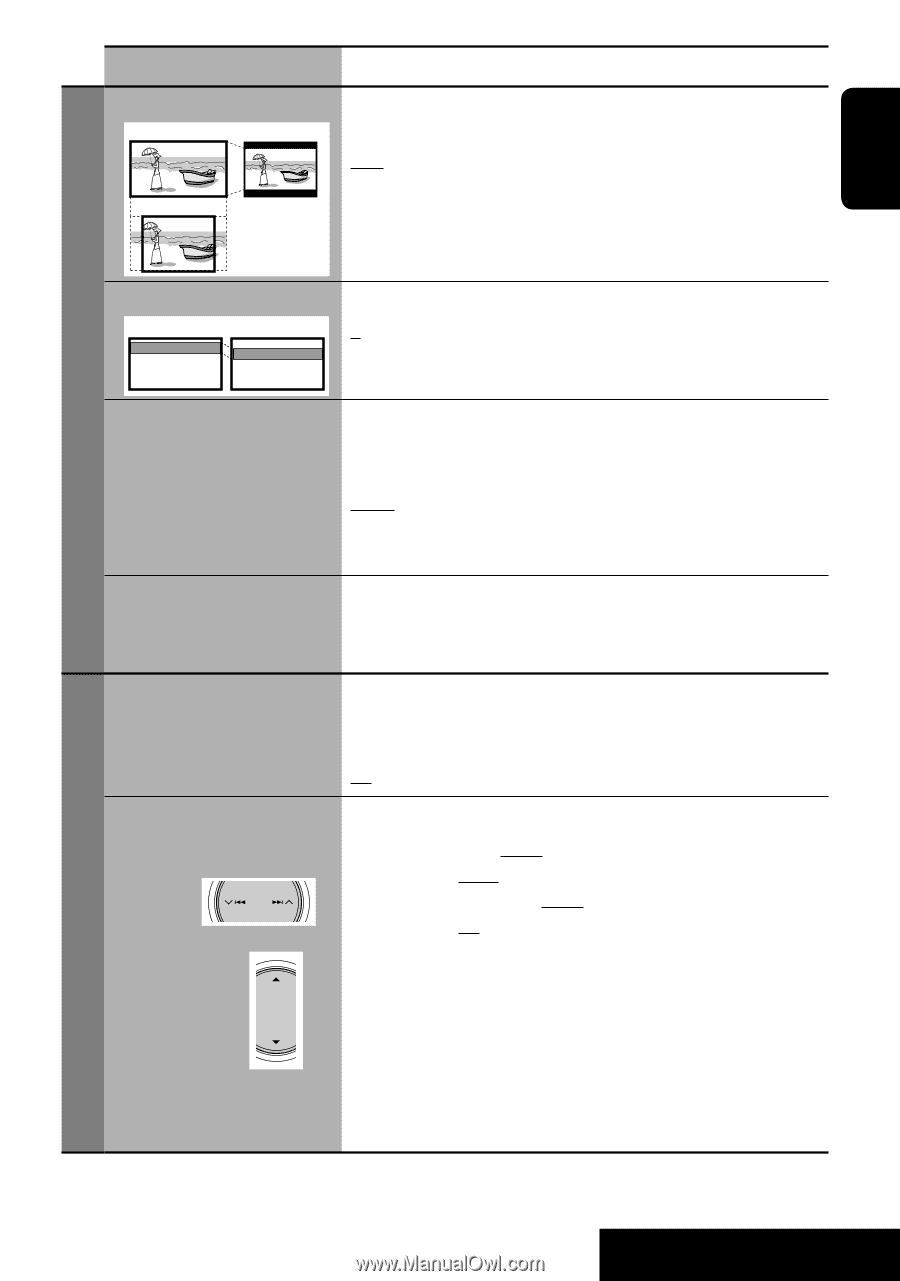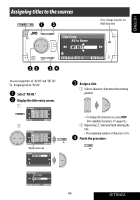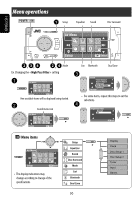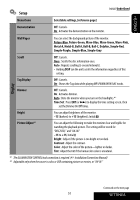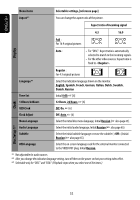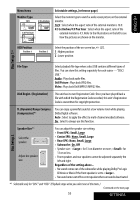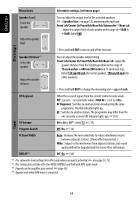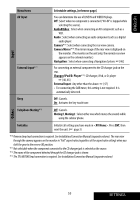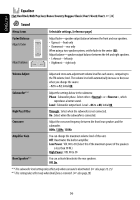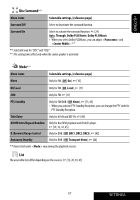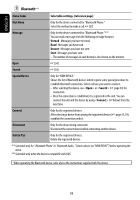JVC KD-ADV38 Instructions - Page 211
D. Dynamic Range Compres., DivX Regist. Registration
 |
UPC - 046838030499
View all JVC KD-ADV38 manuals
Add to My Manuals
Save this manual to your list of manuals |
Page 211 highlights
ENGLISH Menu items Monitor Type 16:9 4:3 Letterbox 4:3 Pan Scan Selectable settings, [reference page] Select the monitor type to watch a wide screen picture on the external monitor. 16:9 : Select when the aspect ratio of the external monitor is 16:9. 4:3 Letterbox/4:3 Pan Scan : Select when the aspect ratio of the external monitor is 4:3. Refer to the illustrations on the left to see how the pictures are shown on the monitor. OSD Position Position 1 Position 2 Select the position of the on-screen bar, ☞ [27]. 1 : Higher position 2 : Lower position Disc Setup 1*5 File Type Select playback file type when a disc/USB contains different types of files. You can store this setting separately for each source -"DISC/ USB." Audio : Plays back audio files. Still Picture : Plays back JPEG files. Video : Plays back DivX/MPEG1/MPEG2 files. DivX Regist. (Registration) This unit has its own Registration Code. Once you have played back a file with which the Registration Code recorded, this unit's Registration Code is overwritten for copyright protection. D. (Dynamic) Range Compres. (Compression)*5 You can enjoy a powerful sound at a low volume level while playing Dolby Digital software. Auto : Select to apply the effect to multi-channel encoded software. On : Select to always use this function. Disc Setup 2 Speaker Size*5 Select the speaker Adjust the speaker size You can adjust the speaker size setting. • Front SPK : Small, Large • Center SPK : None, Small, Large • Rear SPK : None, Small, Large • Subwoofer : On, Off • Speaker size : for 13 cm diameter or more; for 13 cm or less. • Front speakers and rear speakers cannot be adjusted separately the left and right. Regardless of the setting above... • No sound comes out of the subwoofer while playing Dolby Pro Logic IIMovie or Music if the front speaker is set to . • Nosoundcomesoutofthecenterspeakerwhensurroundisdeactivated. *5 Selectable only for "DISC" and "USB." (Playback stops when you select one of the items.) Continued on the next page 53 SETTINGS