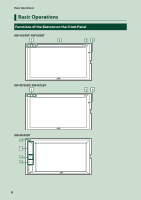JVC KW-M750BT Operation Manual - Page 11
Adjusting the volume, Touch screen operations, Popup menu, KW-V850BT/ KW-V85BT, KW-M650BT
 |
View all JVC KW-M750BT manuals
Add to My Manuals
Save this manual to your list of manuals |
Page 11 highlights
Adjusting the volume You can adjust the volume (0 to 40). Press [+] to increase, and press [-] to decrease. Holding [+] increases the volume continuously to level 15. KW-V850BT/ KW-V85BT/ KW-M750BT/ KW-M75BT KW-M650BT Basic Operations ●●Swipe Slide your finger up or down on the screen to scroll the screen. Monitor Touch Control: You can also control playback by moving your finger on the touch panel as follows (for some sources, the monitor touch control function is not available). • Sliding the finger upward/downward: Equivalent to the operation of pressing [ ] / [ ] (Media). Tuner Preset broadcast stations are switched. • Sliding the finger leftward/rightward: Equivalent to the operation of pressing [E] / [F]. • Moving your finger clockwise or counterclockwise: Increases/decreases the volume. Touch screen operations To perform operations on the screen, you need to touch, touch and hold, flick or swipe to select an item, display a setting menu screen or change pages. ●●Touch Touch the screen gently to select an item on the screen. Popup menu 1 Press the [FNC] button. KW-V850BT/ KW-V85BT/ KW-M750BT/ KW-M75BT ●●Touch and hold Touch the screen and keep your finger in place until the display changes or a message is displayed. ●●Flick Slide your finger quickly to the left or right on the screen to change the page. You can scroll a list screen by flicking up/ down on the screen. KW-M650BT hhPopup menu appears. English 11