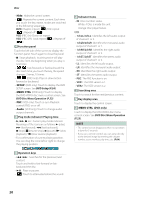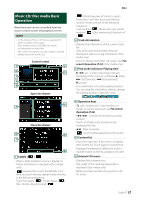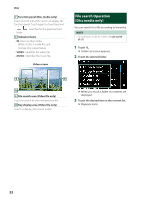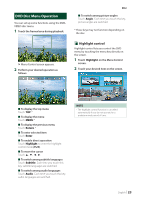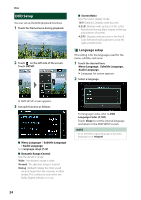JVC KW-M750BT Operation Manual - Page 19
Disc , Playing a disc, DVD/ VCD Basic Operation, KW-V850BT/ KW-V85BT
 |
View all JVC KW-M750BT manuals
Add to My Manuals
Save this manual to your list of manuals |
Page 19 highlights
Disc (KW-V850BT/ KW-V85BT) Playing a disc ÑÑInsert a disc 1 Insert the disc into the slot. hhThe unit loads the disc and playback starts. ÑÑEject a disc 1 Press the [FNC] button. hhPopup menu appears. 2 Touch [G]. Disc DVD/ VCD Basic Operation Most functions can be controlled from the source control screen and playback screen. NOTE • The screen shot below is for DVD. It may be different from the one for VCD. 1 When the operation buttons are not displayed on the screen, touch 7 area. Control screen 1 2 3 4 5 DVD VCD 2 When removing a disc, pull it horizontally. NOTE • This is not displayed on the popup menu screen of Apple CarPlay or Android Auto source. Change Apple CarPlay or Android Auto source to other one to display the popup menu screen. Video screen 8 6 6 7 1 Information display area Displays the following information. • Title #, Chapter #: DVD title and chapter number • Track #/Scene #: VCD track or scene number. Scene # is displayed only when Playback control (PBC) is on. • Linear PCM, etc.: Audio format English 19