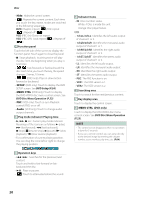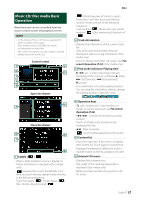JVC KW-M750BT Operation Manual - Page 16
Source control screen descriptions, Basic Operations, Customize Short, cut buttons on HOME screen P.15
 |
View all JVC KW-M750BT manuals
Add to My Manuals
Save this manual to your list of manuals |
Page 16 highlights
Basic Operations Source control screen descriptions There are some functions which can be performed from most screens. Indicators 5 6 4 3 8 5 Artwork & information You can select whether to display an artwork and song information or only song information in more detail. Touching the artwork area switches to the VU meter. 1 2 7 Short-cut buttons 1 All sources icon Displays the source selection screen. (P.14) 2 Secondary screen The Secondary screen changes to another one every time you touch it. You can also change the Secondary screen by flicking left or right on the screen. • Indicators: Displays the current source condition and so on. -- [ATT]: The attenuator is active. -- [DUAL]: The dual zone function is active. -- [LOUD]: The loudness control function is active. • Short-cut buttons: The source changes to the one you have set with a short-cut. For the short-cut setting, refer to Customize Shortcut buttons on HOME screen (P.15). 3 Content list Displays the track/file/station/channel list. 4 Connected Bluetooth device information. 6 Function panel Touch the left side of the screen to display the function panel. Touch again to close the panel. 7 HOME button Displays the HOME screen. (P.12) 8 Operation keys You can operate the current source with these operation keys. The available functions are different depending on the source type. 16