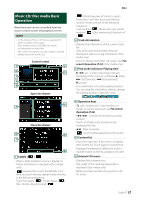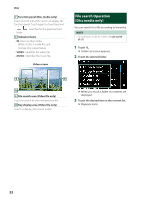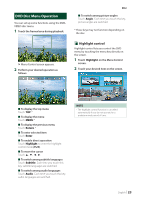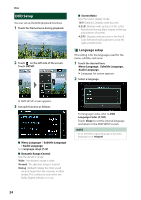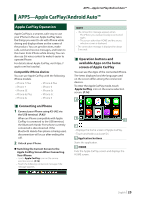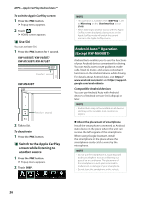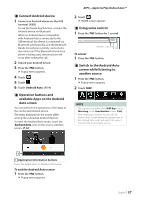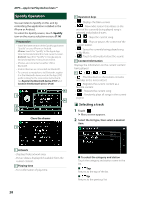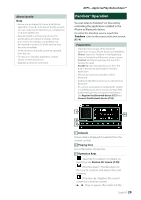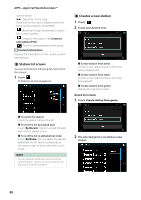JVC KW-M750BT Operation Manual - Page 26
Android Auto™ Operation (Except KW-M650BT), To exit the Apple CarPlay screen, KW-V850BT/ KW-V85BT - screen mirroring
 |
View all JVC KW-M750BT manuals
Add to My Manuals
Save this manual to your list of manuals |
Page 26 highlights
APPS-Apple CarPlay/Android Auto™ To exit the Apple CarPlay screen 1 Press the [FNC] button. hhPopup menu appears. 2 Touch [ ]. hhHOME screen appears. ÑÑUse Siri You can activate Siri. 1 Press the [FNC] button for 1 second. KW-V850BT/ KW-V85BT/ KW-M750BT/ KW-M75BT Press for 1 second KW-M650BT Press for 1 second 2 Talk to Siri. To deactivate 1 Press the [FNC] button. ÑÑSwitch to the Apple CarPlay screen while listening to another source 1 Press the [FNC] button. hhPopup menu appears. 2 Touch [DISP]. NOTE • This operation is available when [DISP Key] is set to [Mirroring] on the [User Interface] screen. (P.68) • When listening to another source with the Apple CarPlay screen displayed, playing music in the Apple CarPlay mode will switch the current source to the Apple CarPlay source. Android Auto™ Operation (Except KW-M650BT) Android Auto enables you to use the functions of your Android device convenient for driving. You can easily access route guidance, make calls, listen to music, and access convenient functions on the Android device while driving. For details about Android Auto, visit https:// www.android.com/auto/ and https://support. google.com/androidauto. Compatible Android devices You can use Android Auto with Android devices of Android version 5.0 (Lollipop) or later. NOTE • Android Auto may not be available on all devices and may not be available in all countries or regions. ●●About the placement of smartphone Install the smartphone connected as Android Auto device in the place where the unit can receive the GPS signals of the smartphone. When using Google Assistant, install the smartphone in the place where the smartphone easily catch a voice by the microphone. NOTE • Do not put the smartphone in a spot exposed to direct sunlight or near an air blowing out port of an air conditioner. The placement of the smartphone in such places can lead to malfunction or damage of your smartphone. • Do not leave the smartphone in the vehicle. 26