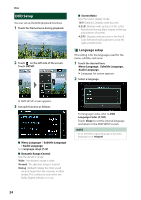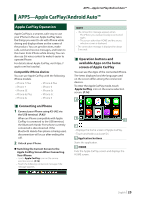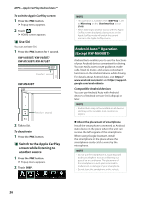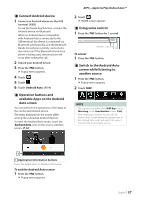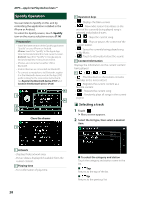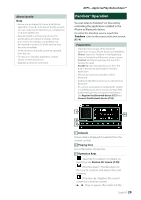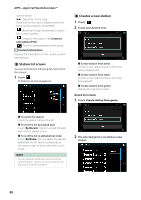JVC KW-M750BT Operation Manual - Page 29
Pandora® Operation, APPS-Apple CarPlay/Android Auto™, Station list screen P.30
 |
View all JVC KW-M750BT manuals
Add to My Manuals
Save this manual to your list of manuals |
Page 29 highlights
About Spotify® Note • Ensure you are logged in to your smartphone application. If you do not have an Spotify account, you can create one for free from your smartphone or at www.spotify.com. • Because Spotify is a third-party service, the specifications are subject to change without prior notice. Accordingly, compatibility may be impaired or some or all of the services may become unavailable. • Some functions of Spotify cannot be operated from this unit. • For issues on using the application, contact Spotify at www.spotify.com. • Establish an Internet connection. APPS-Apple CarPlay/Android Auto™ Pandora® Operation You can listen to Pandora® on this unit by controlling the application installed in the iPhone or Bluetooth device. To select the Pandora source, touch the [Pandora] icon on the source selection screen. (P.14) Preparation • Install the latest version of the Pandora® application on your iPhone, Android or BlackBerry. iPhone: Search for "Pandora" in the Apple App Store to find and install the most current version. Android: Visit the Google play and search for Pandora to install. BlackBerry: Visit www.pandora.com from the built in browser to download the Pandora application. • iPhones are connected via either USB or Bluetooth. • Android or BlackBerry devices are connected via Bluetooth. • To connect a smartphone via Bluetooth, register it as the Bluetooth device and do the App (SPP) profile setting for the connection beforehand. See Register the Bluetooth device (P.57) and Connect the Bluetooth device (P.58). 1 4 2 3 1 Artwork Picture data is displayed if available from the current content. 2 Playing time For confirmation of play time. 3 Operation keys • [ ] : Searches for a station. For details on searching, see Station list screen (P.30). • [ ] (Thumbs down) : Thumbs down to the current contents and skips to the next contents. • [ ] (Thumbs up) : Registers the current content as a favorite content. • [D] , [H] : Plays or pauses the content of the English 29