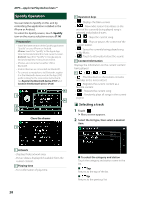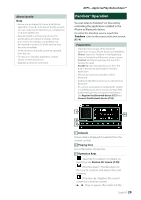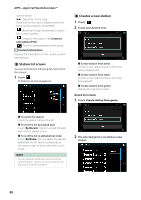JVC KW-M750BT Operation Manual - Page 33
Search Operation, Category search P.34
 |
View all JVC KW-M750BT manuals
Add to My Manuals
Save this manual to your list of manuals |
Page 33 highlights
2 Track information • Displays the information on the current file. Only a file name and a folder name are displayed if there is no tag information. • Touch to display the Category List screen. See Category search (P.34). 3 Play mode indicator/ Playing time • D, B, etc.: Current play mode indicator Meanings of individual icons are as follows: D (play), B (fast forward), A (fast backward), H (pause). • For confirmation of current playing position. You can drag the circle left or right to change the playing position. (Video file only) 4 Operation keys • 1] : Searches track/file. For details on search operation, see Search Operation (P.33). • E] [F] : Searches the previous/next track/ file. Touch and hold to fast forward or fast backward. • [DH] : Plays or pauses. • [ ] : Touch to attenuate/restore the sound. 5 Content list • Touch the right side of the screen to display the Content list. Touch again to close the list. • Displays the playing list. When you touch a track/file name on the list, playback will start. 6 Artwork/ VU meter • Displays/hides artwork area. • The jacket of the currently playing file is displayed. • When touched, switches the artwork to the VU meter. 7 Function panel Touch the left side of the screen to display the function panel. Touch again to close the panel. Searches for the previous/next folder. USB 8 Indicator Items • [VIDEO]: Identifies the video file. • [MUSIC]: Identifies the music file. Video screen 9 9 10 9 File search area (Video file only) Touch to search for the next/previous file. 10 Key display area (Video file only) Touch to display the control screen. Search Operation You can search music or video files by the following operations. 1 Touch [1]. 2 Touch [S]. 3 Select a list type. NOTE • For operations on the list screen, see List screen (P.17). English 33