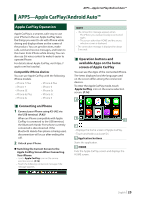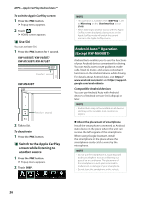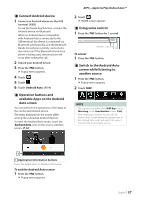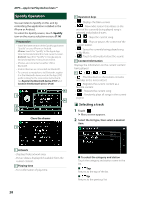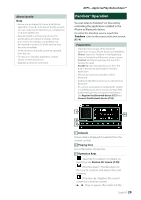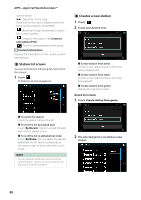JVC KW-M750BT Operation Manual - Page 30
Station list screen, Creates a new station, Genre list screen
 |
View all JVC KW-M750BT manuals
Add to My Manuals
Save this manual to your list of manuals |
Page 30 highlights
APPS-Apple CarPlay/Android Auto™ current station. • [F] : Skips the current song. (Note that this function is disabled when the Pandora skip limitation is exceeded.) • [ ] (Bookmark Song) : Bookmarks a song in the current contents. • [ ] : Creates a new station. See Creates a new station (P.30). • [ ] : Touch to attenuate/restore the sound. 4 Content information Displays the information on the current content being played. ÑÑStation list screen You can perform the following functions from this screen. 1 Touch [ ]. hhStation List screen appears. ÑÑCreates a new station 1 Touch [ ]. 2 Touch your desired item. ■■Create station from artist Creates a new station based on the artist who is playing now. ■■Create station from track Creates a new station based on the song being played. ■■Create station from genre Displays the genre list screen. Genre list screen 1 Touch [Create station from genre]. ■■To select the station Touch the station name in the list. ■■To sort the list by played date Touch [By Recent]. The list is sorted to begin with the last played station. ■■To sort the list in alphabetical order Touch [By Name]. You can select the desired letter from the list which corresponds to the station name to help narrow the search range. NOTE • You can operate Pandora by using the remote control function. However, you can perform only play, pause, and skip operations. 2 The selected genre is created as a new station. 30