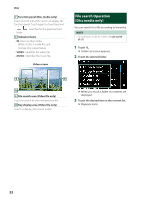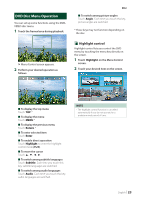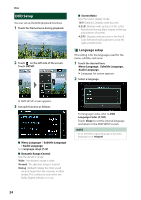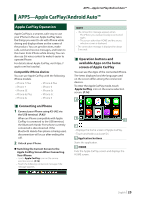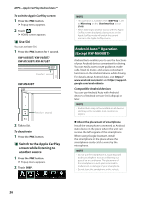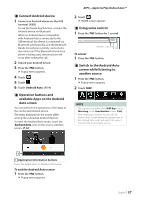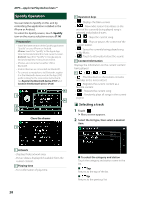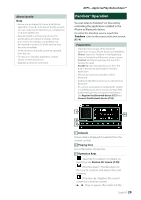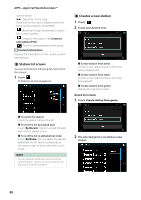JVC KW-M750BT Operation Manual - Page 27
Switch to the Android Auto, Connect Android device
 |
View all JVC KW-M750BT manuals
Add to My Manuals
Save this manual to your list of manuals |
Page 27 highlights
ÑÑConnect Android device 1 Connect an Android device via the USB terminal. (P.92) To use the hands-free function, connect the Android device via Bluetooth. When an Android device compatible with Android Auto is connected to the USB terminal, the device is connected via Bluetooth automatically, and the Bluetooth Hands-Free phone currently connected is disconnected. If the Bluetooth Hands-Free phone is being used, disconnection will occur after ending the call. 2 Unlock your Android device. 3 Press the [FNC] button. hhPopup menu appears. 4 Touch [ ]. 5 Touch [ ]. 6 Touch [Android Auto]. (P.14) ÑÑOperation buttons and available Apps on the Android Auto screen You can perform the operations of the Apps of the connected Android device. The items displayed on the screen differ among the connected Android devices. To enter the Android Auto mode, touch the [Android Auto] icon on the source selection screen. (P.14) APPS-Apple CarPlay/Android Auto™ 2 Touch [ ]. hhHOME screen appears. ÑÑUsing voice control 1 Press the [FNC] button for 1 second. Press for 1 second To cancel 1 Press the [FNC] button. ÑÑSwitch to the Android Auto screen while listening to another source 1 Press the [FNC] button. hhPopup menu appears. 2 Touch [DISP]. NOTE • This operation is available when [DISP Key] is set to [Mirroring] on the [User Interface] screen. (P.68) • When listening to another source with the Android Auto screen displayed, playing music in the Android Auto mode will switch the current source to the Android Auto source. 1 1 Application/information buttons Starts the application or displays information. To exit the Android Auto screen 1 Press the [FNC] button. hhPopup menu appears. English 27