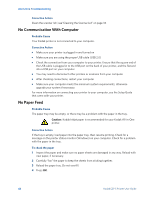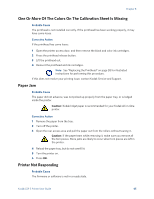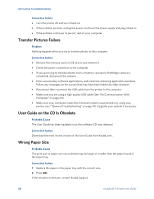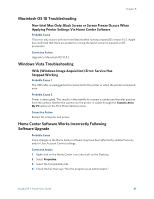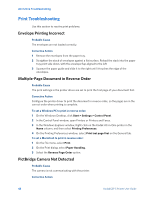Kodak 5 All-in-One User Guide - Page 49
Multiple Paper Feed, Multiple Pictures Not Scanned Properly, Corrective Action, Probable Cause
 |
UPC - 041778184769
View all Kodak 5 All-in-One manuals
Add to My Manuals
Save this manual to your list of manuals |
Page 49 highlights
Chapter 8 Corrective Action Replace the ink cartridge. Multiple Paper Feed Probable Cause Multiple sheets of paper were pulled through printer. Corrective Action Caution: Kodak Inkjet paper is recommended for your Kodak All-in-One printer. 1 Remove the paper from the paper tray. 2 Carefully "fan" the paper to keep the sheets from sticking together. 3 Reload the paper tray. Do not overfill. 4 Press OK. Multiple Pictures Not Scanned Properly When scanning or copying, the Kodak printer can detect multiple images on the scanner glass, straighten them, and create individual files. If you are having trouble with this feature, check the following: Probable Cause 1 Your photos are not placed optimally on the scanner glass. Corrective Action • Make sure that your photos do not overlap • Place photos away from the edges of the scanner glass • Some images do not scan well. Light-colored images may not be detected as separate images • You may need to make adjustments to the scanning area using the Preview feature in the Kodak Home Center Probable Cause 2 The scanner glass is dirty. Corrective Action Make sure the scanner glass is completely clean or the photos might not scan properly (see "Cleaning the Scanner Glass" on page 34). Probable Cause 3 The scanner lid is dirty. Kodak ESP 5 Printer User Guide 43