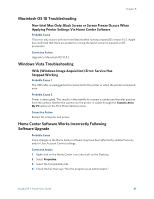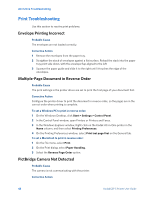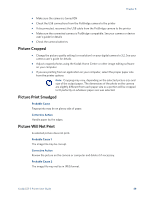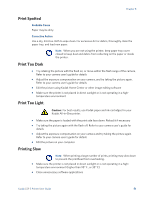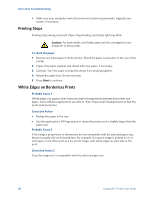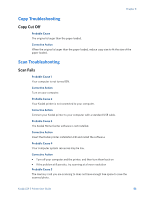Kodak 5 All-in-One User Guide - Page 58
Printing Stops, White Edges on Borderless Prints, To check the paper, Probable Cause 1
 |
UPC - 041778184769
View all Kodak 5 All-in-One manuals
Add to My Manuals
Save this manual to your list of manuals |
Page 58 highlights
All-in-One Troubleshooting • Make sure your computer meets the minimum system requirements. Upgrade your system if necessary Printing Stops Printing stops during mid-print. Paper stops feeding, and status light may blink. Caution: For best results, use Kodak paper and ink cartridges for your Kodak All-in-One printer. To check the paper: 1 Remove any loose paper from the printer. Check the paper access door in the rear of the printer. 2 Inspect the paper supplies and reload with new paper, if necessary. 3 Carefully "fan" the paper to keep the sheets from sticking together. 4 Reload the paper tray. Do not overload. 5 Press Start to continue White Edges on Borderless Prints Probable Cause 1 White edges can appear when there are slight misalignments between the printer and paper. Some software applications are able to "hide" these small misalignments so that the prints look borderless. Corrective Action • Realign the paper in the tray • Use the application's Fill Page option or resize the picture so it is slightly larger than the paper size Probable Cause 2 If the image's proportions or dimensions are not compatible with the selected paper size, the print usually will not be borderless. For example, if a square image is printed on 4 x 6inch paper, it will often print as a 4 x 4 inch image, with white edges on each side of the print. Corrective Action 2 Crop the image so it is compatible with the selected paper size. 52 Kodak ESP 5 Printer User Guide