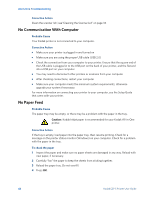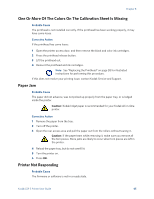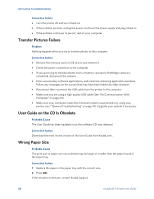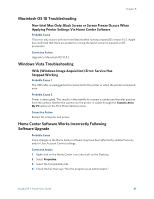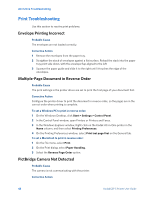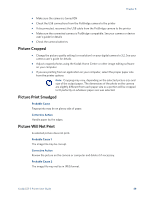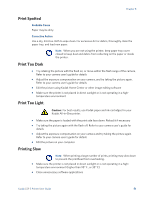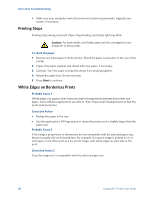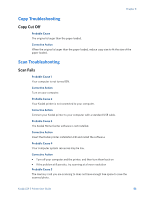Kodak 5 All-in-One User Guide - Page 55
Picture Cropped, Picture Print Smudged, Picture Will Not Print, Probable Cause, Corrective Action - printer reviews
 |
UPC - 041778184769
View all Kodak 5 All-in-One manuals
Add to My Manuals
Save this manual to your list of manuals |
Page 55 highlights
Chapter 8 • Make sure the camera is turned ON • Check the USB connections from the PictBridge camera to the printer • If disconnected, reconnect the USB cable from the PictBridge camera to the printer • Make sure the connected camera is PictBridge-compatible. See your camera or device user's guide for details • Check the camera batteries Picture Cropped • Change the picture quality setting (or resolution) on your digital camera to 3:2. See your camera user's guide for details • Adjust cropped photos using the Kodak Home Center or other image editing software on your computer • If you are printing from an application on your computer, select the proper paper size from the printer options Note: Cropping may vary, depending on the selected picture size and size of the output paper. The dimensions of the photo on the camera are slightly different from each paper size so a portion will be cropped to fit perfectly on whatever paper size was selected. Picture Print Smudged Probable Cause Fingerprints may be on glossy side of paper. Corrective Action Handle paper by the edges. Picture Will Not Print A selected picture does not print. Probable Cause 1 The image file may be corrupt. Corrective Action Review the picture on the camera or computer and delete it if necessary. Probable Cause 2 The image file may not be in JPEG format. Kodak ESP 5 Printer User Guide 49