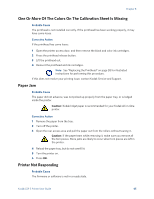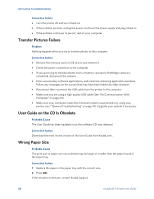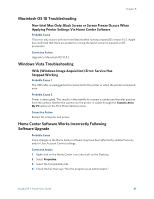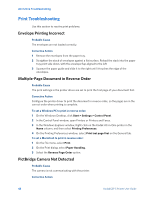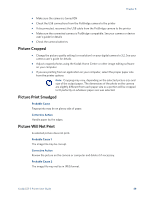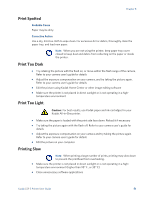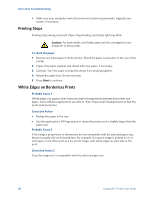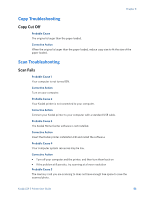Kodak 5 All-in-One User Guide - Page 56
Poor Print Quality, Print Skewed or Slanted
 |
UPC - 041778184769
View all Kodak 5 All-in-One manuals
Add to My Manuals
Save this manual to your list of manuals |
Page 56 highlights
All-in-One Troubleshooting Corrective Action The Kodak printer can print only JPEG files in stand-alone mode. Connect the printer to a computer and use software to print other image formats. Poor Print Quality Probable Cause Low resolution image file or the printer may need maintenance. Corrective Action • Align the printhead (see "Monitoring and Adjusting the Printer's Performance" on page 34) • Perform a nozzle check with the Home Center software • Clean the printhead from Home Center or from the Maintenance menu on the printer control panel. If the printhead is clogged, the printouts should begin to improve with two or three cleanings. Repeat the cleaning cycle until the printout stops improving • If the problem still persists, you may need to replace the printhead Print Skewed or Slanted Probable Cause 1 The paper is not properly loaded in the tray. Caution: Kodak Inkjet paper is recommended for your Kodak All-in-One printer. Corrective Action Realign the paper in the paper tray. 1 Remove paper and check for wrinkles and tears. 2 Slide the paper-width guide away from the paper. 3 Straighten the stack of paper against a flat surface, and reload it into the paper tray. 4 Slide the paper-width guide up against the edge of the paper. Probable Cause 2 More than one type or size of paper is loaded. Corrective Action Load only one type or size of paper at a time. 50 Kodak ESP 5 Printer User Guide